Konica Minolta Magicolor 3300DN User Manual
Page 145
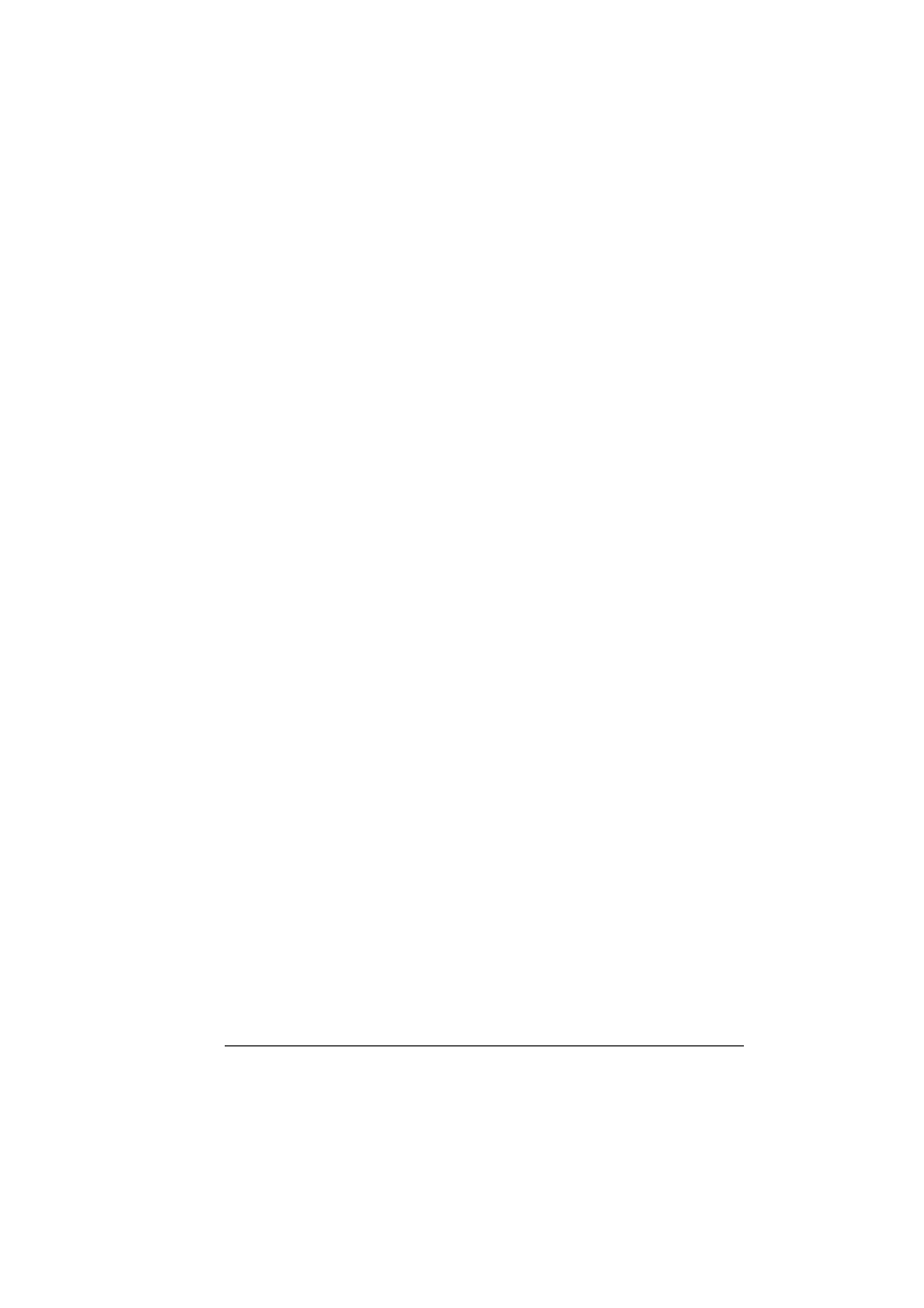
Emulations, Fonts, and Other Software
137
CrownView
Many of the configuration choices that can be made at the control panel can
also be made via CrownView. See the CrownView online help for information.
Downloading an Emulation via a Parallel Interface
1
Turn on the printer, and wait for
IDLE
to display in the message window.
2
If your PC is running Windows, change to DOS.
3
Insert the emulation CD-ROM or disk in your PC, and change to that drive
(for example, if you’re using the D drive, type
d:
↵
).
4
Send the emulation to the printer’s hard disk. Type
copy filename 1pt#
↵
where filename is the name of the installation file and where # is 1 to 3,
depending on the parallel port your printer is connected to (usually 1).
5
When downloading is complete and the printer returns to idle status,
reboot the printer.
The emulation should be listed in the Options section of the printer’s
startup page, in the Administration/Emulation printer’s configuration
menu, and on the advanced status page.
Downloading an Emulation via an Ethernet Interface
Before you begin this procedure, your printer and PC (or UNIX work-
station) must be connected to an Ethernet network running TCP/IP
and have valid IP addresses.
1
Turn on the printer, and wait for
IDLE
to display in the message window.
2
If your PC is running Windows, change to DOS.
3
Insert the emulation CD-ROM or disk in your PC, and change to that drive
(for example, if you’re using the D drive, type
d:
↵
).
If you want to download the emulation from a UNIX workstation, copy the
installation file from the emulation CD-ROM or disk to a temporary
directory on your UNIX workstation, then change to that directory.
4
Open an ftp session on your PC or workstation by typing one of the
following commands:
ftp printername
↵
(for example, ftp pctdev6
↵
)
ftp ipaddress
↵
(for example, ftp 161.33.130.45
↵
)
5
When prompted for a user name and password, press Enter for both.
An ftp
>
prompt displays.
