Some notes to consider, Installing printer drivers and utilities, Windows environments – Konica Minolta Magicolor 3300DN User Manual
Page 13
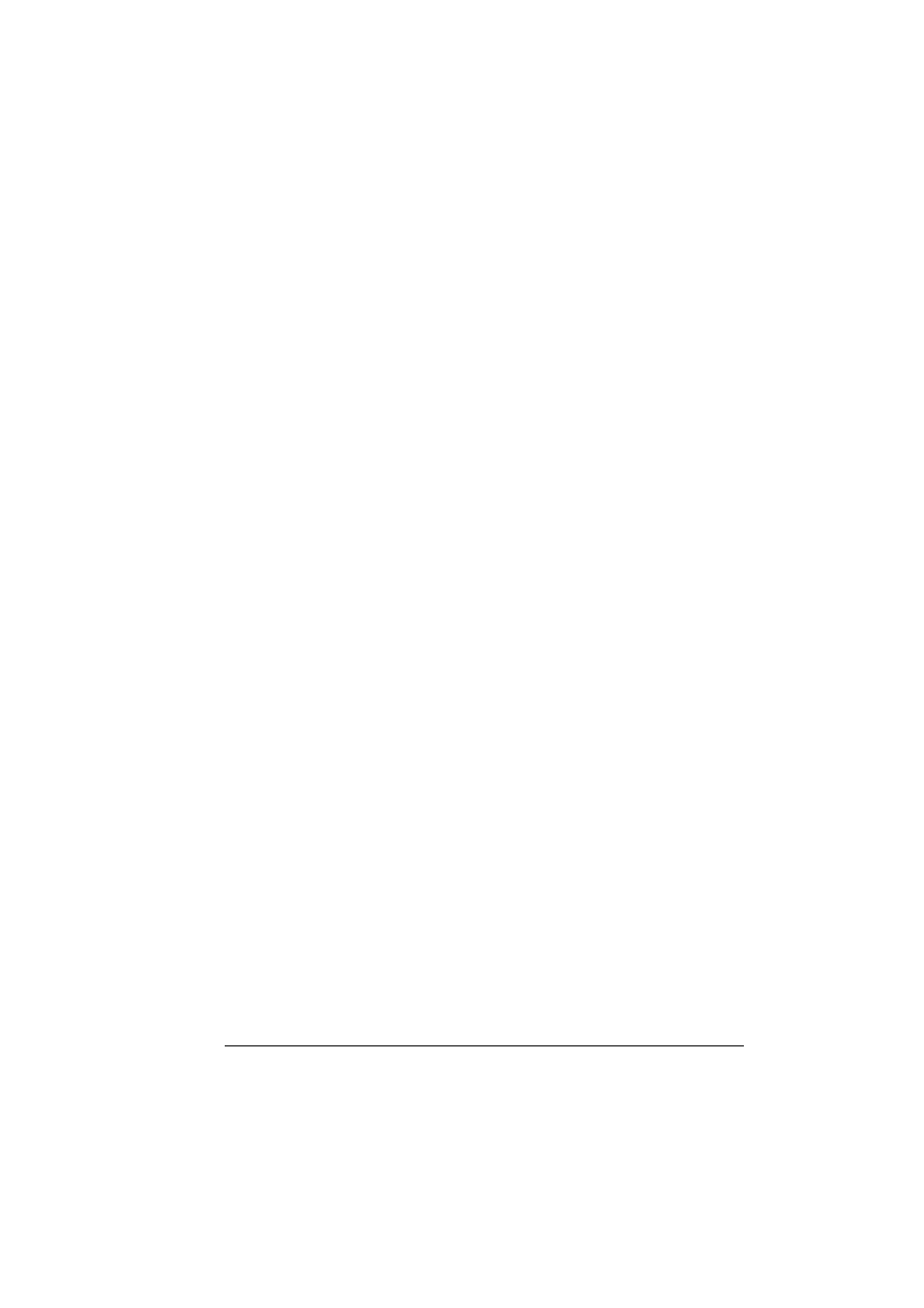
Installing Printer Drivers and Utilities, Windows
5
Installing Printer Drivers and Utilities,
Windows Environments
Arabic and Hebrew versions of the drivers and utilities must be
installed manually. For manual installation instructions refer to the
readme file on the Software Utilities CD-ROM.
1
Insert the Software Utilities CD-ROM in your CD-ROM drive.
If the CD-ROM does not start automatically, double-click setup.exe
in the root directory.
2
In the first window, click Next.
3
In the next window, click Printer Setup.
4
Choose the method by which the PC and printer are connected.
5
Follow the instructions on the screen.
6
On the Printer Options screen, use the check boxes to print a test page,
make the new printer your default, set printer properties and printing
preferences, or update printer firmware (also called printer system
software).
Be sure the check the Update Printer Firmware box. It’s very
important to update the printer firmware the first time you install the
printer.
7
On the last screen, choose Finish.
This returns you to the AutoInstaller’s Main Menu screen, where you can
register your printer, review driver or utility documentation, or purchase
supplies online. When you are finished, exit from the Installer.
8
When the system software installation is complete, remove the CD-ROM
from your CD-ROM drive and store it in a safe place.
Installing Printer Drivers and Utilities,
Macintosh Environments
Some Notes to Consider
In the following sections, we assume that you are installing the software
for the first time.
The current version of Macintosh OS X has limited support for PPD
(PostScript Printer Description) files. Although KONICA MINOLTA printers
can be used with Macintosh OS X, not all advanced printing features are
