Konica Minolta Magicolor 3300DN User Manual
Page 50
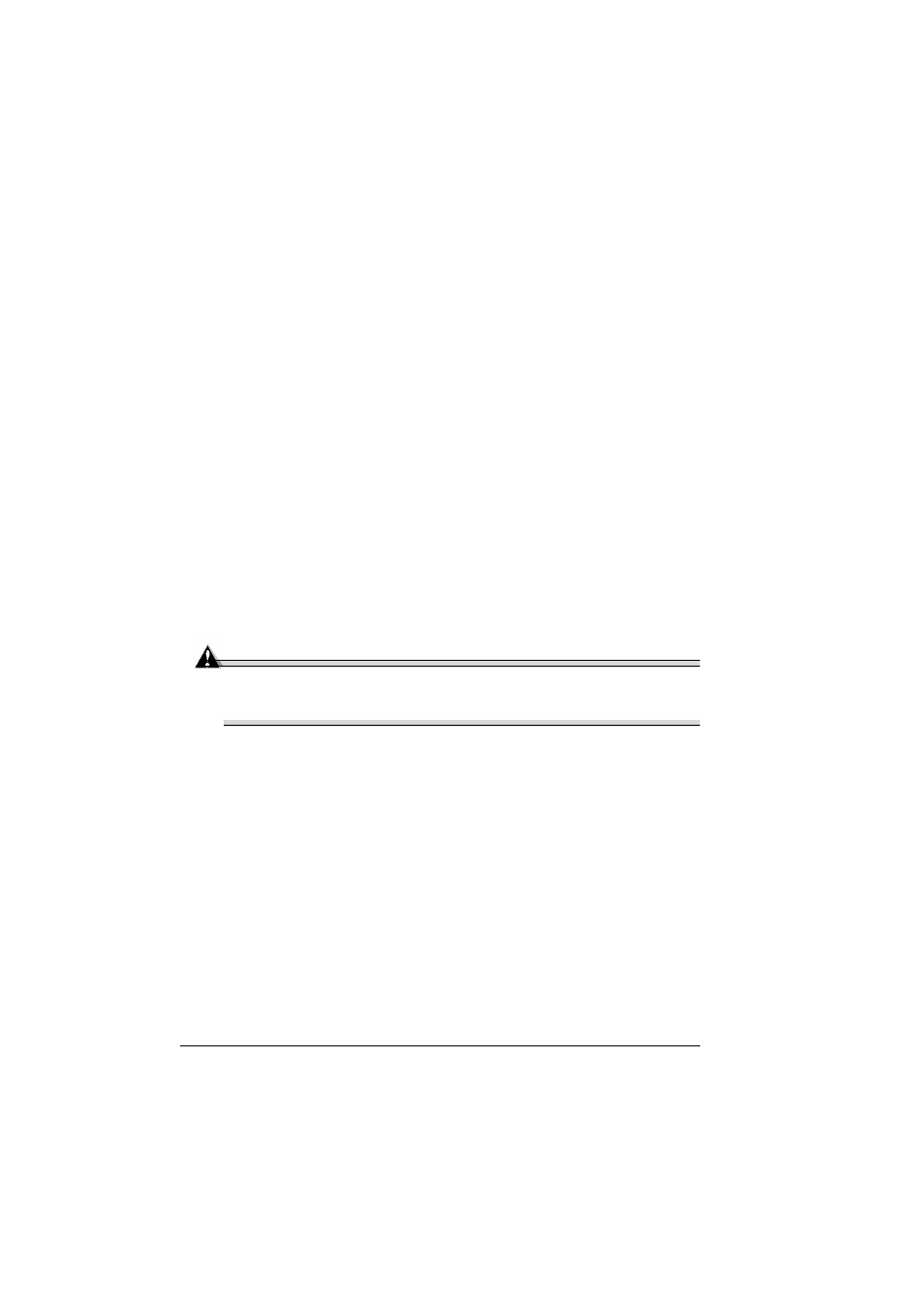
Duplexing
42
How do I manually duplex?
Manual duplexing is available on all magicolor 3300 printers.
Media jams may occur if the printed sheet(s) reinserted are not
entirely flat.
1
In the printer driver (Paper tab), select Simplex, then double-click OK.
2
In the Print Document screen, select All.
3
Select and print the Odd-Numbered Pages.
4
Remove the media, flip it over, and select and print the Even-Numbered
Pages.
How do I autoduplex?
Autoduplexing is available only on the magicolor 3300 DN or on the
magicolor 3300 EN with an optional duplex kit installed.
Refer to the tables in “System Memory (RAM) Requirements” on page
41 for information on how much memory is required for duplex print-
ing. Very high coverage pages may revert to 600 dpi when duplex
printing if enough memory is not installed. With letter media, two
sheets are in the media path; with legal, only one is. Therefore, it
requires more memory to print the two sheets of letter media.
Attention
Duplexing envelopes, glossy stock heavier than 28 lb bond (105 g/m
2
),
labels, postcards, thick stock heavier than 28 lb bond (105 g/m
2
),
transfer media, and transparencies is not supported.
1
To print duplex (both sides of the sheet), load the media with the top of
the media toward the back of the tray. When printing from the
Upper or optional trays, load the media printing-side up.
Multipurpose tray, load the media printing-side down.
In autoduplexing, the back side is printed first and the front side is
printed last.
2
Set the driver—for example: in the Layout tab, Duplex Options, select
Long Edge (flipped horizontally as in a loose-leaf notebook), or Short
Edge (flipped vertically as on a clipboard) as the Duplex option.
3
Click OK.
