Konica Minolta Magicolor 3300DN User Manual
Page 154
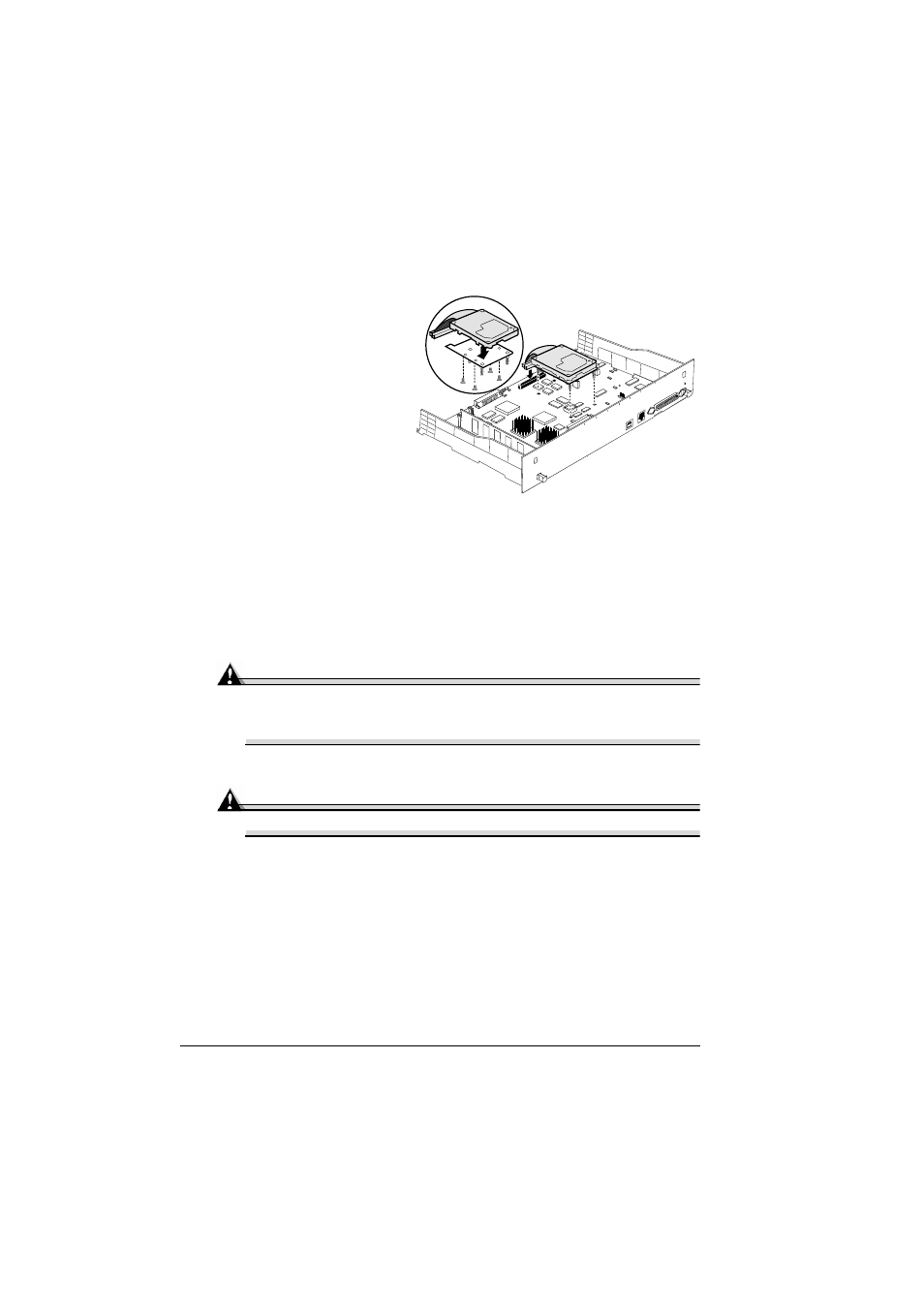
Internal IDE Hard Disk
146
3
Position the controller board on a flat surface so the controller board lies
flat and the interface panel is
facing you.
4
Attach the internal IDE
hard disk drive to the hard
disk bracket.
Attach the internal IDE
hard disk drive to the
bracket with the grooved-
end of the bracket facing
the ribbon cable.
The screw holes in the
bottom of the hard disk
should match up with the
holes on the hard disk bracket.
Fasten the hard disk to the bracket with the screws provided.
5
Position the hard disk so that the four support posts face the controller
board, the colored stripe on the ribbon cable faces away from you, and
the connector is down.
6
Insert ribbon cable connector pin 1 (the colored stripe side of the cable) in
hard disk connector pin 1.
Attention
Make sure that the ribbon cable connector and the controller board
connector pins are properly aligned. Damage to the controller board
could result if the pins are misaligned.
7
Press down gently but firmly on the cable connector until it is fully seated.
Attention
Do not push or pull with the ribbon cable. Use the cable connector.
8
Align the support posts with the holes on the controller board, and then
press down to secure the hard disk to the controller board.
So that you don’t stress the board, press one corner at a time to secure
the hard disk to the controller board.
9
Reinstall the controller board into the printer.
Gently slide the controller board into the printer’s tracks until it is fully
seated, and then tighten the two screws.
10
Reconnect all interface cables.
IIIIIIIIIIIIIIIIIIIIIIIIIIIIIIIIIIIIIIIIIIIIIII IIIIIIIIIIIIIIIIIIIIIIIIIIIIIIIIIII IIIIIIIII
IIIIIIIIIIIIIIIIIIIIIIIIIIIIIIIIIIIIIIIIIIIIIII IIIIIIIIIIIIIIIIIIIIIIIIIIIIIIIIIII IIIIIIIII
