Os 9 step 3. system software 8 – Konica Minolta Magicolor 3300DN User Manual
Page 16
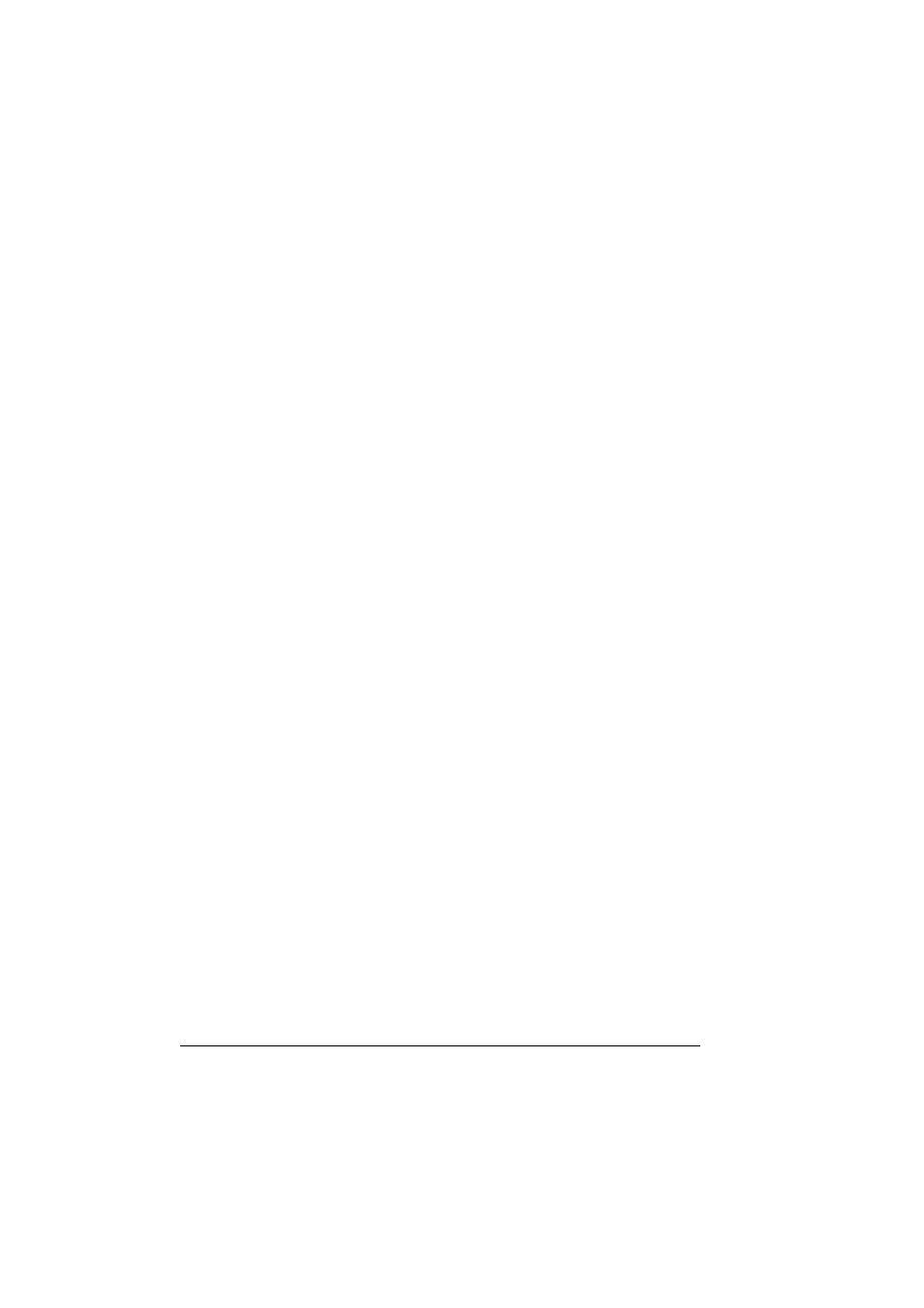
Installing Printer Drivers and Utilities, Macintosh
8
the Macintosh and the other end of the second into the printer’s
Ethernet port.
b
Locate the Desktop Printer Utility.
If you cannot locate it on your Macintosh hard disk, it can be
found on your Macintosh’s system CD-ROM.
c
Select Printer (LPR), and select
OK
.
d
Type in the IP Address and use the same address for the Queue
name. Click OK.
e
Choose Create.
f
Name the printer with the IP Address or a descriptive name.
OS 9 Step 3. System Software
a
Insert the Software Utilities CD-ROM in your Macintosh’s CD-ROM
drive.
If the CD-ROM does not start automatically, double-click the
CD-ROM icon on your Macintosh desktop.
b
Double-click the Resources icon.
c
Double-click the System_Code folder, and then locate the system
software file (system.ps where system is the filename).
d
Drag the system.ps icon and drop it on the magicolor 3300 printer icon
on your desktop to perform the system software upgrade.
If your printer’s system software version is later than the
version on the CD-ROM that you are downloading, an error
page will print on the printer. In this case, go to step e. You do
not need to upgrade the printer’s system software.
e
When the system software installation is complete, remove the
CD-ROM from your CD-ROM drive and store it in a safe place.
