2 default settings of the printer driver, 1 displaying the properties window, 2 configure tab – Konica Minolta BIZHUB C652DS User Manual
Page 94: Default settings of the printer driver -4, Displaying the properties window -4, Configure tab -4
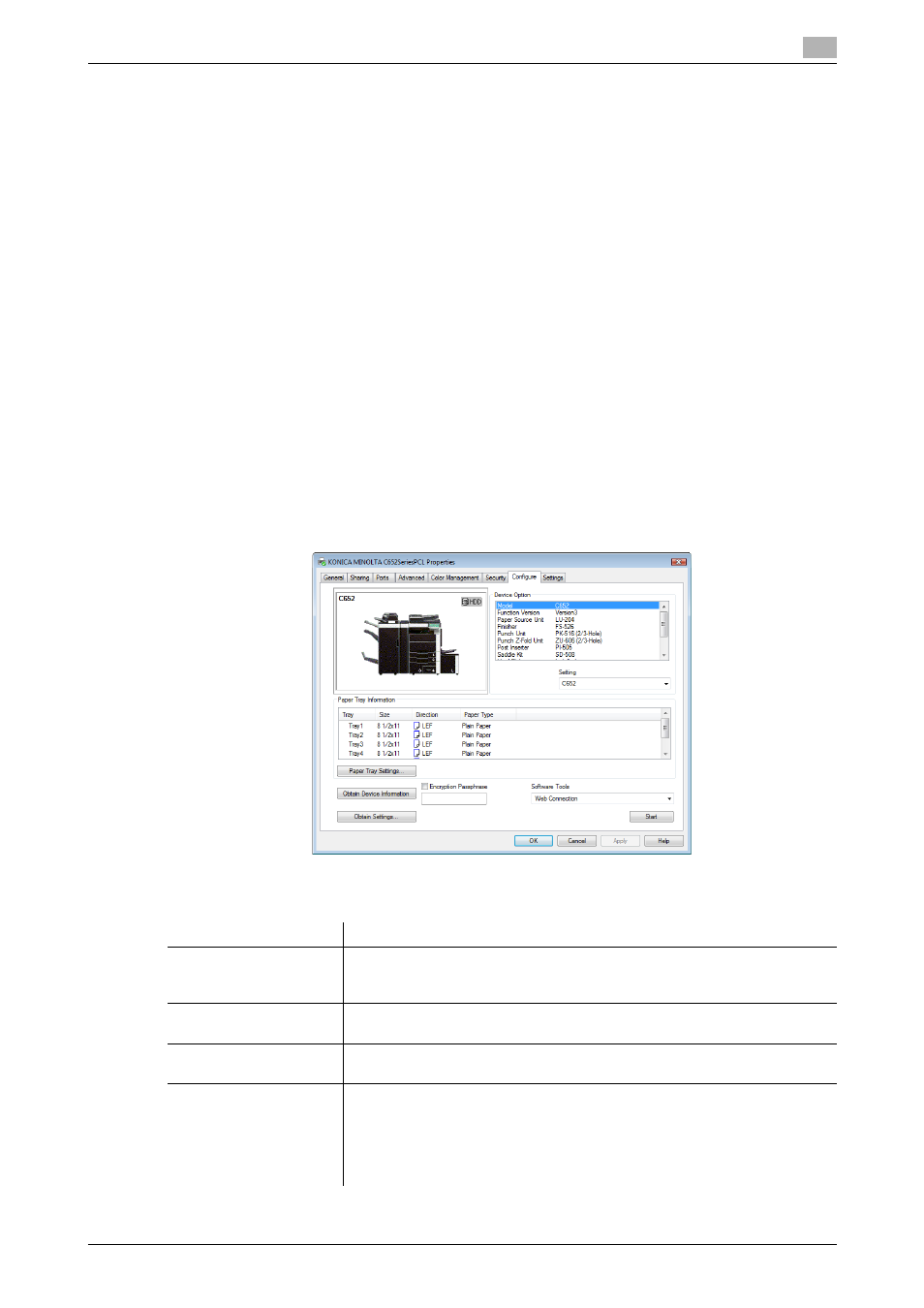
bizhub C652/C652DS/C552/C552DS/C452
9-4
9.2
Default settings of the printer driver
9
9.2
Default settings of the printer driver
When you have installed the printer driver, you need to change the initialization conditions such as options,
user authentication and account track functions and enable functions of the machine from the printer driver.
NOTICE
If the model name, installed options, function version, user authentication and account track functions for the
machine are not specified on the "Configure" tab, the option functions cannot be used from the printer driver.
Be sure to configure the settings for the installed options.
9.2.1
Displaying the Properties window
1
Open the "Printers" window or "Printers and Faxes" window.
% In Windows Vista/Server 2008, click [Start], open "Control Panel", and then click "Printer" in
"Hardware and Sound". When "Control Panel" is displayed in Classic View, double-click "Printer".
% In Windows XP/Server 2003, click [Start], then "Printers and Faxes".
% In Windows XP/Server 2003, if "Printers and Faxes" is not displayed in the [Start] menu, open
"Control Panel" from the [Start] menu, select "Printers and Other Hardware", then "Printers and
Faxes". When "Control Panel" is displayed in Classic View, double-click "Printers".
% In Windows 2000/NT 4.0, click [Start], and then select "Settings", then "Printers".
2
Right-click the icon of the installed printer, and click "Properties".
9.2.2
Configure tab
Specify the model name used and presence or absence of the installed options, user authentication and
account track functions, and then allow the printer driver to use the functions of the machine.
Item
Function
Device Option
Configure the model name of the machine and the status of the installed
printer options and user authentication/account track. Specify the status of
each item in the "Setting" box.
Paper Tray Information
Displays the paper type assigned for each paper tray.
Click [Paper Tray Settings] to configure the settings for each paper tray.
Obtain Device Informa-
tion
Click this button to communicate with the machine and load the status of the
installed options.
Obtain Settings
Click this button to configure conditions such as the destination from which
you acquire the device information.
When automatically acquiring device information, enable [Auto].
If necessary, you can select [Enter Password to acquire Device Information]
and specify a password for authentication to acquire device information. This
then performs password authentication when acquiring device information.
