4 finish tab, Finish tab -15 – Konica Minolta BIZHUB C652DS User Manual
Page 105
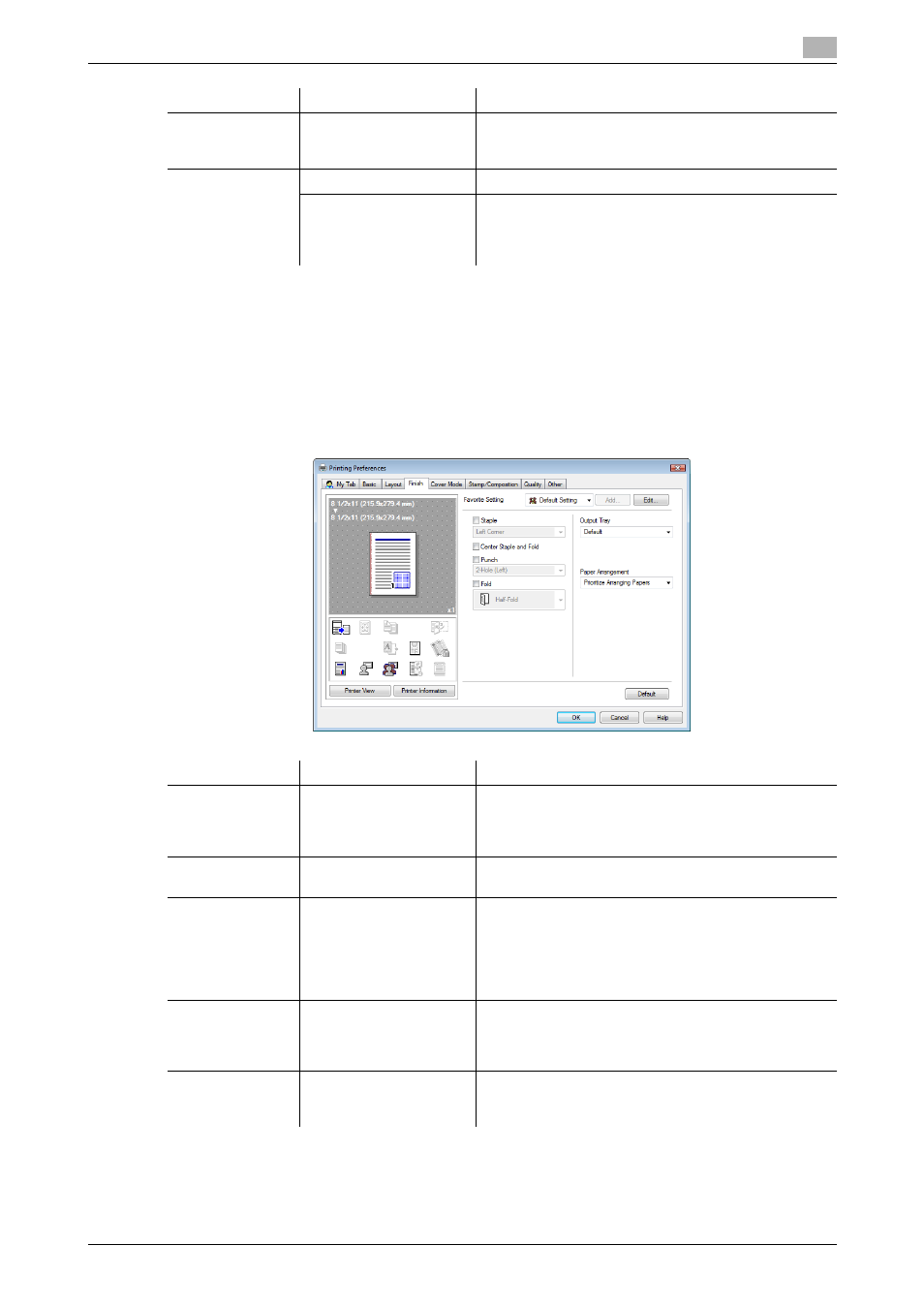
bizhub C652/C652DS/C552/C552DS/C452
9-15
9.4
Parameter details
9
Reference
-
The options "2 e 2, 3 e 3 and 4 e 4" for "Combination", which are for printing a sheet of original onto
multiple sheets of paper, are available only for the PCL driver.
-
The "Skip Blank Pages" function is available for the PCL/XPS drivers.
-
The positions of binding margins vary according to the "Binding Position" setting.
9.4.4
Finish tab
Image Shift
ON/OFF
Select this check box to print by shifting the entire print
image. Click [Image Shift Settings] to specify the image
shift values.
Image Shift Set-
tings
Unit
Select a unit to be used for specifying the size.
Front Side/Back Side
Specify the shift direction and values. For 2-sided print-
ing, clearing the "Same value for Front and Back Sides"
check box allows you to specify different values for the
front and back sides.
Function Name
Option
Description
Function Name
Option
Description
Staple
ON/OFF, Left Cor-
ner/Right Corner/2 Posi-
tion (Left)/2 Position
(Right)/2 Position (Top)
Select this check box to specify stapling.
From the drop-down list, specify the number of staples
and the stapling position.
Center Staple and
Fold
ON/OFF
Select this check box to specify center staple and fold.
Punch
ON/OFF, 2-Hole (Left)/2-
Hole (Right)/2-Hole
(Top)/3-Hole (Left)/3-
Hole (Right)/3-Hole
(Top)/4-Hole (Left)/4-
Hole (Right)/4-Hole (Top)
Select this check box to specify hole punching.
From the drop-down list, specify the number of punch-
es and the punching position.
Fold
ON/OFF, Half-Fold/Tri-
Fold/Z-Fold (A3, B4, 11e
17, 8K)/Z-Fold (8 1/2 e
14)
Select this check box to specify folding.
From the drop-down list, specify the folding condition.
Output Tray
Default, Tray 1 to Tray 3
Specify the tray to output the printed pages.
Selectable items vary depending on the option installa-
tion status.
