9 quality, Quality -23 – Konica Minolta BIZHUB C652DS User Manual
Page 141
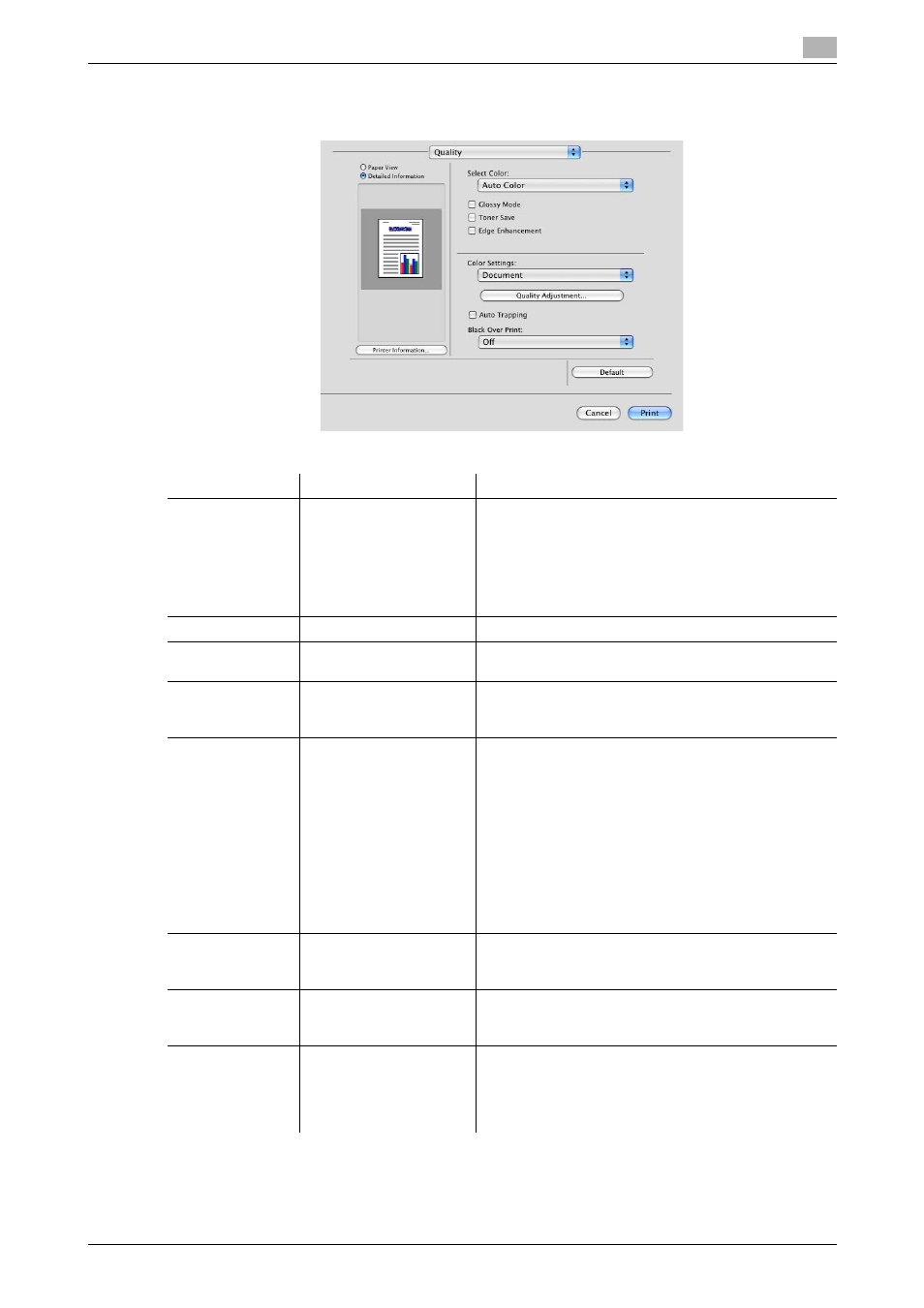
bizhub C652/C652DS/C552/C552DS/C452
10-23
10.5
Parameter details
10
10.5.9
Quality
d
Reference
For details on managing the profile, refer to page 12-36 and page 12-38.
Function Name
Option
Description
Select Color
Auto Color, Full Color,
Gray Scale
Specify the color to be printed.
Auto Color: Select this option to identify the colors used
in the print data to use them in printing.
Full Color: Select this option to print in full-color proc-
esses (CMYK) regardless of the print data (color/gray
scale).
Gray Scale: Select this option to print in gray scale.
Glossy Mode
ON/OFF
Select this check box to print using a gloss finish.
Toner Save
ON/OFF
Select this check box to adjust the printing density in
order to save the amount of toner consumed.
Edge Enhance-
ment
ON/OFF
Select this check box to enhance the edges of charac-
ters, graphics and images so that thin lines and small
letters become clearly visible.
Color Settings
Document, Photo, DTP,
Web, CAD
Select any of the options to print with a quality suitable
for the selected original.
Document: Select this option to print with a quality suit-
able for documents with many characters.
Photo: Select this option to print with a quality suitable
for photos.
DTP: Select this option to print with a quality suitable
for documents produced by DTP.
Web: Select this option to print with a quality suitable
for Web page printing.
CAD: Select this option to print with a quality suitable
for CAD data printing.
Quality Adjust-
ment
-
Click this button to adjust the image quality. Adjust the
text, photos, figures, tables, and graphs in each origi-
nal. Profiles can also be managed here.
Auto Trapping
ON/OFF
Select this option to superimpose neighboring colors to
print so as to prevent white space being generated
around a picture.
Black Over Print
Off, Text, Text/Figure
Select this check box to superimpose black color on a
neighboring color to print so as to prevent white space
being generated around black characters or figures.
You can specify to cause the overlapping on the char-
acters alone or on characters and figures.
