3 web browser cache, With internet explorer, With netscape navigator – Konica Minolta BIZHUB C652DS User Manual
Page 258: With mozilla firefox, 4 online help function, Online help function -3
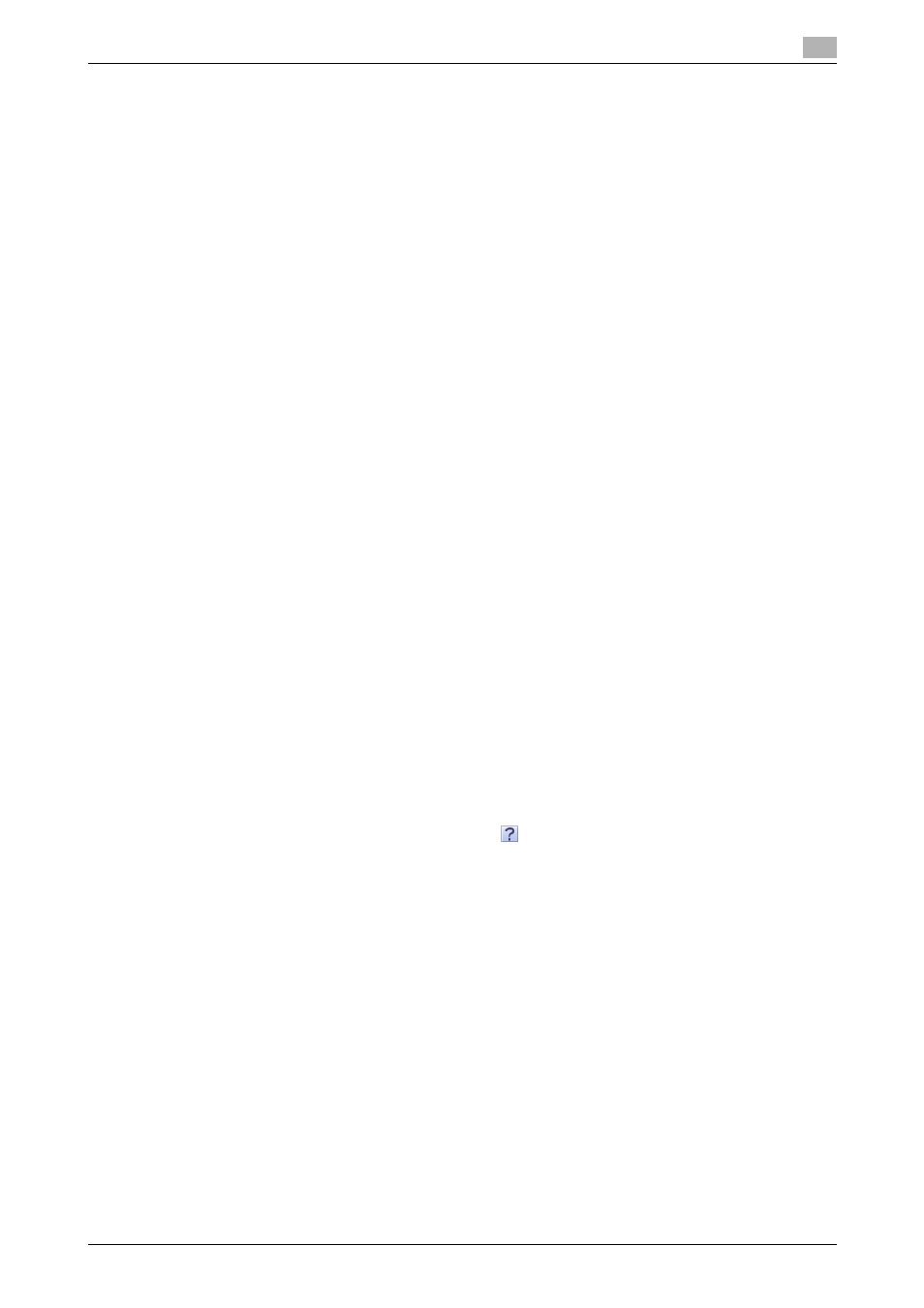
bizhub C652/C652DS/C552/C552DS/C452
14-3
14.1
Using PageScope Web Connection
14
14.1.3
Web browser cache
Because the Web browser has the cache function, the latest information may not be displayed in the page
displayed using PageScope Web Connection. In addition, problems may occur when the cache is used.
When using PageScope Web Connection, disable the cache for the Web browser.
Reference
-
Some Web browser versions may provide different menus and item names. For details, refer to the Help
for the Web browser.
-
If a timeout occurs in the administrator mode while the cache is enabled, the timeout page may appear
again even when PageScope Web Connection is accessed again. It results in the control panel of this
machine being locked, and you cannot handle the control panel. In this case, turn the main power off,
and then turn it on again. To avoid this problem, disable the cache function.
With Internet Explorer
1
From the "Tools" menu, click "Internet Options".
2
In the "General" tab, click [Settings] under "Temporary Internet files".
3
Select "Every visit to the page", and then click [OK].
With Netscape Navigator
1
From the "Edit" menu, click "Preferences".
2
Under "Category" on the left, click "Advanced", then "Cache".
3
Under "Document in cache is compared to document on network", select "Every time".
With Mozilla Firefox
1
From the "Tools" menu, click "Options".
2
Click "Privacy", and then click [Settings].
3
Select the "Cache" check box in the "Clear Private Data" window. Select the "Always clear my private
data when I close Firefox" check box in the "Private Data" group. Then click [OK].
14.1.4
Online help function
After logging in to PageScope Web Connection, click
; you can display the online help for the currently
configured function.
Reference
-
To display the online help, connect your computer to the Internet.
