Edit my tab, Edit my tab -11 – Konica Minolta BIZHUB C652DS User Manual
Page 101
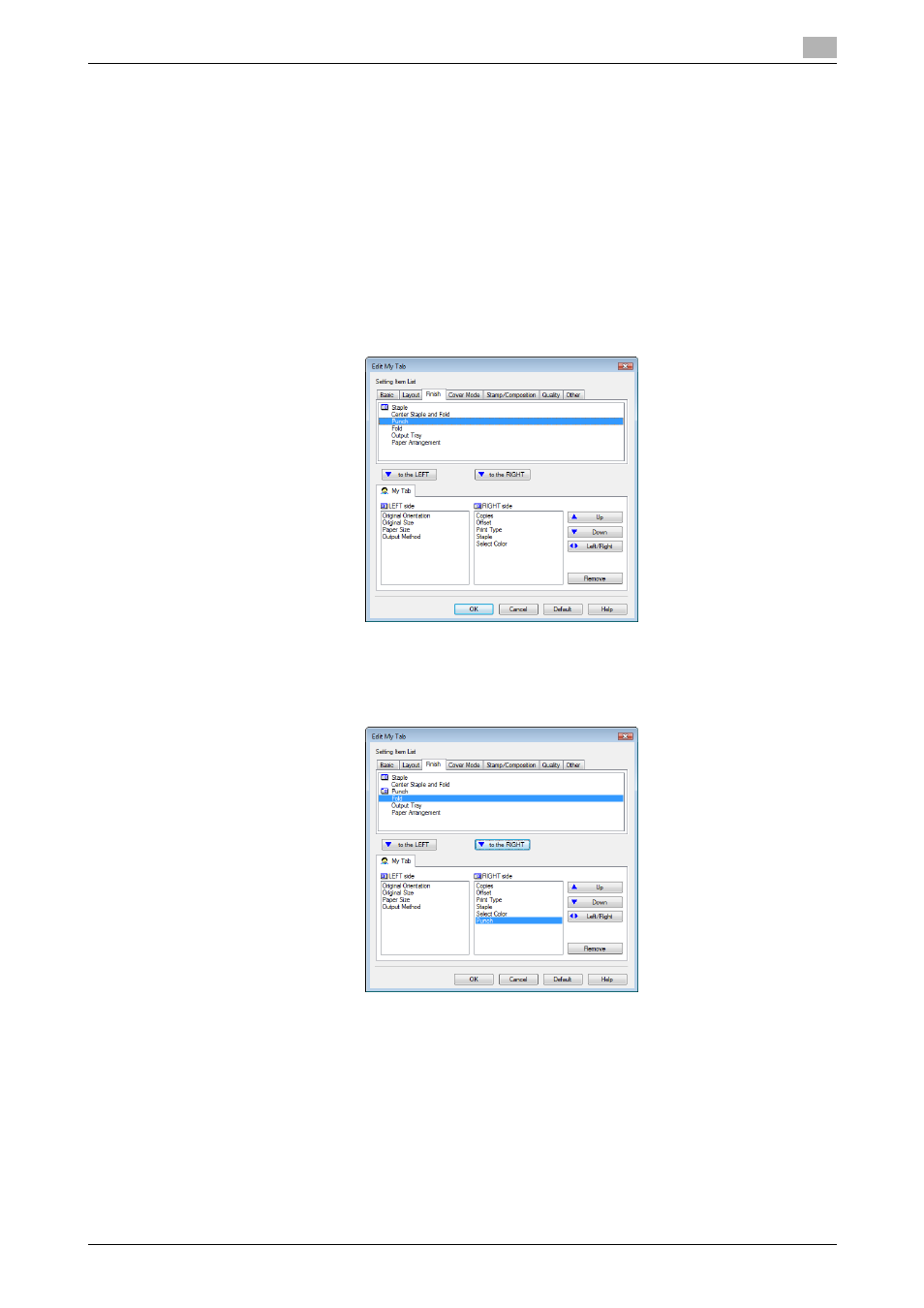
bizhub C652/C652DS/C552/C552DS/C452
9-11
9.4
Parameter details
9
Edit My Tab
Reference
-
[Edit My Tab...] is not displayed when [Prohibit Editing] is enabled in [My Tab Settings] of the [Settings]
tab.
1
On "My Tab", click [Edit My Tab].
2
Select the function you want to register on "My Tab", and then click [to the LEFT] or [to the RIGHT].
% Select the desired function from those indicated in the respective tabs in "Setting Item List".
% Clicking [to the LEFT] places the selected function on the left side of "My Tab" and likewise clicking
[to the RIGHT] places it on the right side of "My Tab".
% At the left of the functions currently registered to "My Tab", the icons indicating the "LEFT
side"/"RIGHT side" appear.
3
The following describes how to change the layout of the registered functions.
% Select the function whose position you want to move and click [Up], [Down], [Left/Right] as needed.
% To delete a function from "My Tab", select the function you want to delete, and then click [Remove].
4
Click [OK].
