6 id & print delete after print setting, Id & print delete after print setting -46 – Konica Minolta BIZHUB C652DS User Manual
Page 240
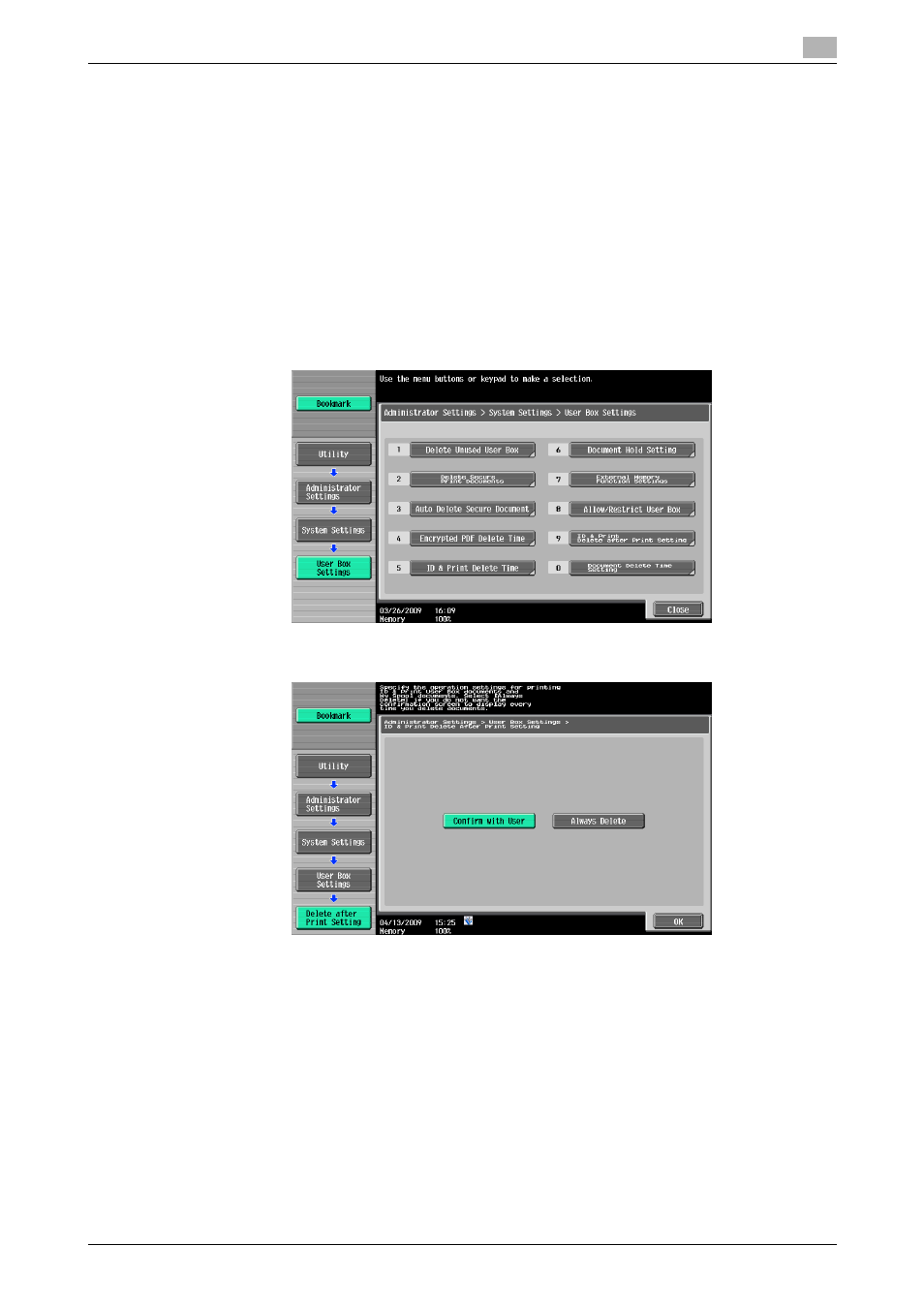
bizhub C652/C652DS/C552/C552DS/C452
13-46
13.4
Administrator Settings
13
13.4.6
ID & Print Delete after Print Setting
Specify whether to delete the ID & Print document after it is printed. (Default: Confirm with User)
-
Confirm with User: Select this option to display the screen where the user can select whether the
document printed from the ID & Print User Box is deleted after it is printed. Select this option if you want
to leave the document.
-
Always Delete: Select this option to delete the document after printing. Deletion is not confirmed with
user.
1
In the Administrator Settings screen, press [System Settings].
% For details on displaying the Administrator Settings screen, refer to page 13-39.
2
In the System Settings screen, press [User Box Settings].
3
In the User Box Settings screen, press [ID & Print Delete after Print Setting].
4
Press the desired button.
5
Press [OK].
