2 mac os 9.2, 1 installing the printer driver, 2 selecting and connecting a printer – Konica Minolta BIZHUB C652DS User Manual
Page 82: Configuring the appletalk settings, Mac os 9.2 -15, Installing the printer driver -15
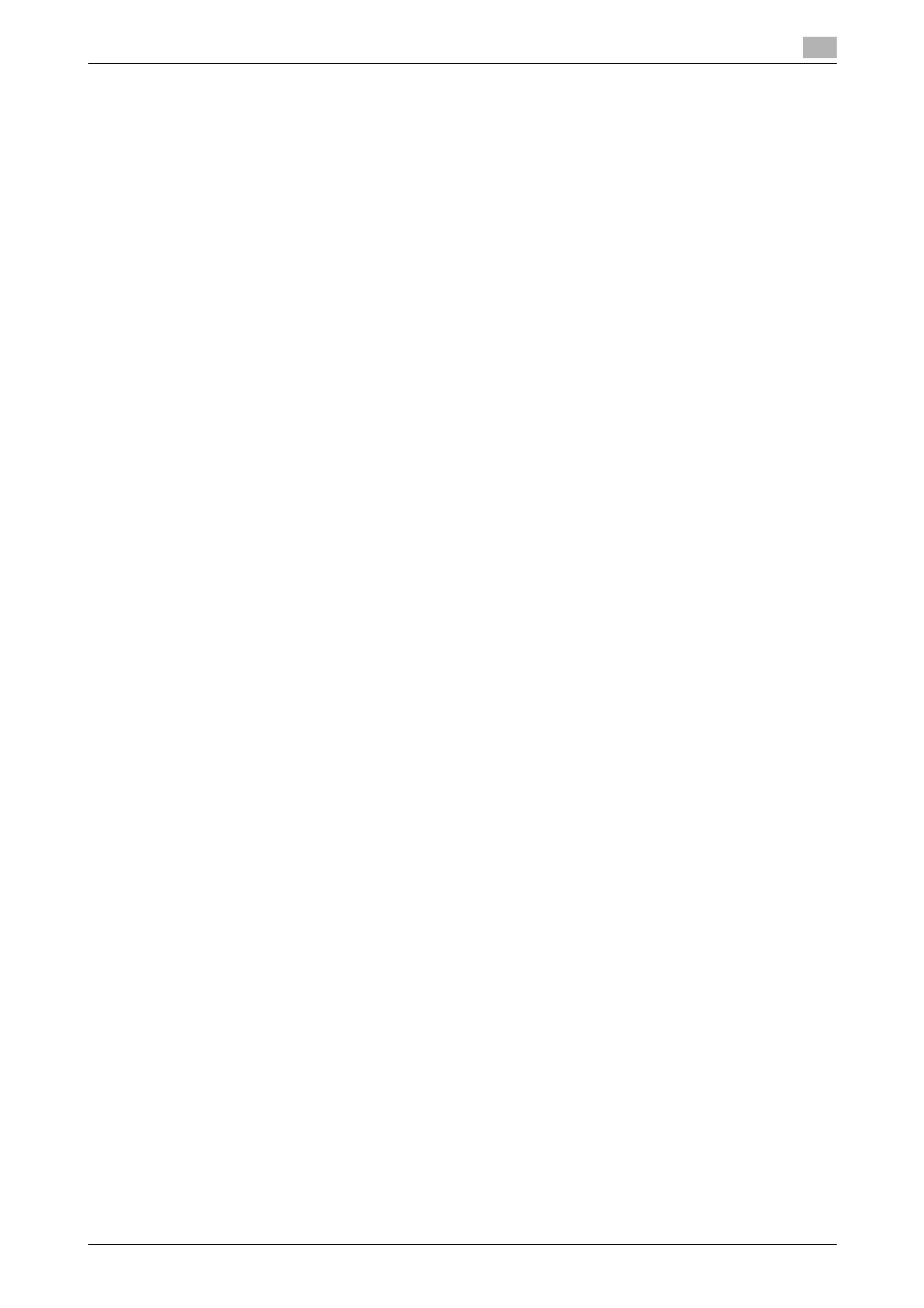
bizhub C652/C652DS/C552/C552DS/C452
6-15
6.2
Mac OS 9.2
6
6.2
Mac OS 9.2
6.2.1
Installing the printer driver
After being connected, this machine can be used as a printer by selecting a PostScript printer and specifying
the"printer description (PPD) file".
First, copy the "printer description (PPD) file" to the computer.
1
Insert the printer driver CD-ROM for Macintosh into the CD-ROM drive of the computer.
2
Open the folder in the CD-ROM that contains the desired printer driver.
% Select a folder according to the printer driver, operating system, and language to be used.
3
Select the PPD file "KONICAMINOLTAC652UVxxx.ppd", and then copy it into "Printer Description
folder" that can be accessed by selecting "Macintosh HD" - "System Folder" - "Extensions".
This completes the printer driver installation.
6.2.2
Selecting and connecting a printer
In OS 9, the printer can be connected using AppleTalk or LPR (LPD).
Configure the network settings for the machine, and then select the printer.
Configuring the AppleTalk settings
Configuring the AppleTalk settings for the machine
Enable AppleTalk in "AppleTalk Setting", and then enter the printer name.
d
Reference
For details on the AppleTalk settings for the machine, refer to the "User's Guide [Network Administrator]".
Configuring the AppleTalk settings for the computer
Configure the AppleTalk settings for the Macintosh computer connected to the printer.
1
In the "Apple" menu, select "Control Panel" - "AppleTalk".
2
From "Connect via", select "Ethernet".
3
Click the close button at the top left corner of the window.
% When the "Save changes to the current configuration?" message appears, click [Save].
Selecting a printer
1
In the "Apple" menu, select "Chooser".
2
Make sure that "AppleTalk" is set to "Active", and then click the "LaserWriter" icon.
3
From the "Select a PostScript Printer" list, click the desired model name, and then click [Create].
The window for selecting a PostScript printer description (PPD) file appears.
% If a different PPD file has already been selected, click [Setup] in Step 3, and then click [Select PPD]
from the window that is already displayed.
