7 installation when using netware, 1 netware, 1 network settings – Konica Minolta BIZHUB C652DS User Manual
Page 86: 2 configuring the windows client, Installation when using netware, Netware -2, Network settings -2, Configuring the windows client -2, 7installation when using netware
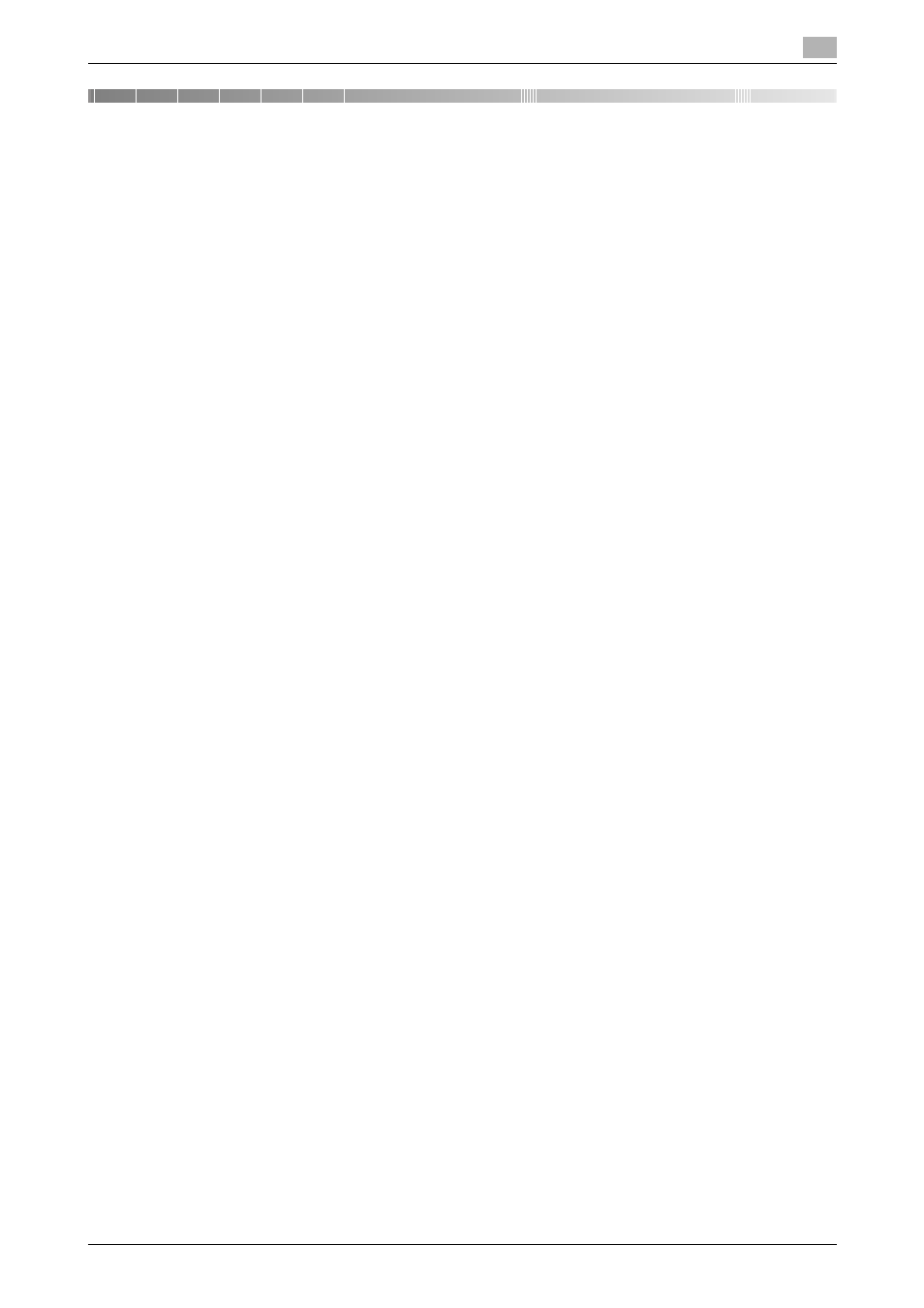
bizhub C652/C652DS/C552/C552DS/C452
7-2
7.1
NetWare
7
7
Installation when Using NetWare
This chapter describes the settings necessary when using NetWare and the procedure for installing printer
drivers for the Windows client.
7.1
NetWare
7.1.1
Network Settings
In the "NetWare Settings" screen for the machine, specify "IPX Setting" and "NetWare Print Settings".
d
Reference
For details on the NetWare settings for the machine, refer to the "User's Guide [Network Administrator]".
7.1.2
Configuring the Windows client
For the Windows client that uses a printer, install the printer driver using the "Add Printer Wizard".
0
Administrator authority is required for installation.
1
Insert the printer driver CD-ROM for Windows into the CD-ROM drive of the computer.
2
Open the "Printers" window or "Printers and Faxes" window.
3
Perform "Install printers/MFPs" or "Add Printer".
"Add Printer Wizard" appears.
4
In the port settings, browse the network and specify the name of the created queue (or NDPS printer
name).
5
From the printer model list, specify the desired folder in the CD-ROM that contains the printer driver.
% Select a folder according to the printer driver, operating system, and language to be used.
Selectable printer drivers:
Windows 2000/XP/Server 2003: PCL driver, PS driver
Windows Vista/Server 2008: PCL driver, PS driver, XPS driver
Windows NT 4.0: PCL driver
6
Follow the instructions on the pages that follow to complete the installation.
