Konica Minolta BIZHUB C652DS User Manual
Page 149
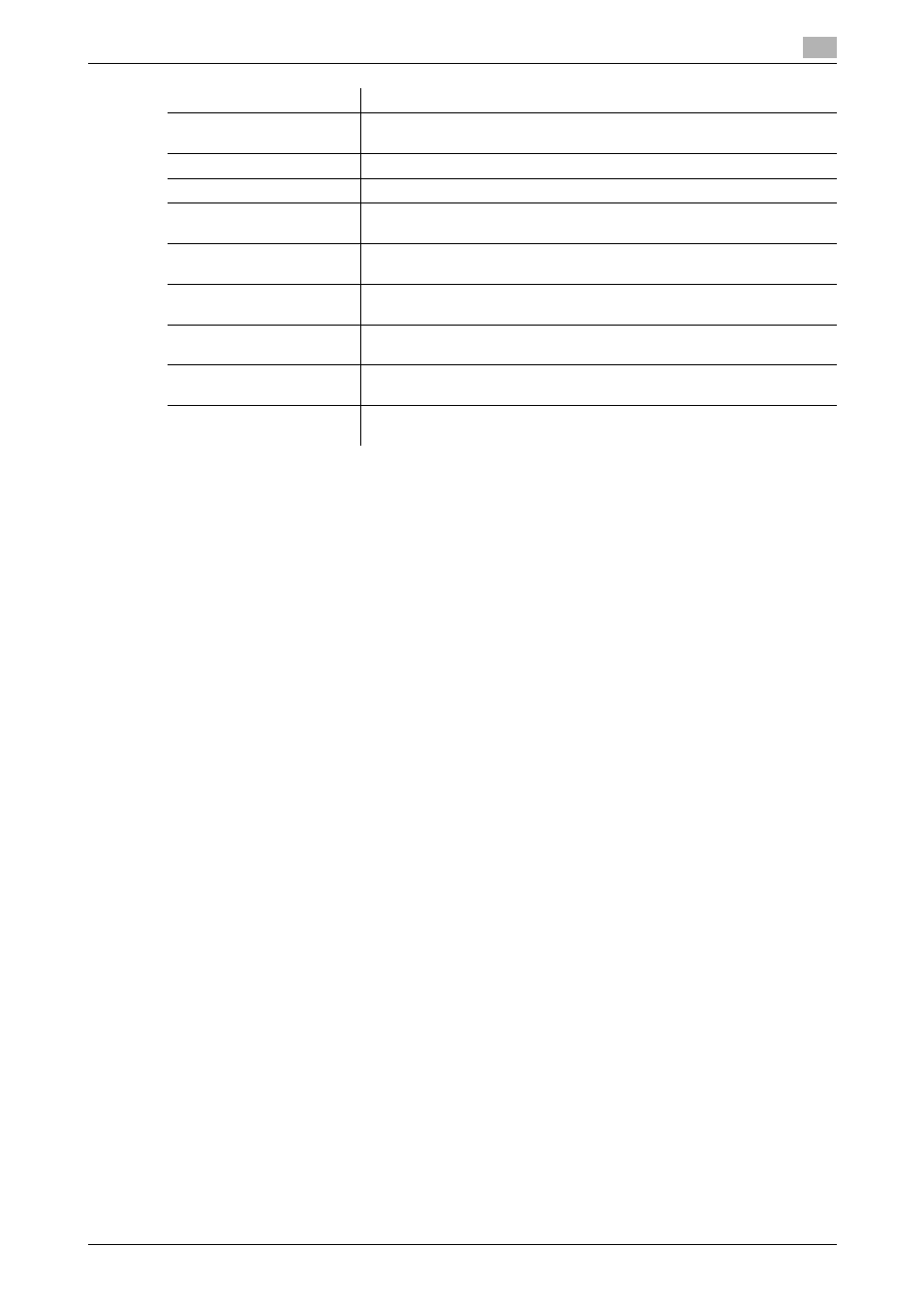
bizhub C652/C652DS/C552/C552DS/C452
11-8
11.3
Parameter details
11
Reference
-
The "Staple" function is available only if the optional finisher is installed.
-
The "Punch" function is available only when the punch kit or Z folding unit is installed on the optional
finisher.
-
The "Fold" function is available only when the saddle kit or Z folding unit is installed on the optional
finisher.
-
"Tri-Fold" in the "Fold" function is available only when the saddle kit SD-508 is installed on the optional
finisher FS-526.
-
"Z-Fold" in the "Fold" function is available only when the Z folding unit ZU-606 is installed on the
optional finisher FS-526.
-
To use the "Z-Fold" function, specify the paper size value (Z-Fold (8-1/2 e 14), Z-Fold (A3, B4, 11 e 17,
8K)), which you selected in the drop-down list, in "Paper Size" of the application or printer driver.
-
If "Half-Fold" or "Tri-Fold" is specified for the "Fold" function and multiple pages are printed, the unit
of finishing varies depending on the setting of [User Settings] - [Copier Settings] - [Half-Fold/Tri-Fold
Specification] (or [Half-Fold Specification]) in the control panel. If "One Sheet at a Time" is specified for
[Half-Fold/Tri-Fold Specification] (or [Half-Fold Specification]), printed sheets are folded page by page.
If "Multiple Sheets" is specified, all sheets are folded together even if the job contains multiple originals.
However, if the number of original pages exceeds the folding capacity of this machine, the "Fold"
function setting is cancelled automatically, and the sheets are printed without being folded.
When "Booklet" is selected simultaneously with "Half-Fold", all pages are half-folded together even if
"One Sheet at a Time" is selected. For details, refer to page 13-39.
-
Front Cover from Post Inserter or Back Cover from Post Inserter function is available only if the optional
post inserter is installed.
-
Front Cover from Post Inserter and Front Cover or Back Cover from Post Inserter and Back Cover
cannot be specified at the same time.
Pure Black (Photo)
Select whether to use (ON/OFF) the Pure Black function for the photos in
the original.
Screen (Photo)
Select whether to use screening for the photos in the original.
Smoothing (Photo)
Select whether to use smoothing for the photos in the original.
Color matching (Graphic)
Select this option to adjust the color quality of the figures, tables, or
graphs in the original.
Pure Black (Graphic)
Select whether to use (ON/OFF) the Pure Black function for the figures, ta-
bles, or graphs in the original.
Screen (Graphic)
Select whether to use screening for the figures, tables, or graphs in the
original.
Smoothing (Graphic)
Select whether to use smoothing for the figures, table, or graphs in the
original.
Toner Save
Select this check box to adjust the printing density in order to save the
amount of toner consumed.
Edge Enhancement
Select this check box to enhance the edges of characters, graphics and
images so that thin lines and small letters become clearly visible.
Function Name
Description
