For mac os x, For mac os x -39 – Konica Minolta BIZHUB C652DS User Manual
Page 188
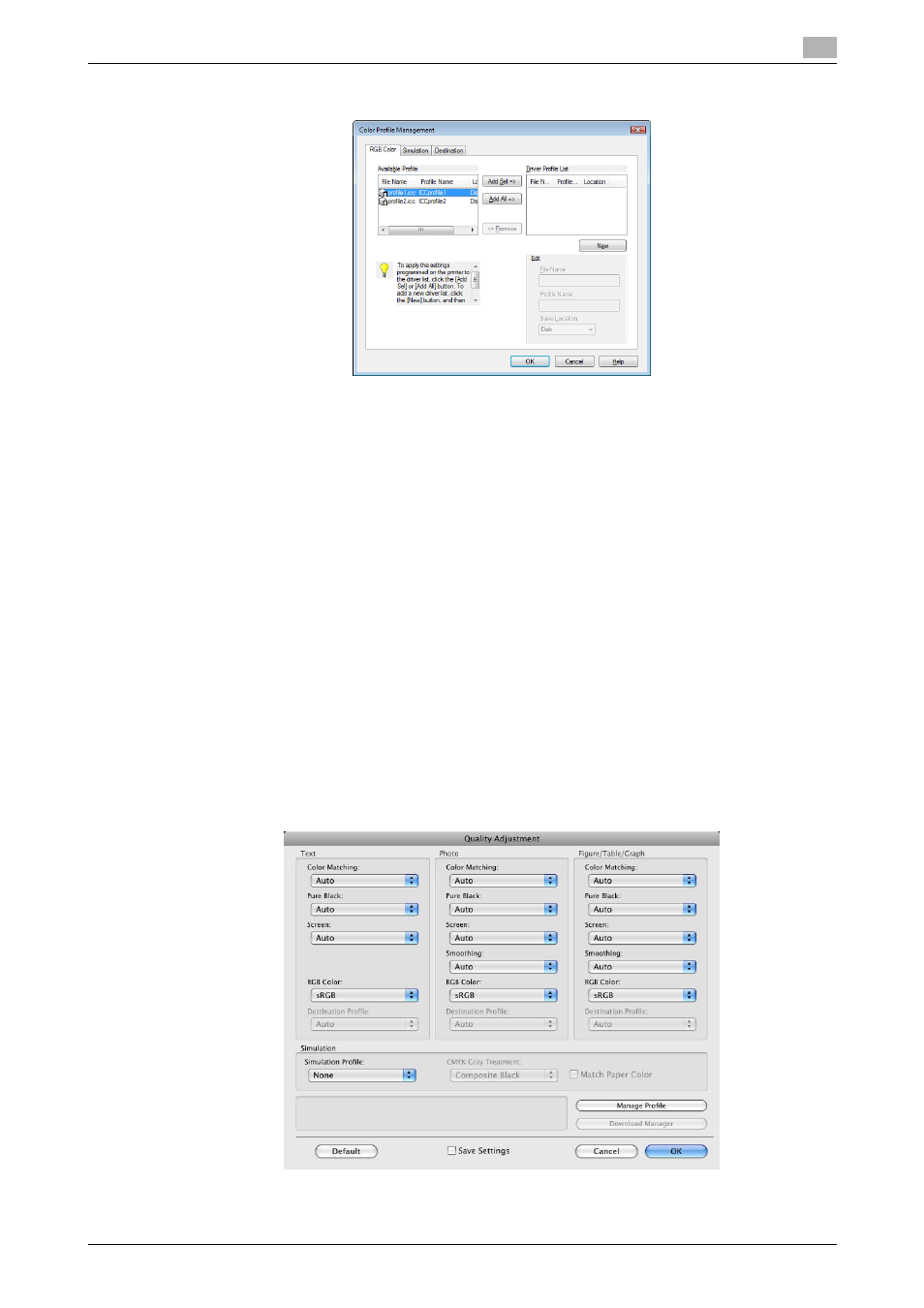
bizhub C652/C652DS/C552/C552DS/C452
12-39
12.10
Registering the ICC profiles in the printer driver
12
4
Check that a list of available profiles that are additionally registered on the machine is displayed.
5
Click the tab and select a color profile type.
6
Select a desired profile from the "Available Profile" list, and then click [Add Sel].
% To register the current driver settings as the profile, click [New], and then enter the "File Name" and
"Profile Name".
% The profile name can be changed in "Edit".
The selected profile is added to "Driver Profile List" and it can be selected in the ICC Profile entries in
the "Quality Adjustment" dialog box.
7
Click [OK].
For Mac OS X
0
The "Color Profile Management" function communicates with the machine to read the profiles available
to the machine. This function is available only when your computer is connected to and can
communicate with the machine.
1
Display the "Quality" window.
2
Click [Quality Adjustment].
The "Quality Adjustment" dialog box appears.
3
Click [Manage Profile].
The "Color Profile Management" dialog box appears.
