4 for local connection, For local connection -27, P. 5-27 – Konica Minolta BIZHUB C652DS User Manual
Page 65
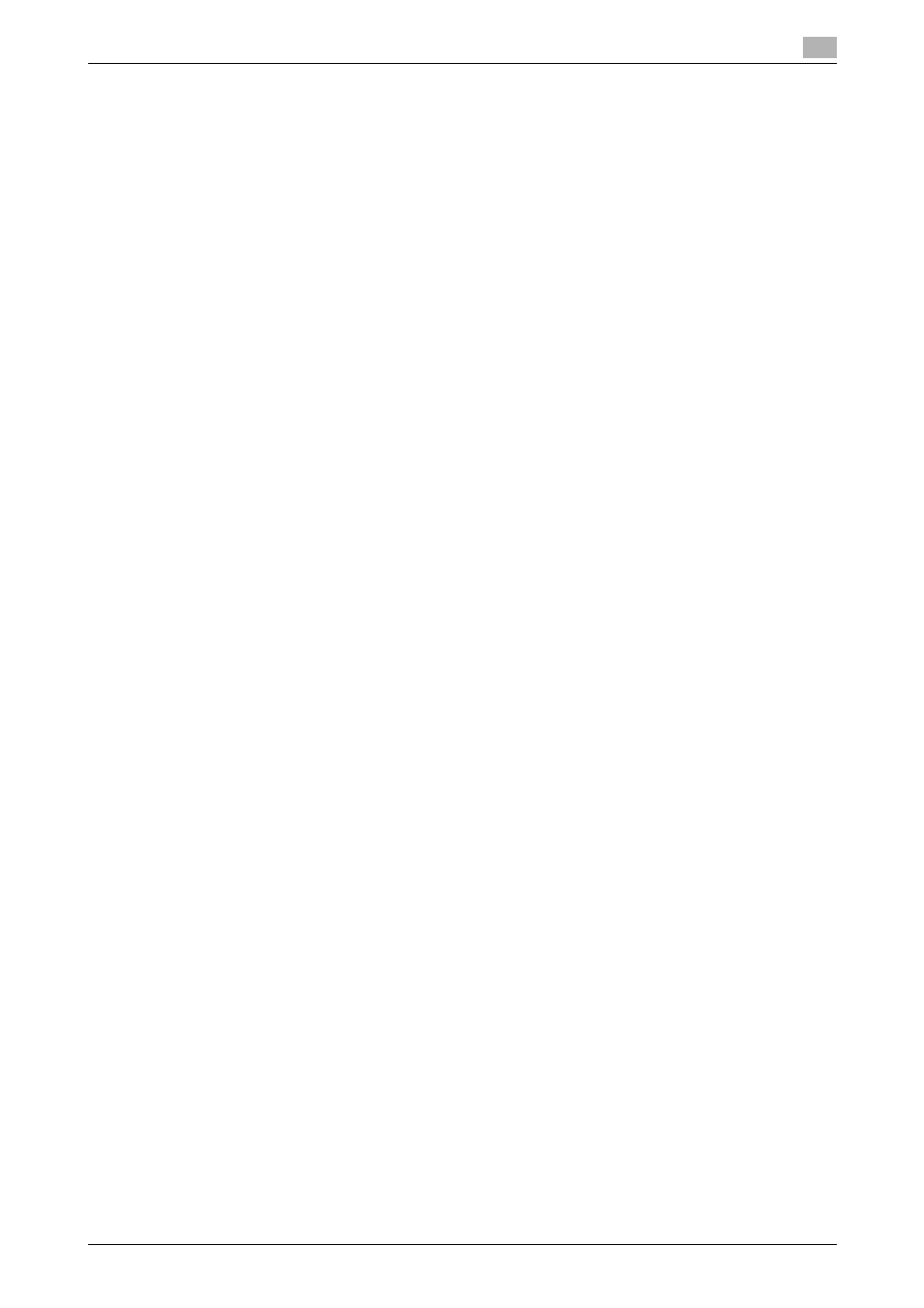
bizhub C652/C652DS/C552/C552DS/C452
5-27
5.3
Windows 2000
5
5.3.4
For local connection
When this machine is connected via a USB port, the printer driver can be installed with plug and play.
Reference
-
When a USB connection is used, the printer driver is installed easily with the plug and play feature.
However, it can also be installed using the Add Printer Wizard. To use the Add Printer Wizard, select
the USB port to be connected in the "Select a Printer Port" page.
1
Connect the machine to the computer using a USB cable, and then start the computer.
NOTICE
When starting up the computer, do not plug in or unplug the cable.
2
Insert the printer driver CD-ROM for Windows into the CD-ROM drive of the computer.
3
Turn on the main power of the machine.
The "Found New Hardware Wizard" window appears.
% If the "Found New Hardware Wizard" window does not appear, turn the machine off, then on again.
In this case, turn off the printer, and then wait approximately 10 seconds before turning it on again.
If you turn the printer on immediately after turning it off, it may not function correctly.
4
Click [Next].
5
Select "Search for a suitable driver for my device (recommended)", and then click [Next].
6
Select "Specify a location", and then click [Next].
7
Click [Browse].
8
Select a desired printer driver folder in the CD-ROM, and then click [Open].
% Select a folder according to the printer driver, operating system, and language to be used.
Selectable printer drivers:
PCL driver, PS driver and fax driver
9
Click [OK], and then follow the instructions on the pages that follow.
10
Click [Finish].
% If the "Digital Signature" window appears, click [Yes].
11
After finishing the installation, make sure that the icon for the installed printer is displayed in the
"Printers" window.
12
Remove the CD-ROM from the CD-ROM drive.
This completes the printer driver installation.
