1 installing an additional driver, Installing an additional driver -12 – Konica Minolta BIZHUB C652DS User Manual
Page 301
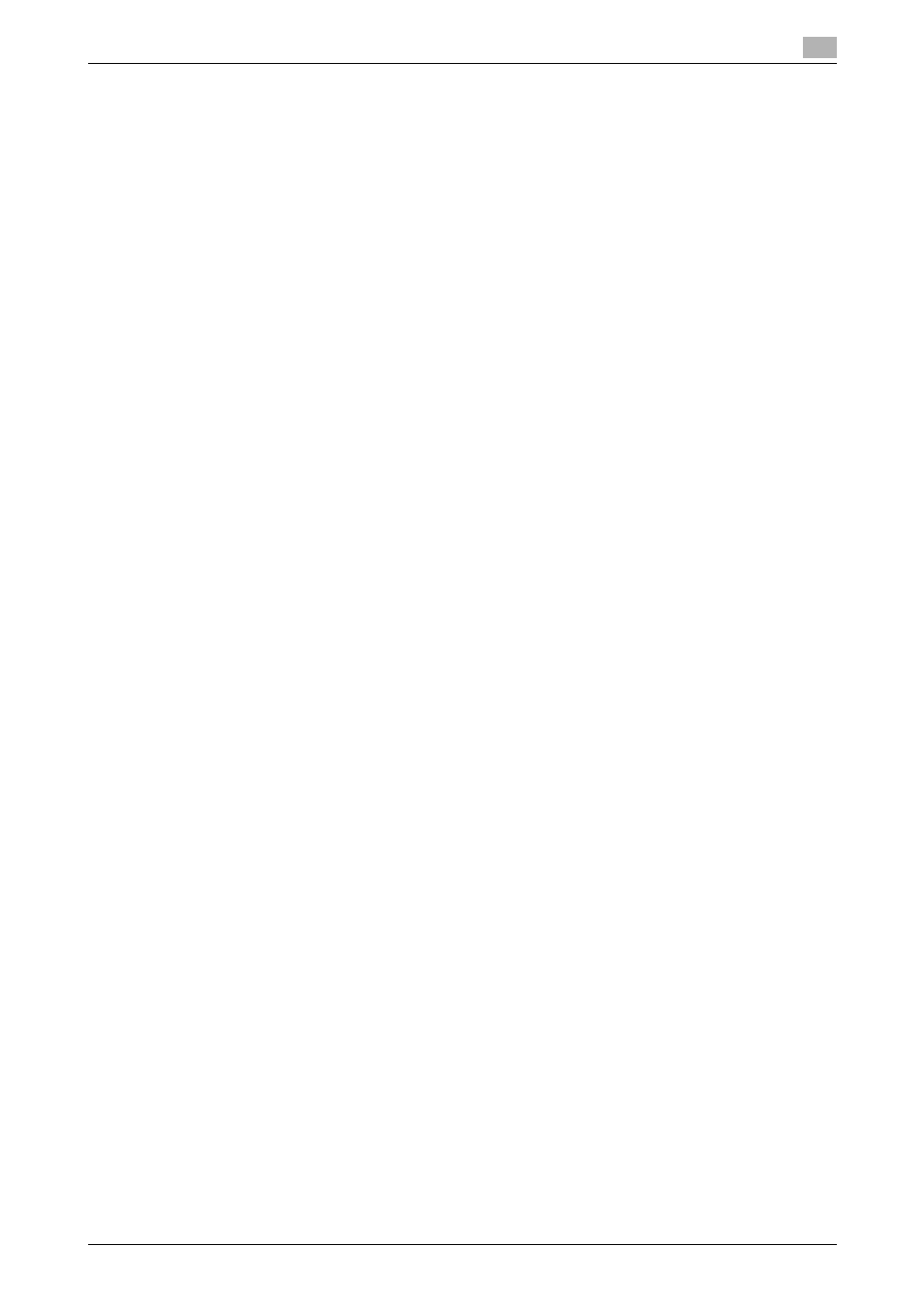
bizhub C652/C652DS/C552/C552DS/C452
16-12
16.5
If the bit count of the operating system differs between the server and the client:
16
16.5
If the bit count of the operating system differs between the server
and the client:
If Windows Server 2008 is running on the print server and the bit count of the operating system differs
between the print server and the client computer, an additional driver may not be able to be correctly installed
to the print server.
To solve such a problem, specify a setup information file (ntprint.inf) for the operating system having a
different bit count when installing an additional driver to the print server.
This section describes how to install an additional driver by specifying a setup information file in a computer
separate from the print server.
Reference
-
Prepare a different client computer than the print server for configuration and install an operating
system with a different bit count from the print server.
-
On the print server, assign the system drive of the client computer as the network drive. It is necessary
to configure the print server to share the drive to be assigned before installing an additional driver.
16.5.1
Installing an additional driver
The following example shows how to install an additional driver with the print server running 32-bit Windows
Server 2008 and the client computer running 64-bit Windows Vista.
1
Configure the print server to share a drive in which the operating system for the client computer is
installed (normally drive C).
2
On the print server, assign the drive (for example, "C") of the client computer you configure for sharing
in Step 1 as the network drive (for example, "z").
3
Install the printer driver for a 32-bit OS on the print server.
4
Open the "Properties" dialog box of the printer you have created.
5
Click the "Sharing" tab and then select "Share this printer".
6
Click [Additional Drivers].
The Additional Drivers dialog box appears.
7
Select "x64" in the "Processor" column, and then click [OK].
8
Specify the folder containing the printer driver for a 64-bit OS.
A dialog box appears, prompting for a setup information file.
9
Click [Browse] to specify the setup information file (ntprint.inf) in the client computer you assigned the
network drive.
% Specify the file shown below:
"z:\Windows\System32\DriverStore\FileRepository\ntprint.inf_xxx"
% Where "z" is the network drive you assigned. "_xxx" differs depending on the version of the driver.
% The location of the setup information file may differ on your client computer. If a folder named
"amd64" exists at the same level in the hierarchy as "ntprint.inf", specify the setup information file
for 64-bit OS directly under it. To install an additional driver for a 32-bit OS, specify a setup
information file that has a folder named "i386" at the same level in the hierarchy as "ntprint.inf".
10
Click [Open].
Installation starts.
11
When the installation completes, click [Close].
This completes the installation process for the additional printer driver for 64-bit OS.
