2 windows xp/server 2003, 1 for network connection (lpr/port 9100), Settings for the machine – Konica Minolta BIZHUB C652DS User Manual
Page 52: Windows xp/server 2003 -14, P. 5-14
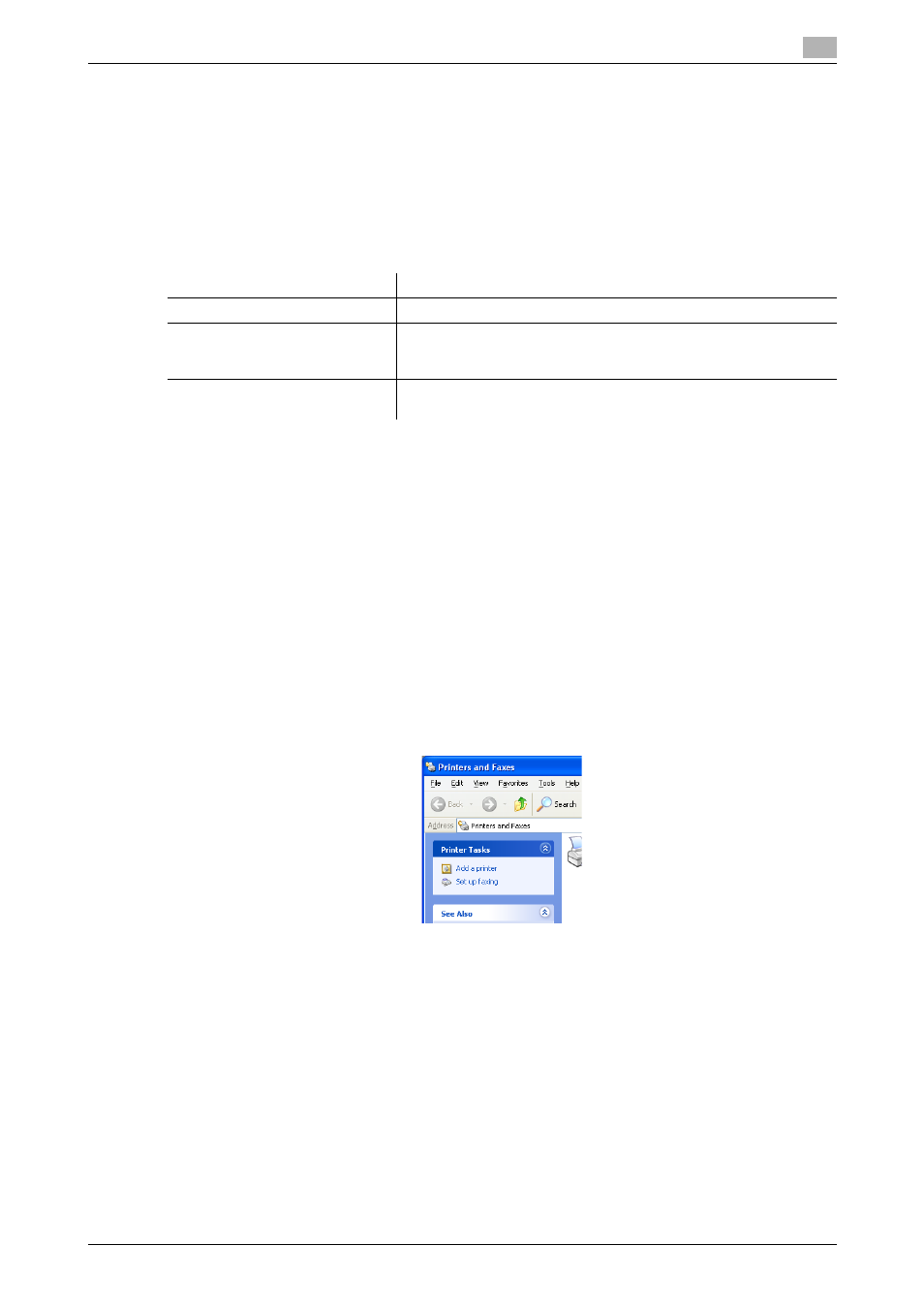
bizhub C652/C652DS/C552/C552DS/C452
5-14
5.2
Windows XP/Server 2003
5
5.2
Windows XP/Server 2003
5.2.1
For network connection (LPR/Port 9100)
To use LPR/Port 9100 printing, specify the port while installing the printer driver.
Settings for the machine
To use Port 9100 or LPR printing, you must configure the network settings for the machine in advance.
d
Reference
For details on the network settings for the machine, refer to the "User's Guide [Network Administrator]".
Installing the printer driver using the Add Printer Wizard
0
Installing the driver to Windows XP/Server 2003-based computers requires the administrator authority.
1
Insert the printer driver CD-ROM for Windows into the CD-ROM drive of the computer.
2
Press the [Start] key, and then select "Printers and Faxes".
% If "Printers and Faxes" is not displayed in the [Start] menu, open "Control Panel" from the [Start]
menu, click "Printers and Other Hardware", then click "Printers and Faxes".
3
In Windows XP, select "Add a printer" from the "Printer Tasks" menu.
In Windows Server 2003, double-click "Add Printer".
In Windows XP:
Items to be configured
Description
IP address
In "TCP/IP Setting" of the machine, specify the IP address.
RAW port number
To use Port 9100 printing:
In "TCP/IP Setting" for the machine, enable the RAW port number
(initial setting: "9100").
LPD Setting
To use LPR printing:
In "LPD Settings" for the machine, enable LPD printing.
