5 manual installation using the add printer wizard, 1 windows vista/server 2008, 1 for network connection (lpr/port 9100/smb) – Konica Minolta BIZHUB C652DS User Manual
Page 40: Settings for the machine, Manual installation using the add printer wizard, Windows vista/server 2008 -2, 5manual installation using the add printer wizard
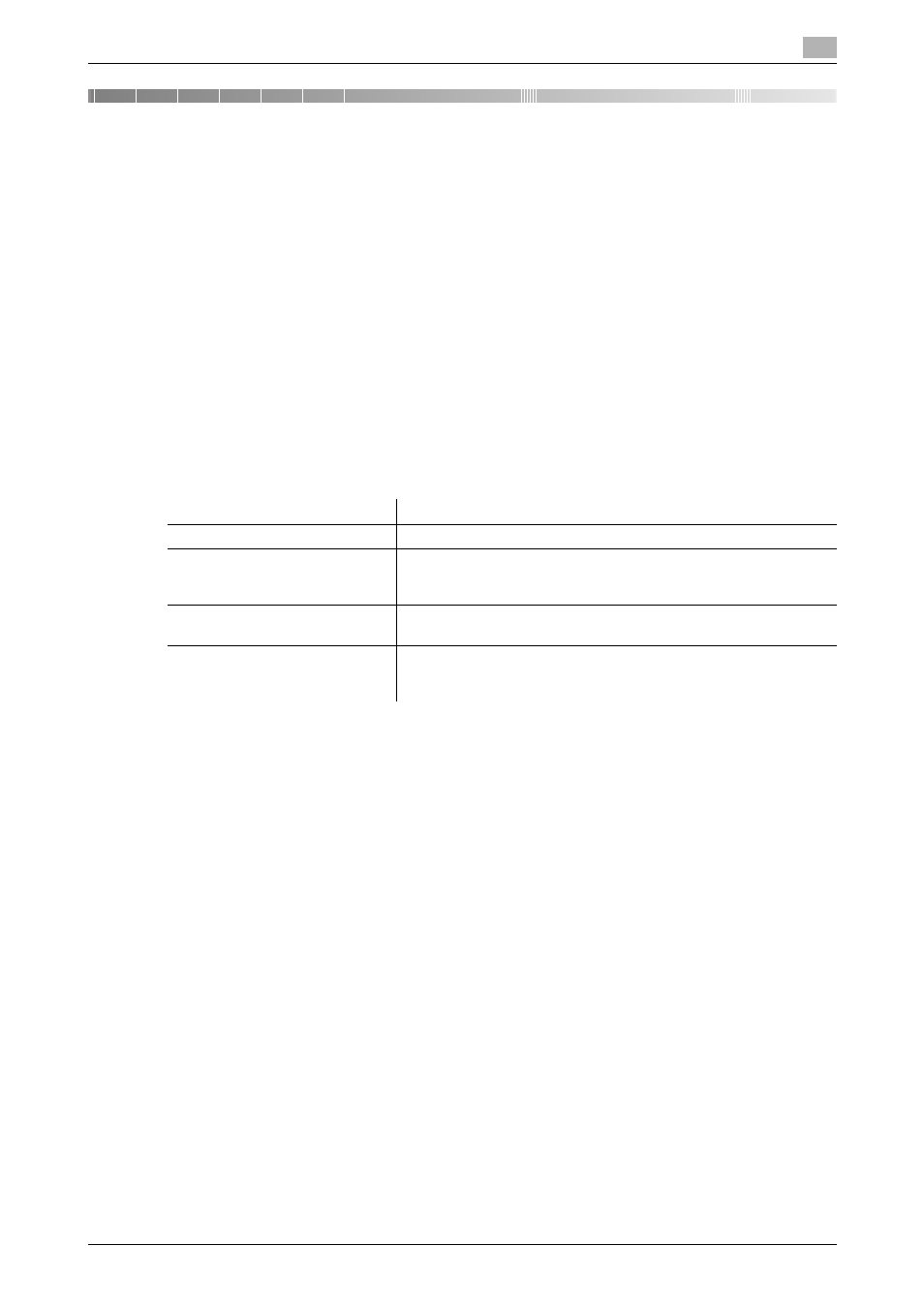
bizhub C652/C652DS/C552/C552DS/C452
5-2
5.1
Windows Vista/Server 2008
5
5
Manual Installation Using the Add Printer Wizard
This chapter describes the procedure for installing the Windows printer driver using the standard Windows
Add Printer function, without using the installer.
-
After installation, correctly configure the initialization conditions such as the model name, installed
options, function version, user authentication and account track functions for the machine in the
"Configure" tab of the printer driver before use. For details, refer to page 9-4.
5.1
Windows Vista/Server 2008
5.1.1
For network connection (LPR/Port 9100/SMB)
In Windows Vista/Server 2008, you can install the printer driver either by searching for the printer on the
network, or by creating a new printer port.
Settings for the machine
Before using Port 9100, LPR, or SMB printing, you must configure the network settings for the machine.
d
Reference
For details on the network settings for the machine, refer to the "User's Guide [Network Administrator]".
To use SMB printing in the IPv6 environment, "Direct Hosting setting" for the machine must be enabled. For
details, refer to the "User's Guide [Network Administrator]".
Items to be configured
Description
IP address
In "TCP/IP Settings" of the machine, specify the IP address.
RAW port number
To use Port 9100 printing:
In [TCP/IP Settings] for the machine, enable the RAW port number
(initial setting: "9100").
LPD Setting
To use LPR printing:
In [LPD Setting] for the machine, enable LPD printing.
SMB Setting
To use SMB printing:
At [Print Settings] in [SMB Settings] for the machine, specify NetBI-
OS Name, Print Service Name, and Workgroup.
