9 specifying the icc profile, 1 setting the printer driver, For windows – Konica Minolta BIZHUB C652DS User Manual
Page 185: Specifying the icc profile -36, Setting the printer driver -36 for windows -36
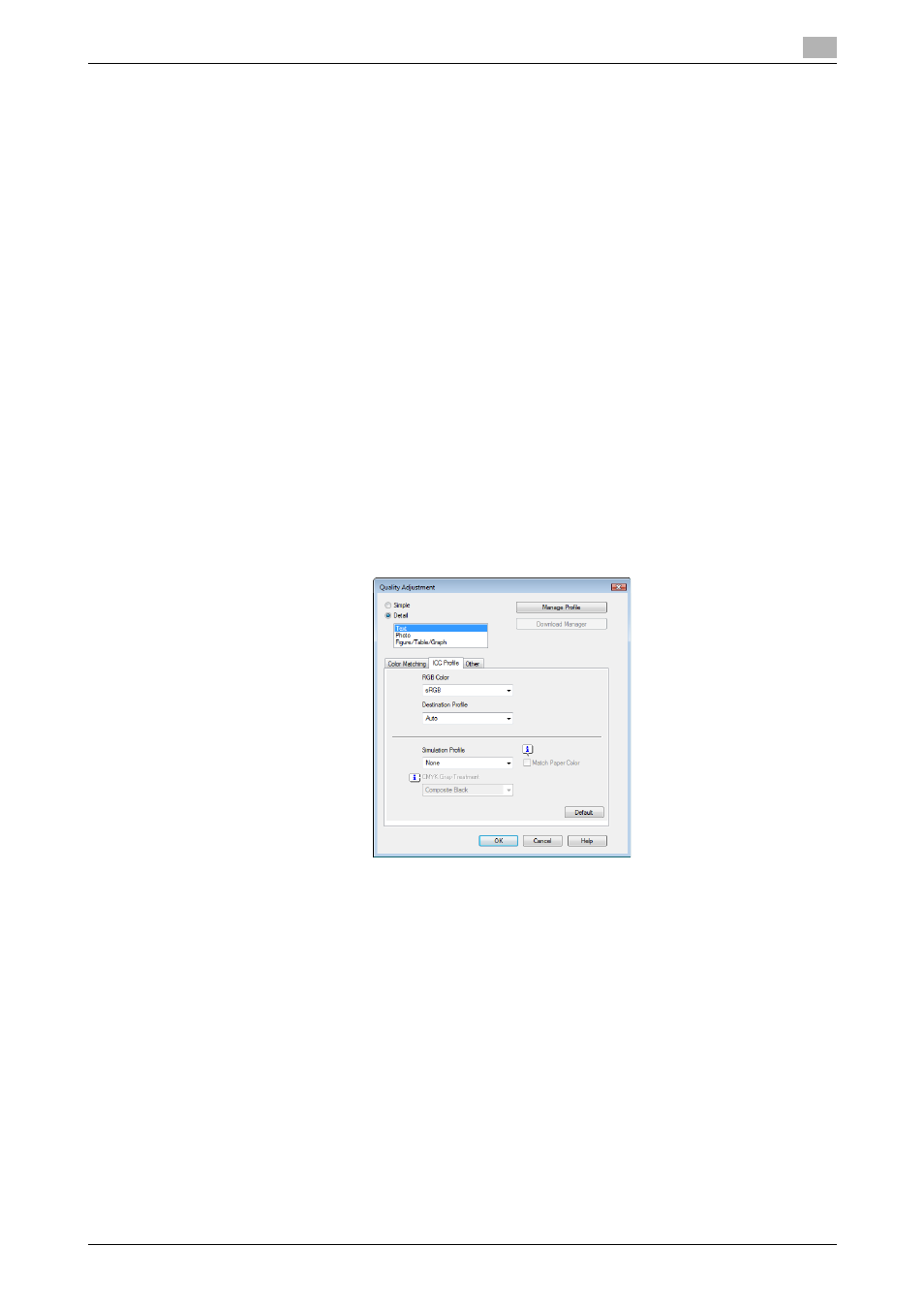
bizhub C652/C652DS/C552/C552DS/C452
12-36
12.9
Specifying the ICC profile
12
12.9
Specifying the ICC profile
The printer driver has a function to specify the ICC profile registered on the machine when printing.
Reference
-
The default setting for the ICC profile registered on the machine can be specified in "ICC Profile
Settings". For details, refer to page 13-27.
-
To utilize the ICC profiles added to the machine, the ICC profiles on the machine must be registered in
the printer driver in advance. For details, refer to page 12-38.
12.9.1
Setting the printer driver
The following two printer drivers support this feature.
-
KONICA MINOLTA PostScript Printer Driver for Windows (PS driver)
-
KONICA MINOLTA PostScript PPD Printer Driver for Mac OS X
For Windows
1
Click to display the "Quality" tab.
2
Click [Quality Adjustment].
The "Quality Adjustment" dialog box appears.
3
Click "Detail" and select a document type.
4
Click to display the "ICC Profile" tab.
5
Configure the settings for "RGB Color", "Destination Profile", and "Simulation Profile".
% The ICC profiles registered in the printer driver can be selected.
When printing, color processing is performed according to the selected ICC profiles.
6
Click [OK].
