For mac os x, For mac os x -42 – Konica Minolta BIZHUB C652DS User Manual
Page 191
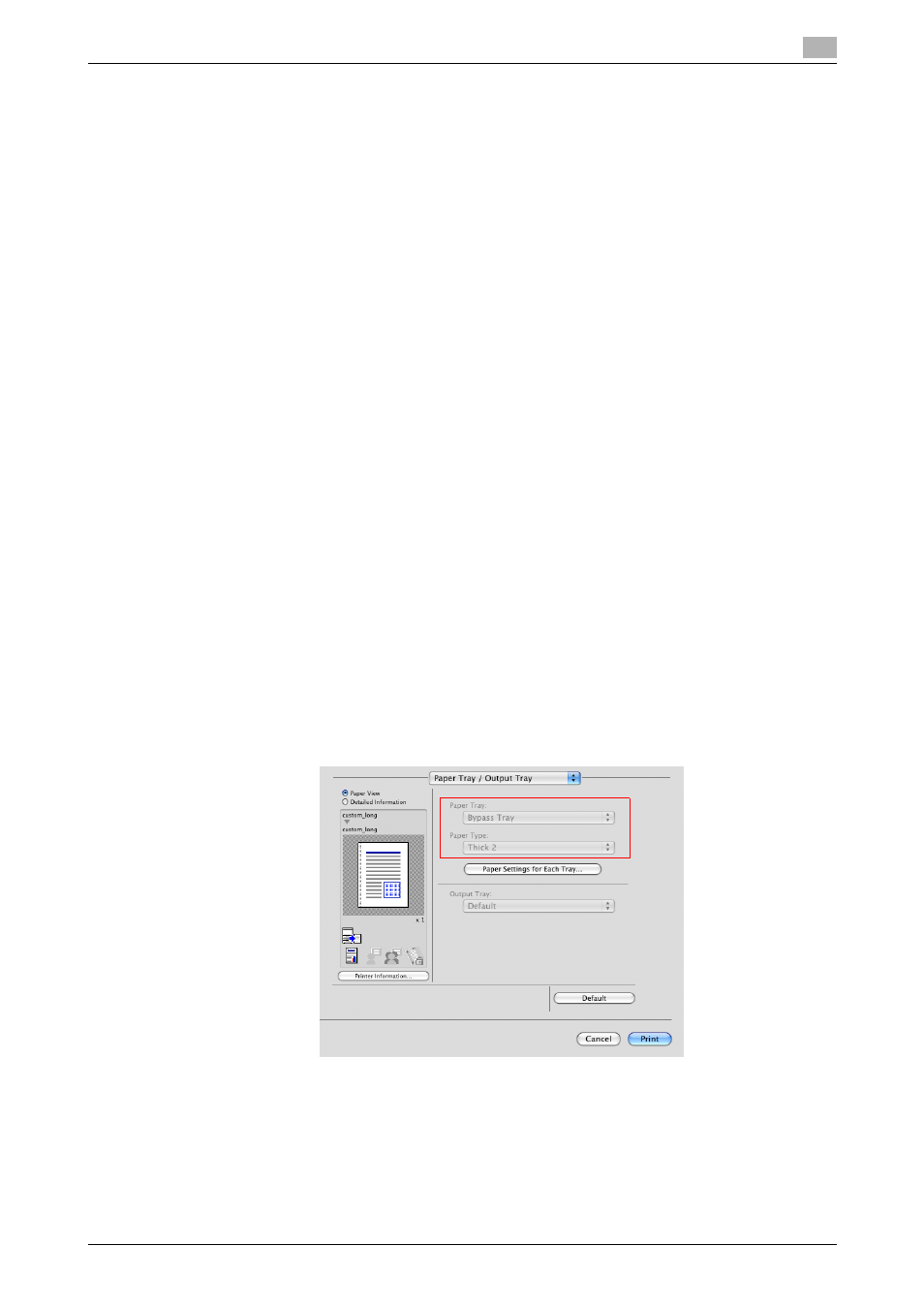
bizhub C652/C652DS/C552/C552DS/C452
12-42
12.11
Banner printing function
12
For Mac OS X
0
If the finisher FS-526 is installed, banner printing is disabled.
1
From the "File" menu, select "Page Setup".
2
Open the window for registering a custom size.
% For Mac OS X 10.4/10.5, select "Manage Custom Sizes..." from the Paper Size list.
% For Mac OS X 10.2/10.3, select "Custom Paper Size" from "Settings:".
3
Click [+] (OS X 10.4/10.5) or [New] (OS X 10.2/10.3).
4
Enter the paper size name.
% Be sure to use paper size names other than existing names, such as A4 and Custom.
5
Configure the following items.
% Page Size (Paper Size): Specify the desired banner size.
This value must be in the allowable range of banner size (paper width: 8-1/4 to 11-11/16 inches (210
to 297 mm), paper length: 18 to 47-1/4 inches (457.3 to 1200 mm)).
% Printer Margins: Specify the paper margins.
6
Click [OK] for OS X 10.4/10.5, or click [Save] for OS X 10.2/10.3.
The custom paper size is then registered.
7
Select the created custom paper size from the paper size in "Page Attributes". For Mac OS X10.5, you
can also select the paper size from "Paper Size:" on the Print window.
8
Select "Print" in the "File" menu to display the Print window.
9
Check that "Paper Tray:" in "Paper Tray / Output Tray" is set to "Bypass Tray" and "Paper Type:" is set
to the desired paper type ("Thick 1 to Thick 3" etc.), and also they are grayed out to prevent them from
being changed.
% If "Paper Type:" is invalid, specify the paper type in "Paper Settings for Each Tray...".
% If the specified paper size is not in the allowable range of the banner size, "Paper Tray:" or "Paper
Type:" is not grayed out to enable you to change them. In this case, check the setting of the custom
paper size.
10
If necessary, specify other items, and click [Print].
Reference
-
If the specified paper size or paper type is not in the allowable range of the banner size, an error
message is displayed when printing, or the job is discarded, resulting in a printing failure.
