Konica Minolta BIZHUB C652DS User Manual
Page 103
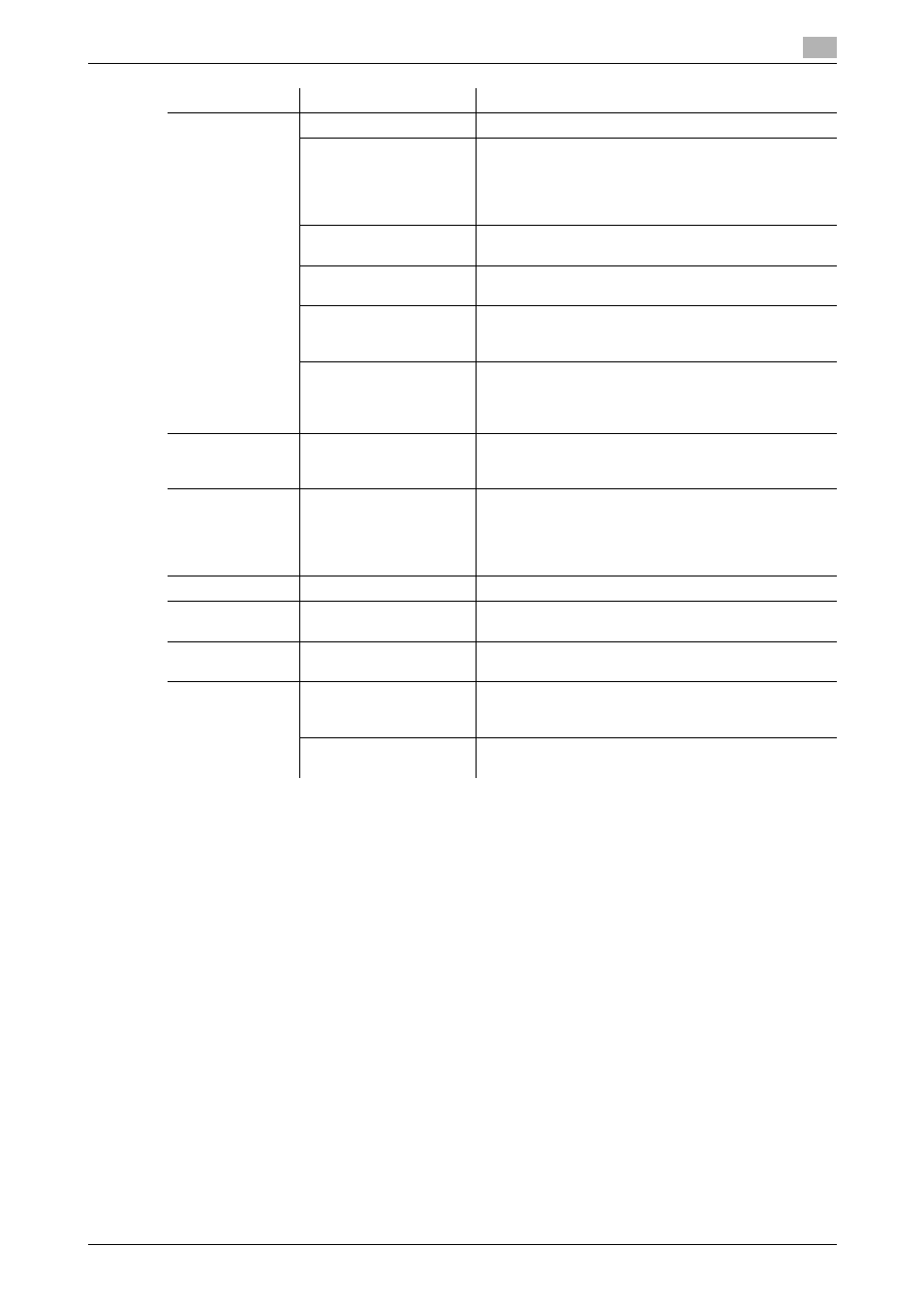
bizhub C652/C652DS/C552/C552DS/C452
9-13
9.4
Parameter details
9
Reference
-
Paper size "12 e 18" is equivalent to 304.8 e 457.2 mm that is slightly larger than A3.
-
In "Original Size", you can select A0, A1, A2, B1, B2, or B3; however, the printing paper size is reduced
to the size specified in "Paper Size". "Same as Original Size" cannot be selected for a paper size.
The large size registered for the paper set in Print Server Properties is also reduced to the size specified
in "Paper Size". The paper set in Print Server Properties is available when "Display paper set in Print
Server Properties" is selected in the "Settings" tab.
-
To use paper of which the size is other than the standard sizes, specify the custom paper size. You can
register a custom size by selecting "Custom Size" from the paper size or original size option.
-
To print data of the size corresponding to the full standard size, selecting "W" of the standard size paper
for original size enables the data to be printed at the center of paper larger than the original size.
For example, if you want to center and print 8 1/2e 11 size data on a 11e 17 sized paper, create data
with the "8 1/2e11" size, and then, using the printer driver, set "Original Size" to "8 1/2 e 11W" and
specify the paper tray to be used as "Paper Tray".
On the machine side, set 11 e 17 size paper on the tray to be used, and from [Basic screen (Paper)] of
the control panel, select the tray and specify "8 1/2 e 11W" for [Change Tray Settings] - [Wide Paper].
Then, confirm that [Auto Detect] is selected for [Custom Size] and 11 e 17 is displayed.
When 12 1/4 e 18 paper is loaded, you must select [12 1/4 e 18] for [Custom Size].
To print on custom sized paper, use the bypass tray and select "8 1/2 e 11W" for [Change Tray Settings]
- [Wide Paper] and enter the paper size to be used for [Change Size].
-
Specify "Side 2" when printing on the back side of paper.
-
"User Paper" of Paper Type is the frequently used paper type registered on the machine side. For
details on registering the user paper, refer to the "User's Guide [Copy Operations]".
Output Method
Select this option to print immediately.
Secure Print
Select this option to save the document to be printed in
"Secure Print User Box" of the machine. When printing,
entering the ID and password is required from the con-
trol panel of the machine. Select this option when print-
ing highly confidential documents.
Save in User BOX
Select this option to save the document to be printed in
a User Box of the machine.
Save in User Box/Print
Select this option to save the document in a User Box
and print at the same time.
Proof Print
After one copy of the document is printed, the machine
stops printing temporarily. Select this option to avoid
misprinting a large volume of print jobs.
ID & Print
Select this option to save the document to be printed in
"ID & Print User Box" of the machine. When printing,
user authentication must be performed via the control
panel of the machine.
User Settings
-
Specify the ID and password, or the file name and User
Box number when performing "Secure Print" or "Save
in User Box".
Authentica-
tion/Account
Track
-
Click this button to specify the user name and pass-
word when "User Authentication" is enabled on the ma-
chine, or the account name and password when
"Account Track" authentication is enabled on the ma-
chine.
Copies
1 to 9999
Specify the number of copies to be printed.
Collate
ON/OFF
Select this check box to collate pages sequentially
when printing multiple sets of copies.
Offset
ON/OFF
Select this check box to stagger each set when printing
multiple sets of copies.
Paper Settings for
Each Tray
Paper Type Settings
Select a paper tray to be specified.
Selectable items vary depending on the option installa-
tion status.
Paper Type
Select the type of paper to be loaded onto the paper
tray.
Function Name
Option
Description
