Configuring the appletalk settings, Configuring the appletalk settings -4 – Konica Minolta BIZHUB C652DS User Manual
Page 71
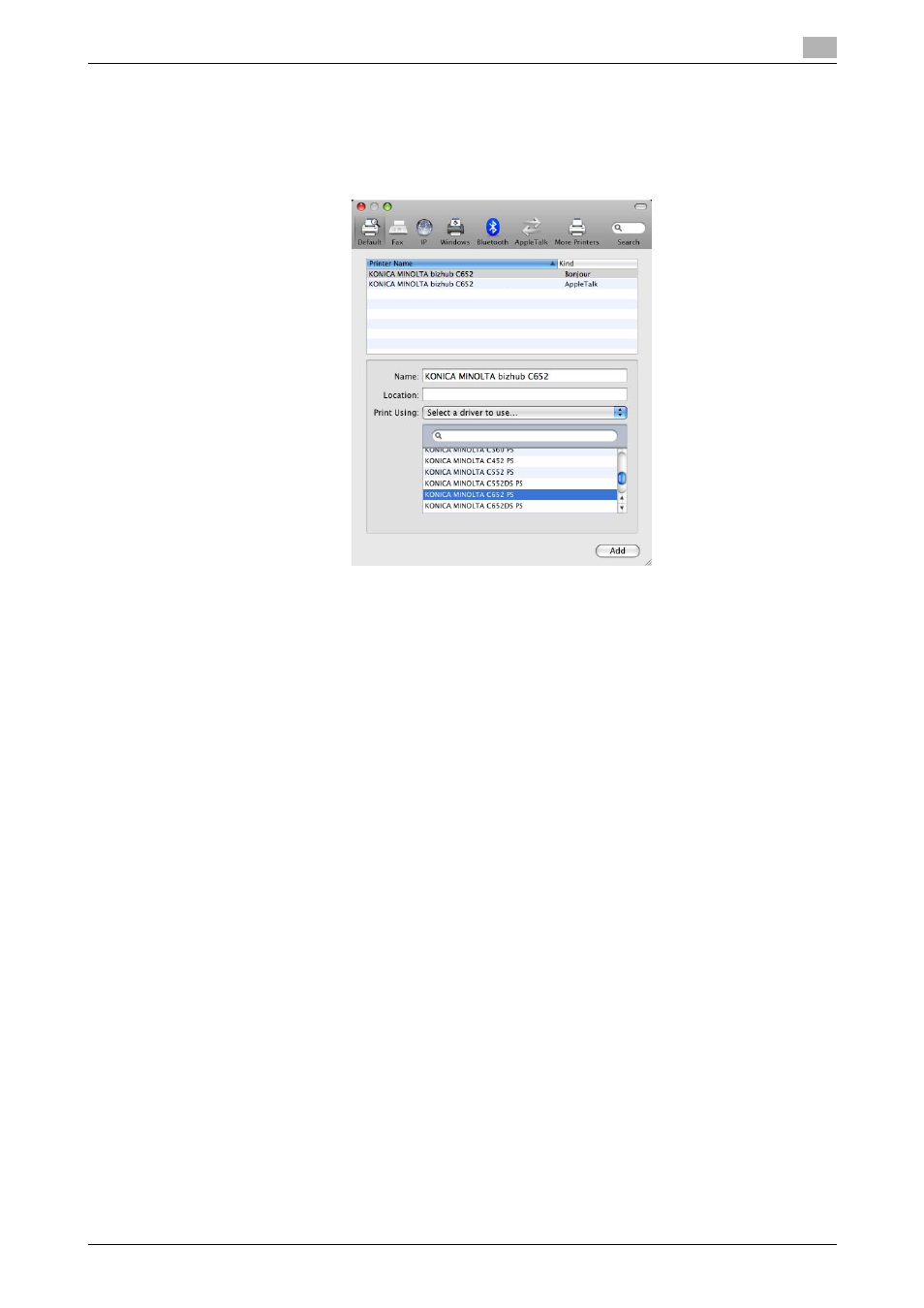
bizhub C652/C652DS/C552/C552DS/C452
6-4
6.1
Mac OS X 10.2/10.3/10.4/10.5
6
6
Select the desired printer driver manually.
% When OS X 10.5 is used, select the "Select a driver to use" from the "Print Using", and then select
the printer driver of the desired model name from the list.
% When OS X 10.4 is used, select "KONICA MINOLTA" from the "Print Using", and then select the
printer driver of the desired model name from the list.
7
Click [Add].
When the selected printer is registered in the "Print & Fax", the setting procedure is completed.
% If the "Installable Options" window appears, proceed to change the option settings as necessary.
For details, refer to page 10-4.
Reference
-
For OS X 10.4, you can also add a printer by clicking [Add] in the "Printer Setup Utility" window.
Configuring the AppleTalk settings
Configuring the AppleTalk settings for the machine
Enable AppleTalk in "AppleTalk Setting", and then enter the printer name.
d
Reference
For details on the AppleTalk settings for the machine, refer to the "User's Guide [Network Administrator]".
Configuring the AppleTalk settings for the computer
Configure the AppleTalk settings for the Macintosh computer connected to the printer.
1
In the "Apple" menu, select "System Preferences".
2
Click the "Network" icon.
3
The Ethernet setting window appears.
% For OS X 10.5, select "Ethernet", and then click [Advanced].
% For OS X 10.4, select "Built-in Ethernet", and then click [Configure].
4
Double-click the "AppleTalk" tab to enable AppleTalk.
5
Click the close button at the top left corner of the window.
% When the "This service has unsaved changes" message appears, click [Apply].
