6 id & print, 1 setting the printer driver, For windows – Konica Minolta BIZHUB C652DS User Manual
Page 171: Id & print -22, Setting the printer driver -22 for windows -22
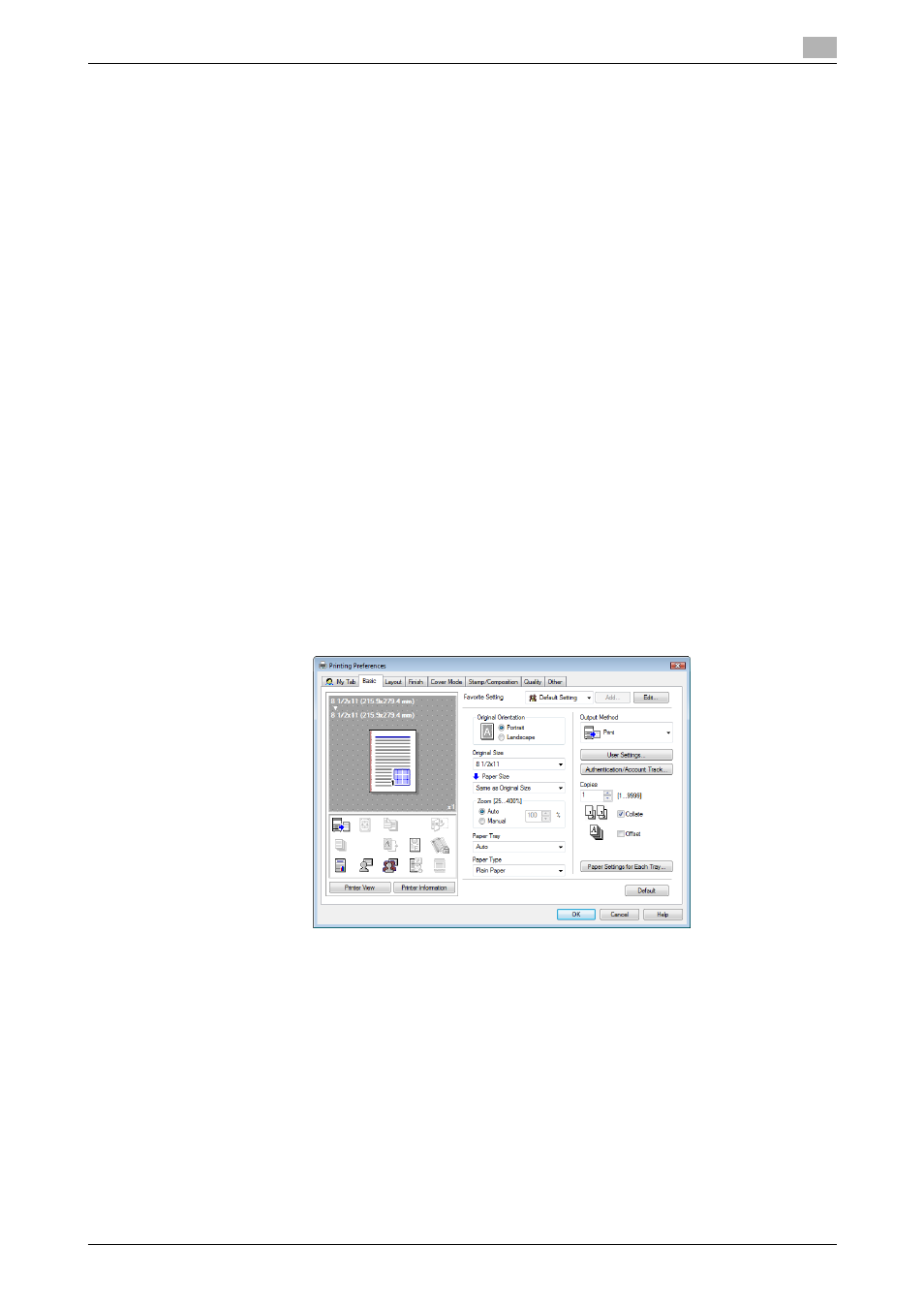
bizhub C652/C652DS/C552/C552DS/C452
12-22
12.6
ID & Print
12
12.6
ID & Print
When the ID & Print function is used, printing is started only after the user name and password entered from
the control panel of the machine are accepted and the authentication process has been completed
successfully. This is helpful in maintaining security of the document.
To use the ID & Print function, the user authentication must be completed on the machine.
When processing a print job from a computer, specify ID & Print after entering the user name and password
from the printer driver.
Data to be printed in the ID & Print mode is saved in the ID & Print User Box, and after printing, they are
automatically deleted from the ID & Print User Box. You can also print the data saved in the ID & Print User
Box by entering the user name and password from the control panel of the machine to log in to the printer.
When a biometrics or IC type authentication device is used for user authentication, touching the
authentication unit with the finger or IC card allows you to start printing or log in to this machine.
d
Reference
To enable the ID & Print function when printing a document from the commuter, specify the function from the
printer driver. For details, refer to page 12-22.
For details on the operation of the job saved in the ID & Print User Box, refer to page 12-26.
For details on using the authentication unit for printing or logging in, refer to page 12-28.
12.6.1
Setting the printer driver
For Windows
1
Click to display the "Basic" tab.
2
Click [Authentication/Account Track].
