2 for network connection (smb), Settings for the machine – Konica Minolta BIZHUB C652DS User Manual
Page 62
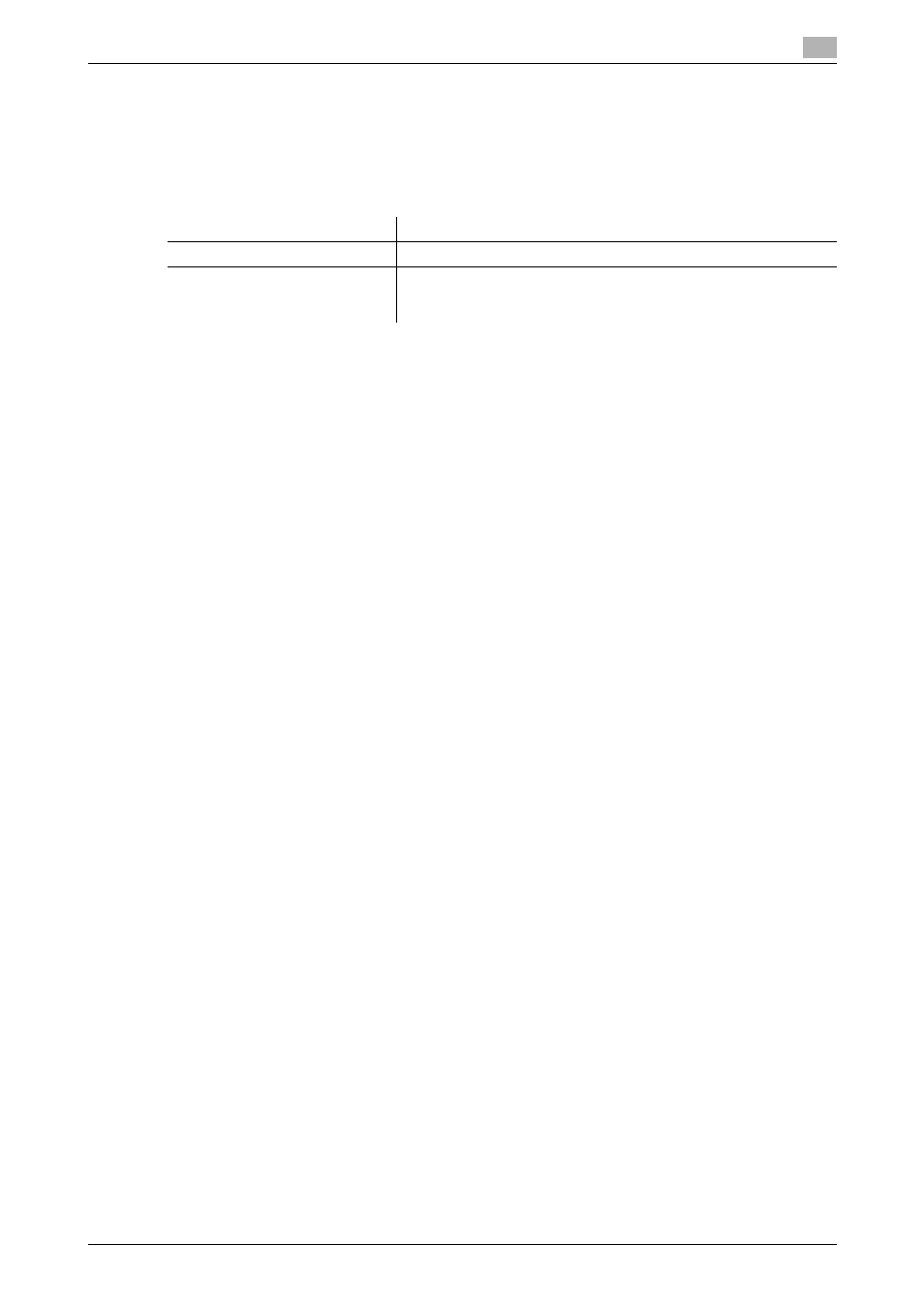
bizhub C652/C652DS/C552/C552DS/C452
5-24
5.3
Windows 2000
5
5.3.2
For network connection (SMB)
To use SMB printing, specify the port by specifying the printer while installing the printer driver.
Settings for the machine
To use SMB printing, you must configure the network settings for the machine in advance.
d
Reference
For details on the network settings for the machine, refer to the "User's Guide [Network Administrator]".
Installing the printer driver manually using the Add Printer Wizard
0
Installing the driver to Windows 2000-based computers requires the administrator authority.
1
Insert the printer driver CD-ROM for Windows into the CD-ROM drive of the computer.
2
Press the [Start] key, and then select "Settings" - "Printers".
3
Double-click "Add Printer".
"Add Printer Wizard" appears.
4
Follow the instructions on the pages that follow.
5
On the window for specifying how the printer is attached, select "Local printer", and then click [Next].
% Clear the "Automatically detect and install my Plug and Play printer" check box.
The "Select a Printer Port" page appears.
6
Click "Create a new port", and then select "Local Port" as the port type.
7
Click [Next].
8
Enter "\\NetBIOS name\print service name" in the "Port Name" box.
% Enter the same NetBIOS name and print service name specified in "Print Setting" in "SMB Setting".
9
Click [OK].
"Add Printer Wizard" appears.
10
Click [Have Disk].
11
Click [Browse].
12
Select a desired printer driver folder in the CD-ROM, and then click [Open].
% Select a folder according to the printer driver, operating system, and language to be used.
Selectable printer drivers:
PCL driver, PS driver and fax driver
13
Click [OK].
The "Printers" list appears.
14
Click [Next].
Items to be configured
Description
IP address
In "TCP/IP Setting" of the machine, specify the IP address.
SMB Setting
To use SMB printing:
At "Print Setting" in "SMB Setting" for the machine, specify NetBIOS
Name, Print Service Name, and Workgroup.
