Konica Minolta BIZHUB C652DS User Manual
Page 132
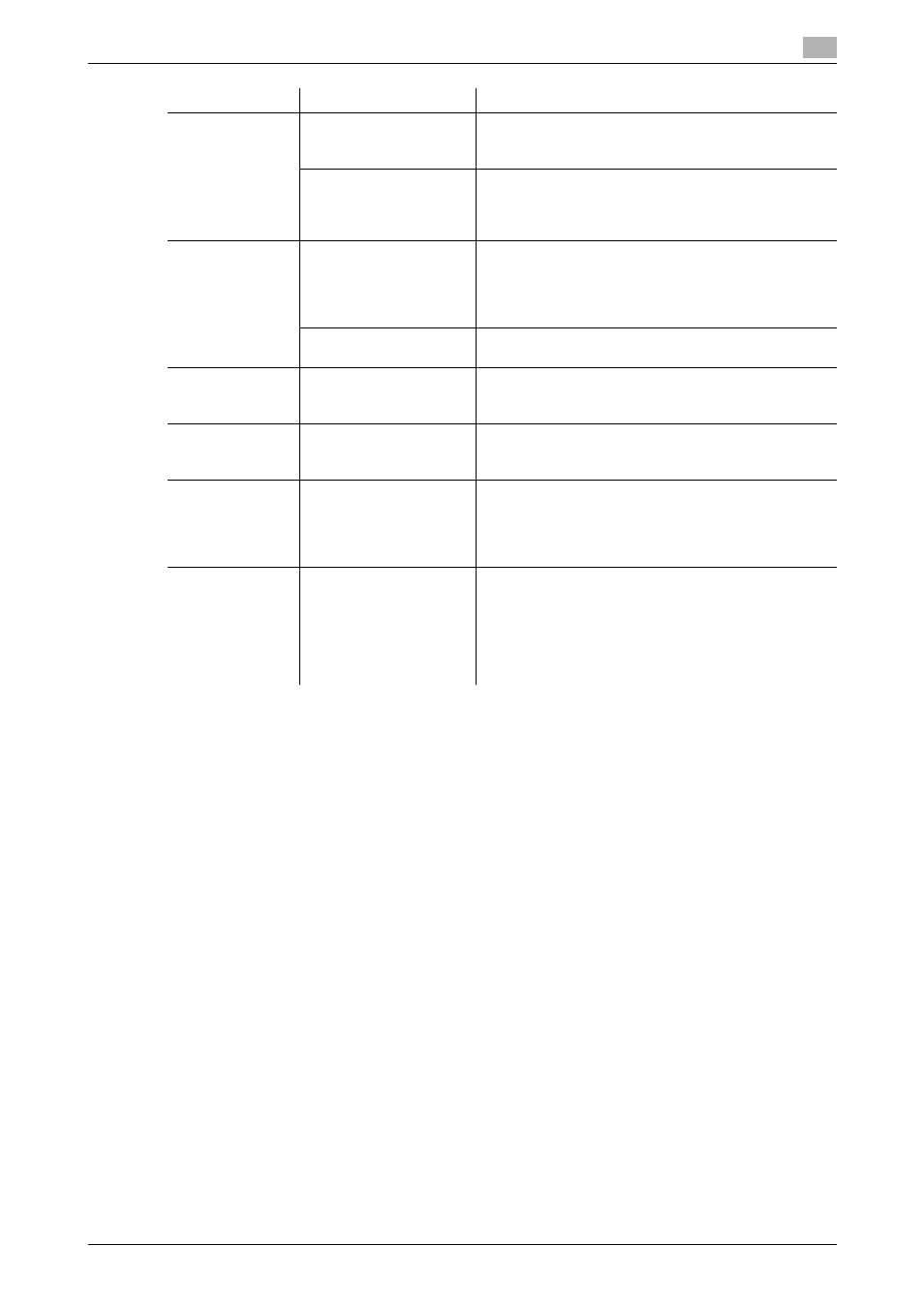
bizhub C652/C652DS/C552/C552DS/C452
10-14
10.5
Parameter details
10
Reference
-
The "Staple" function is available only if the optional finisher is installed.
-
The "Punch" function is available only when the punch kit or Z folding unit is installed on the optional
finisher.
-
The "Center Staple & Fold" function is available only when the saddle kit or Z folding unit is installed on
the optional finisher.
-
"Tri-Fold" in the "Fold & Staple" function is available only when the saddle kit SD-508 is installed on the
optional finisher FS-526.
-
"Z-Fold" in the "Fold & Staple" function is available only when the Z folding unit ZU-606 is installed on
the optional finisher FS-526.
-
To use the "Z-Fold" function, specify the paper size value (Z-Fold (A3, B4, 11 e 17, 8K), Z-Fold (8 1/2 e
14)), which you selected in the drop-down list, in "Paper Size" of the application or printer driver.
-
If "Half-Fold" or "Tri-Fold" is specified for the "Fold" function and multiple pages are printed, the unit
of finishing varies depending on the setting of [User Settings] - [Copier Settings] - [Half-Fold/Tri-Fold
Specification] (or [Half-Fold Specification]) in the control panel. If "One Sheet at a Time" is specified for
[Half-Fold/Tri-Fold Specification] (or [Half-Fold Specification]), printed sheets are folded page by page.
If "Multiple Sheets" is specified, all sheets are folded together even if the job contains multiple originals.
However, if the number of original pages exceeds the folding capacity of this machine, the "Fold"
function setting is cancelled automatically, and the sheets are printed without being folded.
When "Booklet" is selected simultaneously with "Half-Fold", all pages are half-folded together even if
"One Sheet at a Time" is selected. For details, refer to page 13-39.
Image Shift
ON/OFF
Select this check box to print by shifting the entire print
image. In the window that appears when this option is
selected, detailed amount of shift can be specified.
Front Side/Back Side
Specify the shift direction and values. For 2-sided print-
ing, clearing the "Same value for Front and Back Sides"
check box allows you to specify different values for the
front and back sides.
Chapters
ON/OFF
Select this check box to specify the page to be printed
on the front side. In the window that appears when this
option is selected, the page can be specified.
It can be specified when Print Type is "2-sided" or
"Booklet".
Page Number
Specify the pages to be printed on the front side when
"Chapters" is selected.
Staple
ON/OFF
Select this check box to specify stapling.
From the drop-down list, specify the number of staples
and the stapling position.
Punch
ON/OFF
Select this check box to specify hole punching.
From the drop-down list, specify the number of punch-
es.
Fold & Staple
Off, Center Staple &
Fold, Half-Fold, Tri-
Fold/Z-Fold (A3, B4, 11e
17, 8K)/Z-Fold (8 1/2 e
14)
Specify the fold and staple.
Paper Arrange-
ment
Prioritize Arranging Pa-
pers, Prioritize Produc-
tivity
Specify the method for paper arrangement (adjusting
the binding position) for 2-sided printing. When Priori-
tize Arranging Papers is selected, the paper arrange-
ment process is performed after receiving all data.
When Prioritize Productivity is selected, the paper ar-
rangement process is performed while receiving and
printing data.
Function Name
Option
Description
