For mac os x, For mac os x -18 – Konica Minolta BIZHUB C652DS User Manual
Page 167
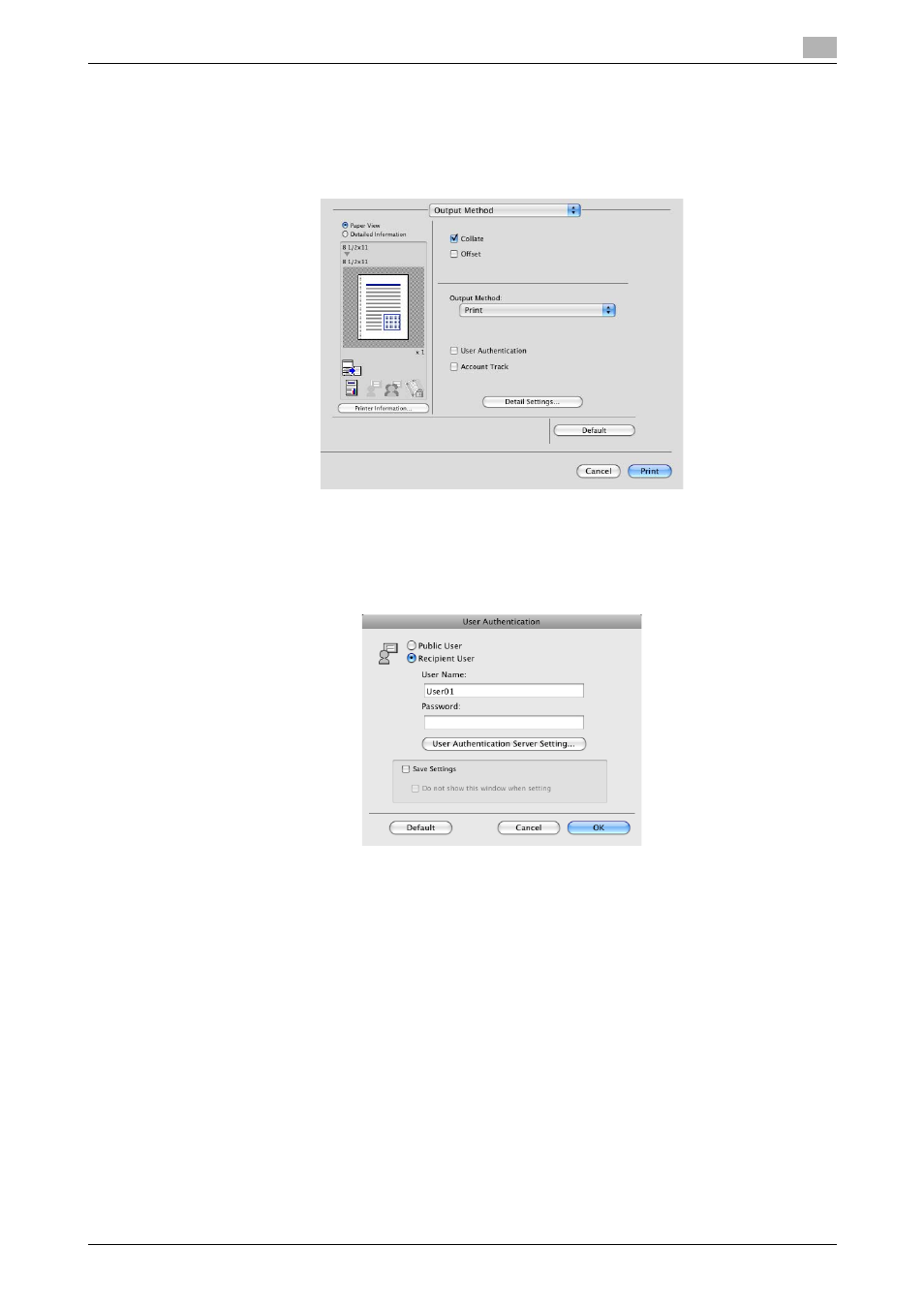
bizhub C652/C652DS/C552/C552DS/C452
12-18
12.4
Printing a document on the machine for which user authentication is specified
12
For Mac OS X
1
Display the "Output Method" window.
2
Select the "User Authentication" check box.
3
Select "Recipient User", and then enter a user name and password that are registered with the
machine.
% The user name and password can each contain up to 64 characters.
% If public user access is allowed on the printer, the printer can be used by public users.
% Selecting the "Save Settings" check box saves the settings. In addition, if the "Do not show this
window when setting" check box is selected, the dialog box does not appear when the function is
specified.
% When user authentication is performed with the PageScope Authentication Manager, you must
enter the user information specified by the server administrator. The windows and input items that
appear vary according to the settings. For details, contact your server administrator.
4
Click [OK] to determine the settings and start printing.
If the entered user name is a name enabled on the machine, the job is printed and counted as a job for
the specified user.
Reference
-
It is necessary to configure server settings when user authentication is performed with the server. Click
[User Authentication Server Setting], and then select a server.
-
When authentication is performed using the PageScope Authentication Manager, in the Administrator
Settings of the machine, set [System Connection] - [OpenAPI Settings] - [Authentication] to "OFF". For
details, refer to page 13-58.
