Konica Minolta BIZHUB C652DS User Manual
Page 116
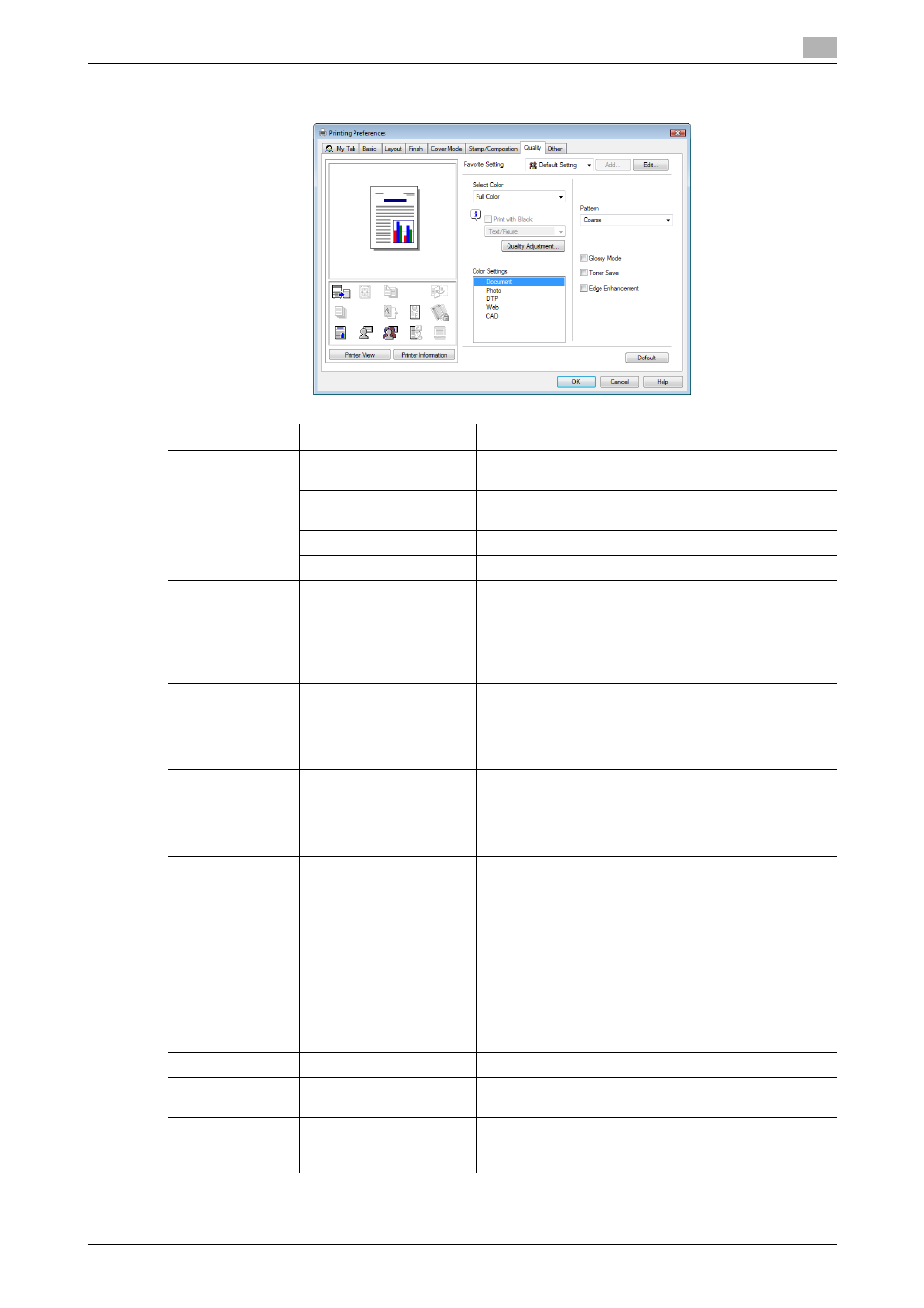
bizhub C652/C652DS/C552/C552DS/C452
9-26
9.4
Parameter details
9
XPS driver
Function Name
Option
Description
Select Color
Auto Color
Select this option to identify the colors used in the print
data to use them in printing.
Full Color
Select this option to print in full-color processes
(YMCK) regardless of the print data (color/gray scale).
Gray scale
Select this option to print in gray scale.
2 Color
Select this option to print in 2 colors.
2 Color
Black + Red
Black + Green
Black + Blue
Black + Cyan
Black + Magenta
Black + Yellow
It can be specified when you have selected "2 Color" in
"Select Color".
The color area and gray scale area are printed in the
specified 2 colors.
Print with Black
ON/OFF
Text, Text/Figure, All
It can be specified when you have selected "Gray
Scale" in "Select Color".
It protects the tinted characters, lines and figures from
being printed lighter according to the selected condi-
tions.
Quality Adjust-
ment
-
Click this button to adjust the image quality. Select
"Simple" to adjust entire documents or "Detail" to ad-
just the text, photos, figures, tables, and graphs in each
original.
For PS drivers, profiles can also be managed here.
Color Settings
Document, Photo, DTP,
Web, CAD
Select any of the options to print with a quality suitable
for the selected original.
Document: Select this option to print with a quality suit-
able for documents with many characters.
Photo: Select this option to print with a quality suitable
for photos.
DTP: Select this option to print with a quality suitable
for documents produced by DTP.
Web: Select this option to print with a quality suitable
for Web page printing.
CAD: Select this option to print with a quality suitable
for CAD data printing.
Pattern
Fine, Coarse
Specify fineness of the graphic patterns.
Image Compres-
sion
Best Quality, Maximum
Compression
Specify the compression ratio for a graphic image.
Auto Trapping
ON/OFF
Select this option to superimpose neighboring colors to
print so as to prevent white space being generated
around a picture.
