2 secure print, 1 setting the printer driver, For windows – Konica Minolta BIZHUB C652DS User Manual
Page 154: Secure print -5, Setting the printer driver -5 for windows -5
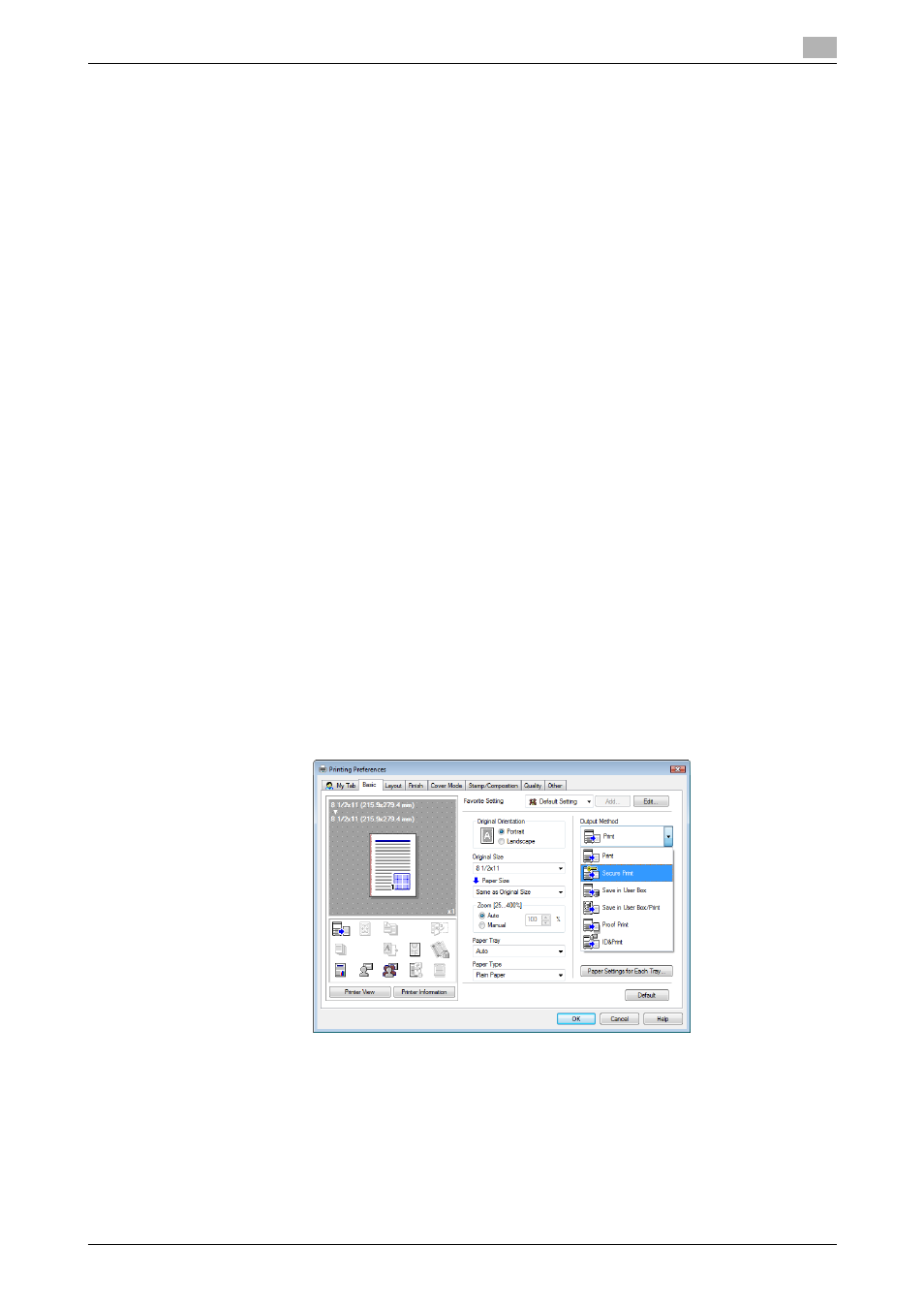
bizhub C652/C652DS/C552/C552DS/C452
12-5
12.2
Secure Print
12
12.2
Secure Print
The Secure Print function saves print jobs in the Secure Print User Box of the machine. Because the job is
output only by entering the ID and password from the control panel, it is helpful for outputting highly
confidential documents.
The Secure Print function can be specified using the printer driver when printing, and printing can be
performed from the control panel.
In order to prevent information leakage, you can restrict the printings done on this machine only to the secure
printing.
d
Reference
For details on the function to limit to the secure printing only on the machine, refer to page 13-60.
For details on the printer driver settings for Windows, refer to page 9-4, and for Mac OS X, refer to page 10-4.
Reference
-
When the secure printing is frequently used, it will be helpful to configure [Custom Display Settings] -
[User Box Settings] of the machine so that [Secure Print User Box] always appears on the screen. For
details, refer to the "User's Guide [Box Operations]".
12.2.1
Setting the printer driver
The following four printer drivers support this feature.
-
KONICA MINOLTA PCL Printer Driver for Windows (PCL driver)
-
KONICA MINOLTA PostScript Printer Driver for Windows (PS driver)
-
KONICA MINOLTA XPS Printer Driver for Windows (XPS driver)
-
KONICA MINOLTA PostScript PPD Printer Driver for Mac OS X
Perform printing with the following settings specified.
-
Output Method: "Secure Print"
For Windows
1
Click to display the "Basic" tab.
2
Select "Secure Print" in "Output Method".
