6 stamp/composition tab, Stamp/composition tab -19 – Konica Minolta BIZHUB C652DS User Manual
Page 109
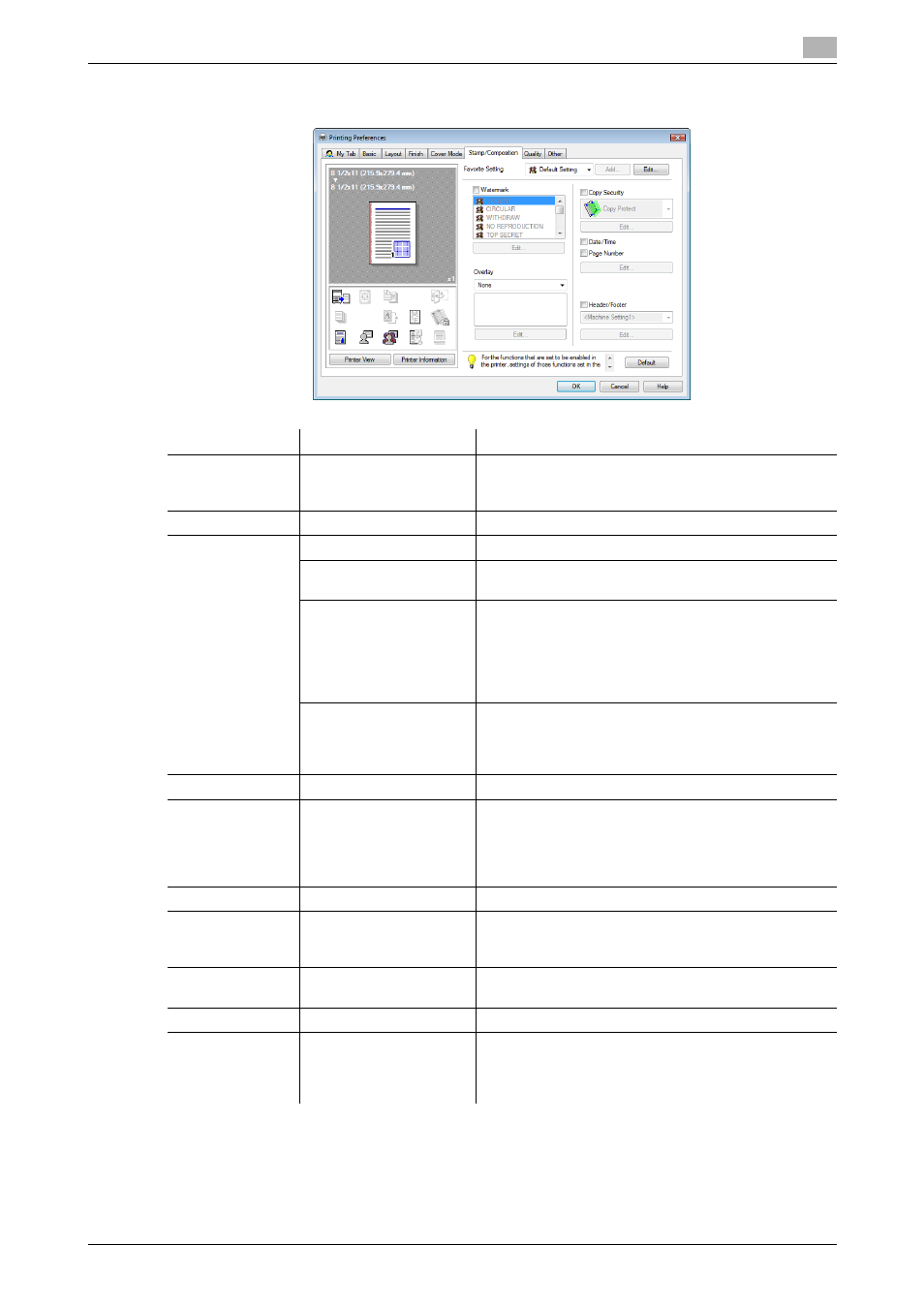
bizhub C652/C652DS/C552/C552DS/C452
9-19
9.4
Parameter details
9
9.4.6
Stamp/Composition tab
Function Name
Option
Description
Watermark
ON/OFF
Select this check box to print the document with a wa-
termark (character stamp) overlapped. Click [Edit] to
create, change, or delete watermarks.
Edit
-
For details, refer to page 9-20.
Overlay
None
The overlay function is not used.
Create Host Image
Printing the original with this setting creates the overlay
data. Created data is saved in the computer.
Print Host Image
Select this option to print the original on top of the over-
lay data created with "Create Host Image".
Selecting this setting displays the overlay data stored in
the computer in the list below, allowing you to select it.
Clicking [Edit] allows you to specify the overlay printing
conditions.
Print Device Image
Select this option to print the original on top of an over-
lay data of the machine.
Clicking [Edit] allows you to specify the overlay data
and conditions registered in this machine.
Edit
-
For details, refer to page 9-21.
Copy Security
Copy Protect/Repeata-
ble Stamp/Copy
Guard/Password Copy
Specify the special pattern or password to prevent
copying. Click [Edit] to specify items to be printed, po-
sitions, composition method and password.
If you select "Password Copy", the "Edit Copy Securi-
ty" screen appears where you can specify a password.
Edit
-
For details, refer to page 9-23.
Date/Time
ON/OFF
Select this check box to print the date and time. Click
[Edit] to specify items and pages to be printed and po-
sitions.
Page Number
ON/OFF
Select this check box to print page number. Click [Edit]
to specify items and pages to be printed and positions.
Edit
-
For details, refer to page 9-24.
Header/Footer
Machine Setting 1 to Ma-
chine Setting 20
Select this check box to print the header and footer.
Select the header/footer from the list specified in the
main unit. Clicking [Edit] allows you to specify items
and pages to be printed.
