Applying a transition effect – Panasonic -eng User Manual
Page 93
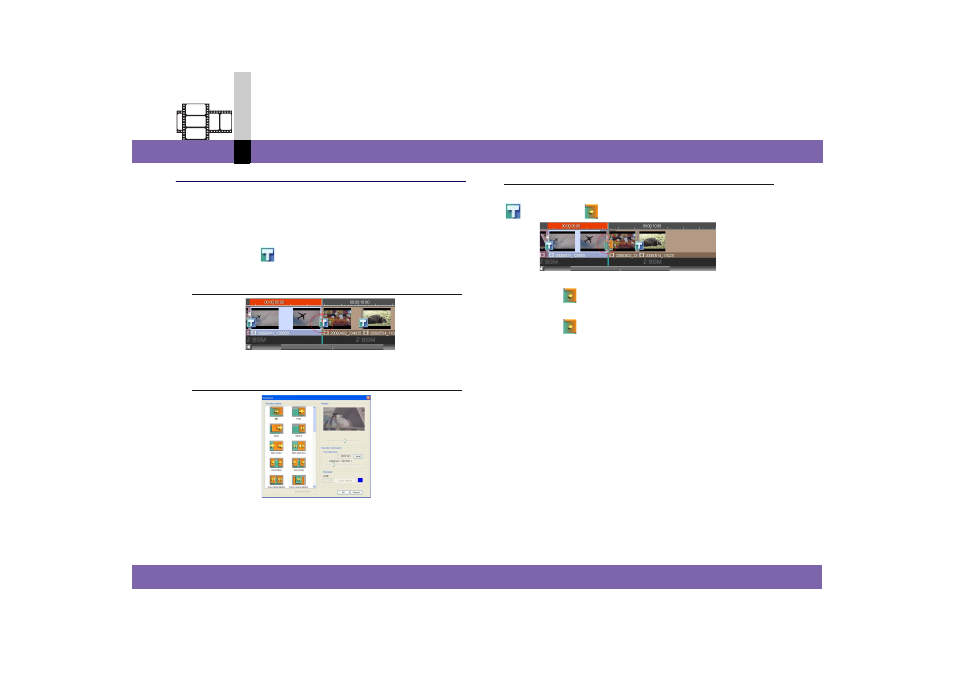
Edit mode
- 93 -
Non-linear edit mode
Applying a transition effect
Sets a transition effect between video clips arranged on
the edit track.
Use the transition effect setting screen.
1.
Right-click
in the scene to be applied with
a transition effect and select [Create
transition].
The transition effect setting screen appears.
2.
Set the transition effect parameters. (
3.
Click [OK].
The transition effect is set.
changes to
.
• If you want to delete the transition effect settings,
right-click
and select [Delete transition].
• If you want to change the transition effect parameters,
right-click
and select [Transition information].
Change them in the transition effect setting screen.
This manual is related to the following products:
