Panasonic -eng User Manual
Page 128
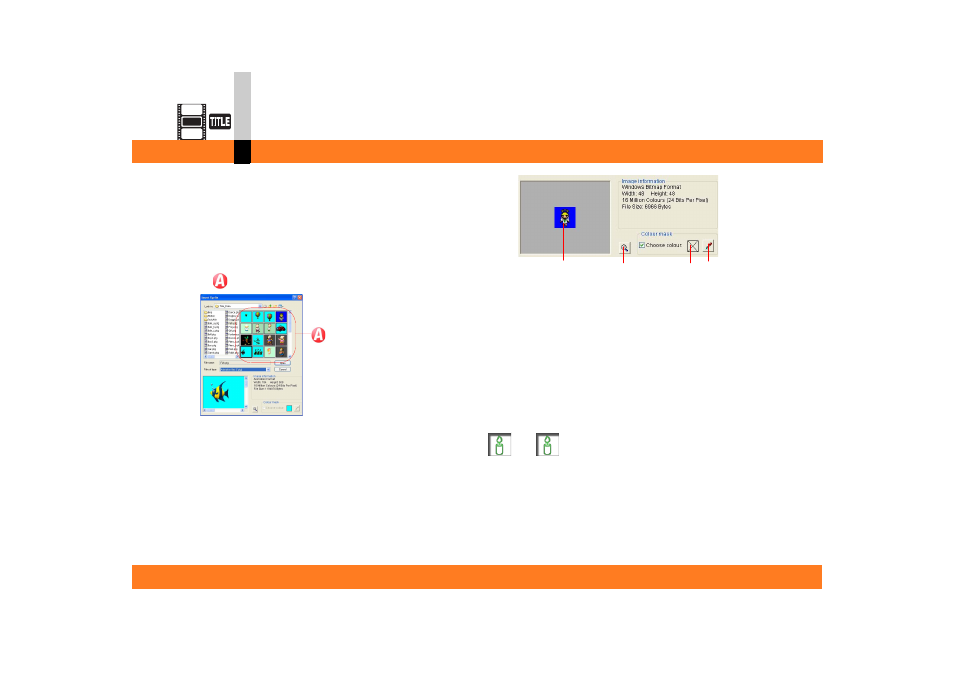
Process mode
- 128 -
Title editor mode
∫ To place animation from the menu
When placing animation from the menu, you can also
place still images and others that are not shown in the
animation and frame window.
1.Select [Object] >> [Insert Sprite] from the menu.
The setting screen for animation insertion will be
displayed.
2.In ,
click the a desired animation to select it.
• When placing from the menu, you can select still
images if you designate the file format as “still
image” (BMP/JPEG).
• If you select a still image file (BMP/JPEG), it is
possible to make the colour of the background, etc.
transparent.
When the cursor is changed to the dropper mark by
clicking D, click the colour in A to make it
transparent. The selected colour is displayed on C.
When the animation is placed, the selected colour
turns transparent and then it is placed.
• Click
B
and left-click the Preview screen. Then
the screen display will be expanded. Right-click to
reduce the screen display.
3.Click [Open].
The animation will be displayed.
Note
` You can specify only 1 colour to make it transparent. If
the part that you want to be transparent is coloured by
different colours, paint it in one colour beforehand.
A
B
C D
