Panasonic -eng User Manual
Page 71
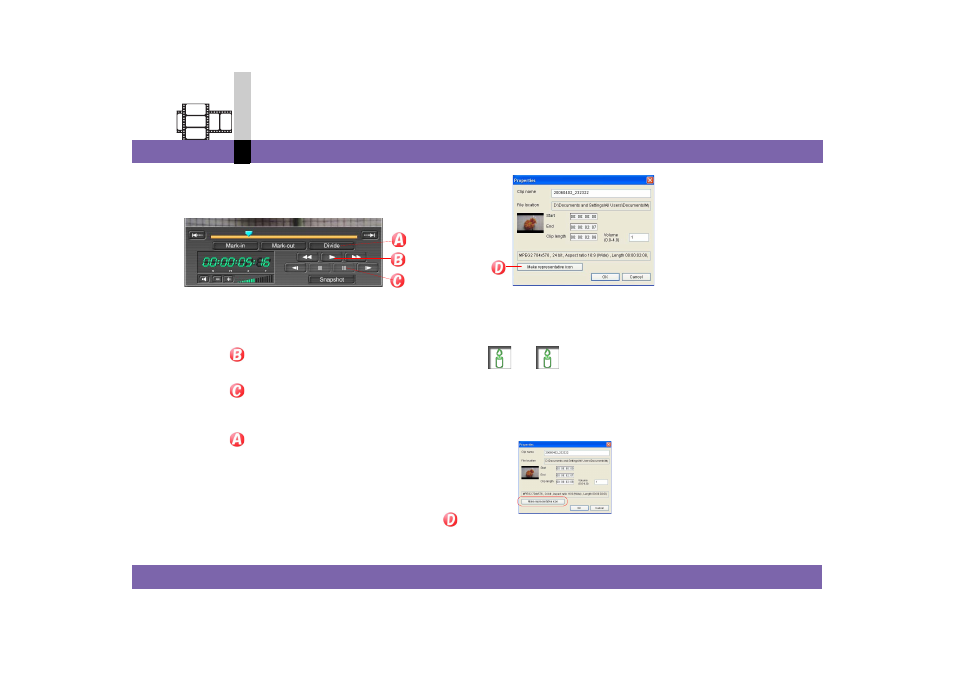
Edit mode
- 71 -
Non-linear edit mode
∫ To change the icon for edit information
You can change the icon (Displayed Image) for the edit
information file.
1.Double-click the edit information file of the icon to
be changed.
The edit information is displayed on the edit track.
2.Click .
The edit information is played back.
3.Click
at the video that you want to use as an
icon.
The video display is paused.
4.Click .
The icon for the scene divided is added on the edit
track.
5.Double-click the icon for the scene divided.
The [Properties] screen appears.
6.Click the Representative Icon Setting button (
)
and then [OK].
7.Select [File] >> [Editing information] >> [Save
editing information] from the menu.
The icon for the edit information file is changed.
Note
` You cannot set images of the scene other than divided
as a representative icon.
` You can also change the icon by double-clicking any
division on the edit track and clicking the Representative
Icon Setting button.
(The edit information must be overwritten.)
