Edit menu – Panasonic -eng User Manual
Page 213
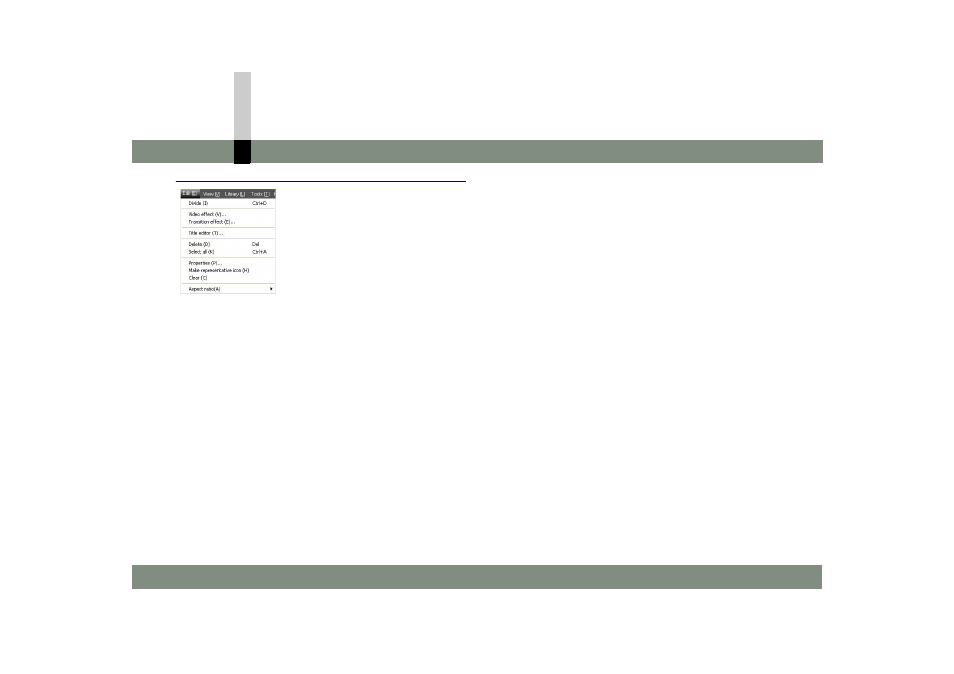
Listing of menus
- 213 -
Menus of MotionSD STUDIO
Edit menu
[Divide]
Divides 1 clip into 2.
• It does not mean that the clip in the library is divided into
2. (
[Video effect]
Displays the setting screen to insert special effects (video
effects) in a selected video clip or still image clip. (
[Transition effect]
Displays the setting screen to insert special effects
(transition effects) in scene transitions. (
[Title editor]
Launches the Title editor.
You can insert titles of text, frame, etc. in video. (
[Delete]
Deletes selected clips from the edit track. (
• The corresponding clips in the library are not deleted.
[Select all]
Selects all the clips arranged on the edit track.
[Properties]
Displays the information about a selected clip.
On the [Properties] screen, you can perform name setting,
representative icon setting, and start and end setting.
[Make representative icon]
Assigns the icon of a selected clip as the icon of the edit
information file when the editing information is stored.
After it is saved, the display will change. (
[Clear]
Deletes all the clips from the edit track. (
[Aspect ratio] (
[4:3]
The preview screen is displayed in a 4:3 aspect ratio.
[16:9 Wide]
The preview screen is displayed in the Wide 16:9
aspect ratio.
