Applying a video effect – Panasonic -eng User Manual
Page 85
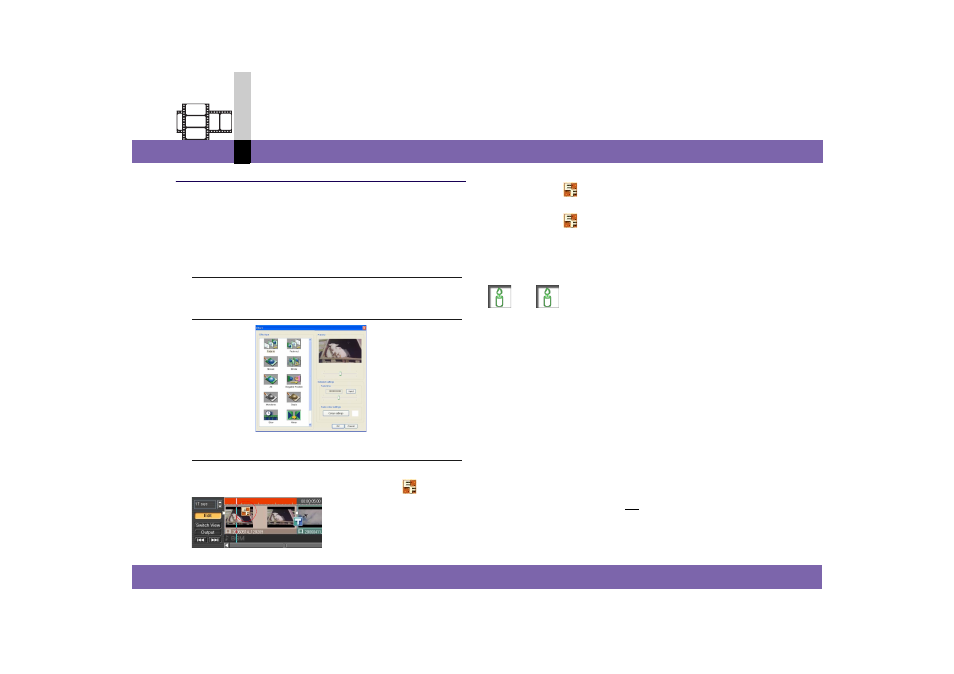
Edit mode
- 85 -
Non-linear edit mode
Applying a video effect
Sets a video effect to a video clip or still image clip
arranged on the edit track.
For setting, use the video effect setting screen.
1.
Right-click the clip to which a video effect is to
be applied and select [Video effect].
The video effect setting screen appears.
2.
Set the video effect parameters. (
3.
Click [OK].
The video effect is set.
The video clip on the edit track is marked
.
• If you want to delete the video effect settings,
right-click
and select [Delete effect].
• If you want to change the video effect parameters,
right-click
and select [Video effect information].
Change them in the video effect setting screen.
• Effects are applied to the entire clip except [Fade-in]
and [Fade-out].
Note
` To combine the clip with the video effect set, the
rendering process (to form 1 video clip added with
special effects) is necessary. Rendering is automatically
carried out at the time of output, but you may render
manually. (
` If you want to add a special effect which cannot be set
together with the video effect, you can add other effects
by rendering the video effect manually. (
` You can also apply a video effect to a still image clip.
(However, the applicable effect types are limited.)
The still image clip will be converted into a video clip
after rendering.
` If you apply a video effect to a part of the clip, first divide
the clip. (
` [EF] is an abbreviation of EFfect.
