Operating placed animation – Panasonic -eng User Manual
Page 129
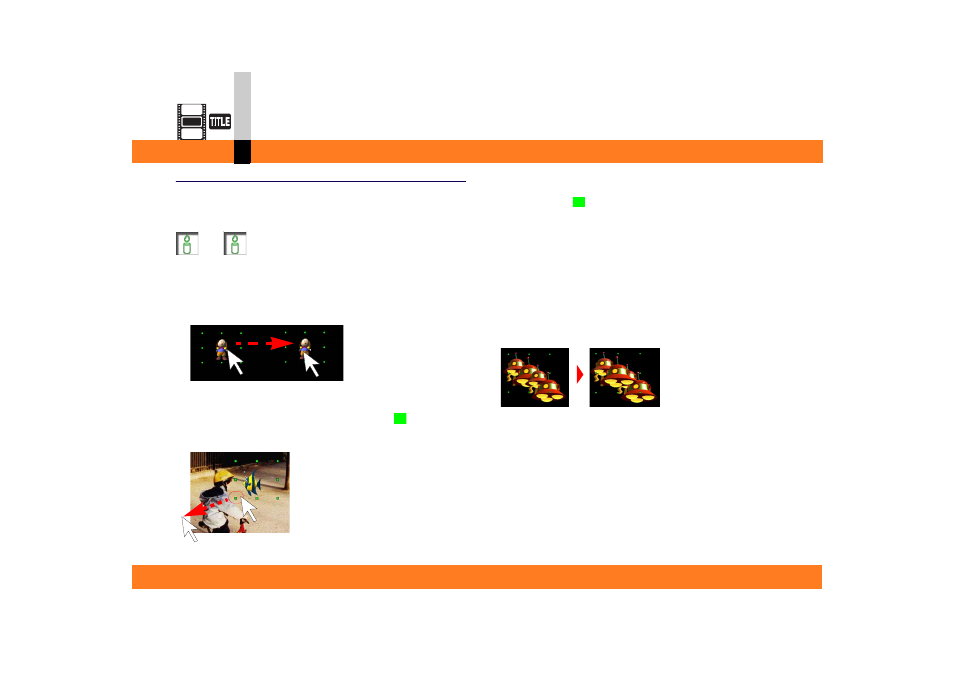
Process mode
- 129 -
Title editor mode
Operating placed animation
You can freely move the placed animation and expand or
reduce it.
Note
` When you make an incorrect operation, select [Edit] >>
[Undo] from the menu to restore the preceding state.
∫ To move
Drag the animation.
∫ To expand/reduce
When you select the animation, 8 boxes
are
displayed around the animation. Drag them to expand
or reduce the animation.
• An image already maximised cannot be expanded any
more.
• By dragging
at 4 corners while pressing the [Shift]
key, you can expand/reduce the animation without
changing its aspect ratio.
∫ Changing the placement (foreground/background)
of animations
If you place animations in layers, you can change the
placement of the animations.
To change the placement of animations, select the
desired animation and then select the desired operation
from [Object] on the menu.
[Bring to Front]
This will bring the selected animation to the top of the
stacking order.
[Bring Forward]
This will switch the selected animation’s stacking order
with the animation directly in front of it.
[Send Backward]
This will switch the selected animation’s stacking order
with the animation directly behind it.
