Panasonic -eng User Manual
Page 121
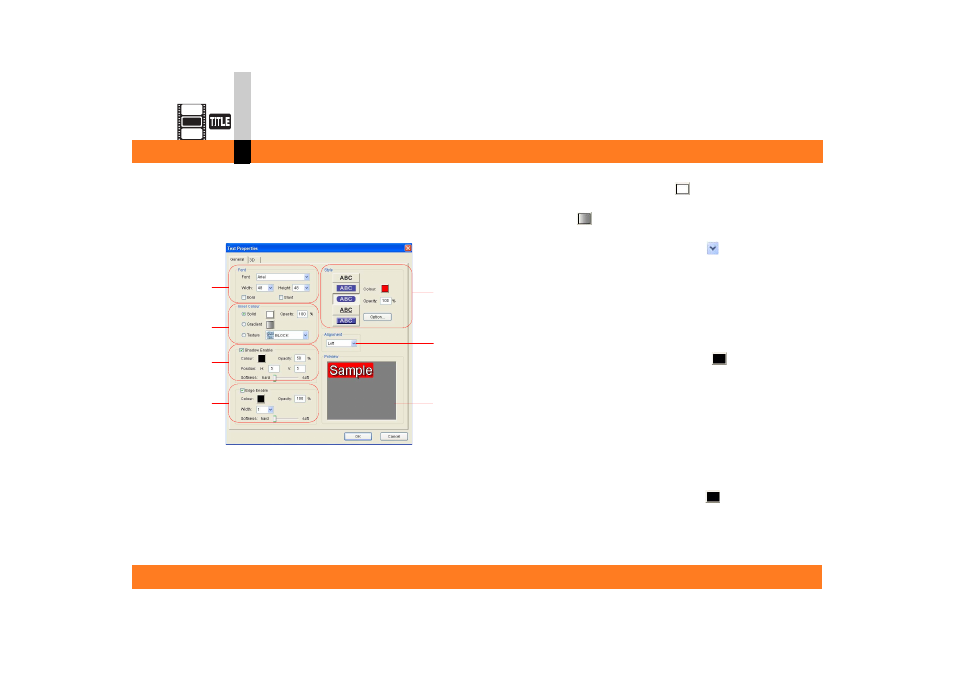
Process mode
- 121 -
Title editor mode
∫ About the Text Properties setting screen
There is a standard setting screen and a 3D setting
screen.
Standard setting screen
A. You can set the font and form (Width & Height) of
text.
To use Bold and Italic (oblique face), check the
appropriate checkboxes.
B. You can set the text colour.
To change the text colour, click
to set on the
Solid Colour setting screen. To add any gradient
colour, click
to set on the Gradient Colour setting
screen. (
When you wish to add a texture, click
and select
any texture.
When you reduce the opacity, the text becomes
transparent.
C. You can add any shadow effect on the text.
If you check the checkbox, the text will have a
shadow, and you can set the colour, position, and
form of the shadow.
• To set the colour of the shadow, click
to use
the Solid Colour setting screen. (
• When increasing value of the horizontal position
([H]), the shadow moves to the right.
• When increasing value of the vertical position ([V]),
the shadow moves downward.
D. You can add any border to the text.
If you check the checkbox, the text will have a
border, and you can set the colour, width, and form
of the border.
• To set the colour of the border, click
to use the
Solid Colour setting screen. (
E
F
G
A
B
C
D
