Panasonic -eng User Manual
Page 219
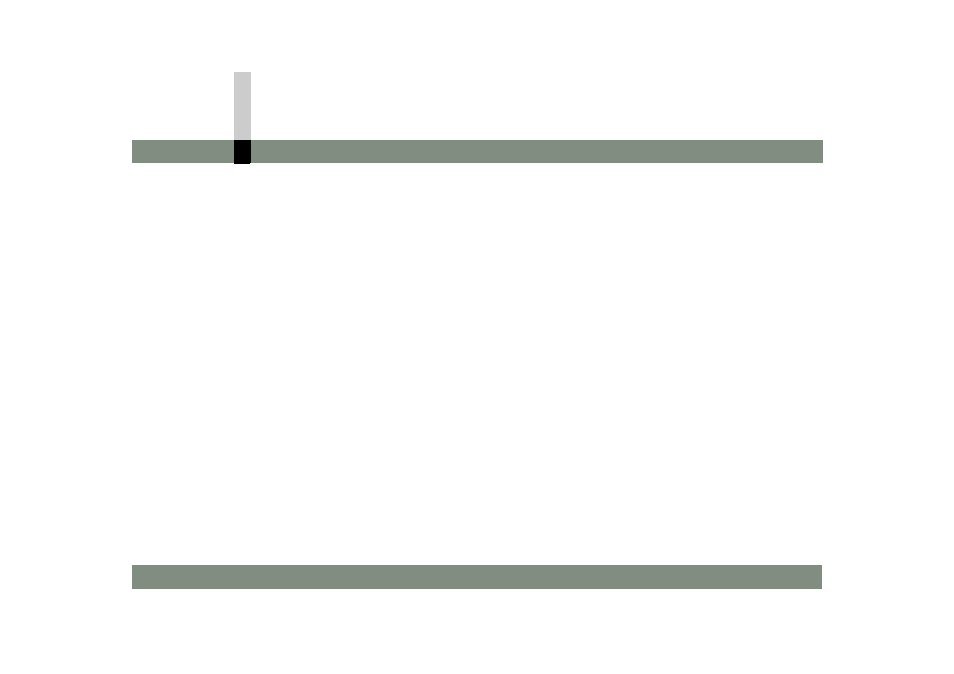
Listing of menus
- 219 -
Menus of Title editor
[Motion]
Displays the setting screen to add motion to an object
(title) selected. (
[Bring to Front]/[Bring Forward]/[Send
Backward]/[Send to Back]
Select to bring an illustration behind toward the front or
send an illustration in front toward the back when
illustrations and text are stacked. (
[Bring to Front]
This will bring the selected object to the top of the
stacking order.
[Bring Forward]
This will switch the selected object’s stacking order with
the object directly in front of it.
[Send Backward]
This will switch the selected object’s stacking order with
the object directly behind it.
[Send to Back]
This will move the selected object to the bottom of the
stacking order.
[Centring]
Moves the placed object to the horizontal centre. (
[Mirror Horizontally]
Flips the placed animation or sub-screen horizontally.
(
[Mirror Vertically]
Flips the placed animation or sub-screen vertically.
(
[Rotate Clockwise]
Rotates the placed animation or sub-screen clockwise by
90 degrees. (
[Rotate Counterclockwise]
Rotates the placed animation or sub-screen
counter-clockwise by 90 degrees. (
[Insert Sprite]
Displays the setting screen to place an existing still image
clip or animation file on the edit screen.
Several animation files are provided beforehand for use.
(
[Insert Movie]
Displays the setting screen to place a video clip as the
sub-screen. (
[Mask Pattern]
Displays the setting screen to apply the mask to the
placed sub-screen.
You can shape the sub-screen into a round, star, or heart.
(
[Mark In & Out]
Displays the screen for setting the range of usage of the
placed sub-screen. (
