Dividing a clip – Panasonic -eng User Manual
Page 75
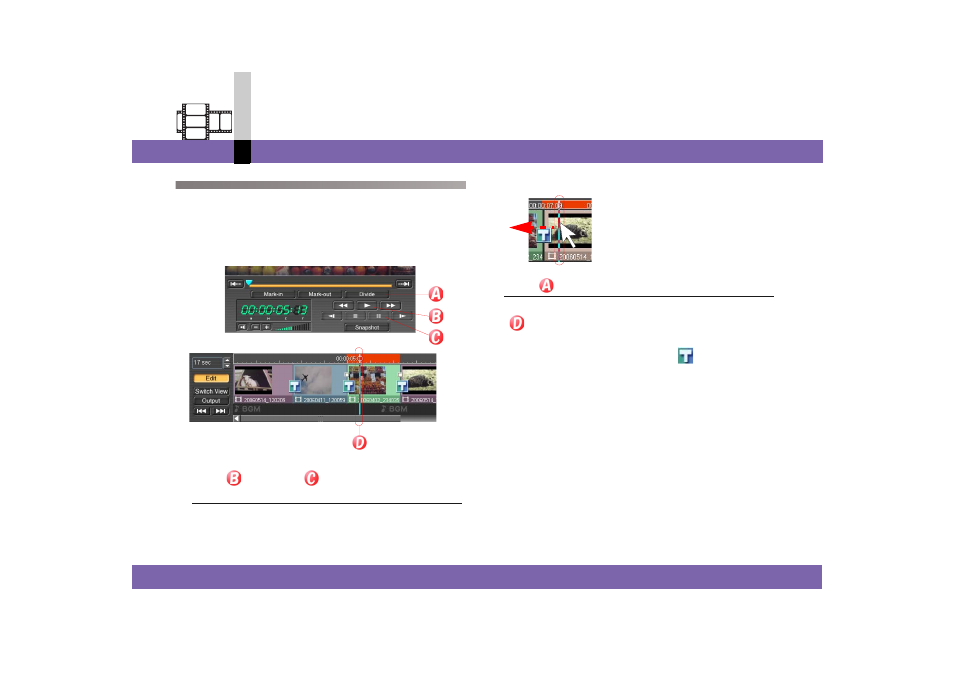
Edit mode
- 75 -
Non-linear edit mode
Dividing a clip
Divides a video clip or still image clip arranged on the edit
track.
When divided, special effects can be applied to a part of
the clip or another video can be inserted in the midway of
the clip.
1.
Click
and click
at the location to be
divided.
The video display is paused.
• You can also drag the current bar directly to
determine the position of division.
2.
Click .
The clip is divided into 2 at the point of the current bar
(
).
• The clip in the library is not divided into 2.
• To cancel the division, right-click
and select
[Unsplit].
However, if a special effect is applied or the clip is
trimmed after division, the division cannot be
cancelled.
• If the clip is applied with special effects, it may not be
possible to divide the clip or the dividing position may
be limited depending on the type or settings of effect.
Remove the special effect or process the clip using
rendering to make it a video file, then you can divide
it. (
