Sd card output mode, Screen configuration – Panasonic -eng User Manual
Page 201
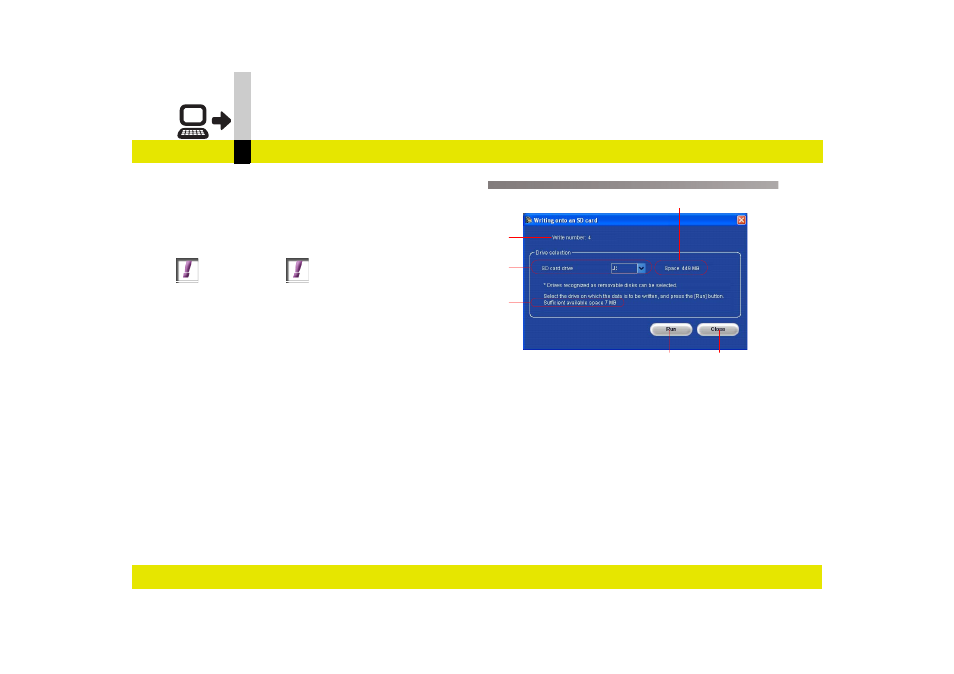
Output mode
- 201 -
SD card output mode
SD card output mode
Converts the edited data into a format that can be played
back on the SD Video Camera and output to an SD card.
• MPEG2/JPEG/BMP files are converted to
SD-Video/SD-Picture format and compressed.
Action Required
` Connect the SD Video Camera to the PC, and select
[PC CONNECT] from the [SELECT USB FUNCTION]
menu. (With some cameras, the connection is made to
the PC in the PC Connection Mode.)
` For SD cards that can be used, refer to the SD Video
Camera’s operating instructions.
` When formatting (initializing) an SD card, format it on the
SD Video Camera. Do not format it on a PC using
Explorer.
` Do not remove the card or cable while the connected
device is accessing the card or data is being transferred
(the Card access lamp lights). Doing so may cause the
software to crash or data to become corrupted.
` Do not perform other operations or use other
applications while data is being transferred. Doing so
may cause the software to crash or data to become
corrupted.
` When the free space on the SD card is insufficient, an
error message appears and you cannot transfer the
data. Secure enough free space before outputting files.
Screen configuration
A. The number of files prepared for output is displayed.
B. Drives recognized as removable disks can be
selected.
C. The necessary free space is displayed.
• Displayed only when a video file is selected.
However, it will not be displayed if the size of a file
changes when it is transferred.
D. Free capacity on the card is displayed.
E. Starts the output.
F. Exits output to SD Card.
D
F
A
B
E
C
