Screen configuration for motionsd studio – Panasonic -eng User Manual
Page 25
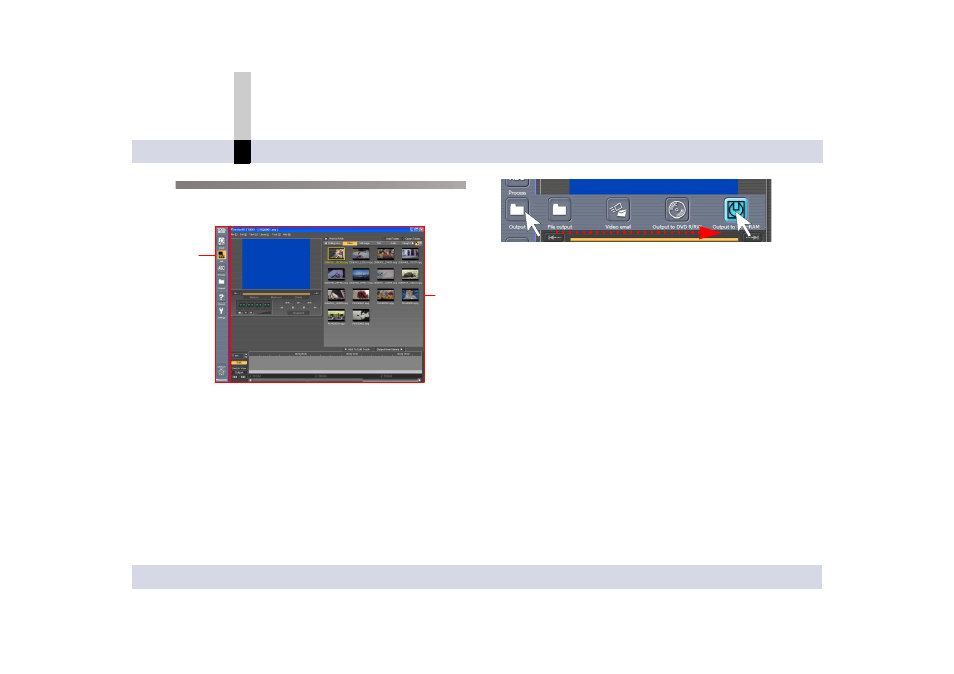
- 25 -
Before use
About MotionSD STUDIO
Screen configuration for MotionSD STUDIO
The MotionSD STUDIO screen mainly consists of the
TOOL BOX (1) and the work area (2).
1 TOOL BOX
The icons to switch the operation modes are located in
the TOOL BOX.
∫ How to switch the operation modes
Move the mouse cursor onto an icon in the TOOL BOX,
and the operation mode icons will appear. When you
select an icon, the mode will be switched and the
screen corresponding to the mode will appear in the
work area.
Example:
Clicking an icon in the TOOL BOX switches to the
operation mode corresponding to the icon.
• The icon of the mode selected is displayed in orange
in the TOOL BOX.
• The setting for the TOOL BOX can be done on the
TOOL BOX setting screen in the Settings mode.
(
2 Work area
In the work area, various screens are displayed in
conjunction with the operation mode selected in the
TOOL BOX. For details, please refer to the page
describing each operation mode.
In some operation modes, the work area may be
displayed as an independent window.
2
1
