Setting the preferences of edit screen, Setting the preferences – Panasonic -eng User Manual
Page 103
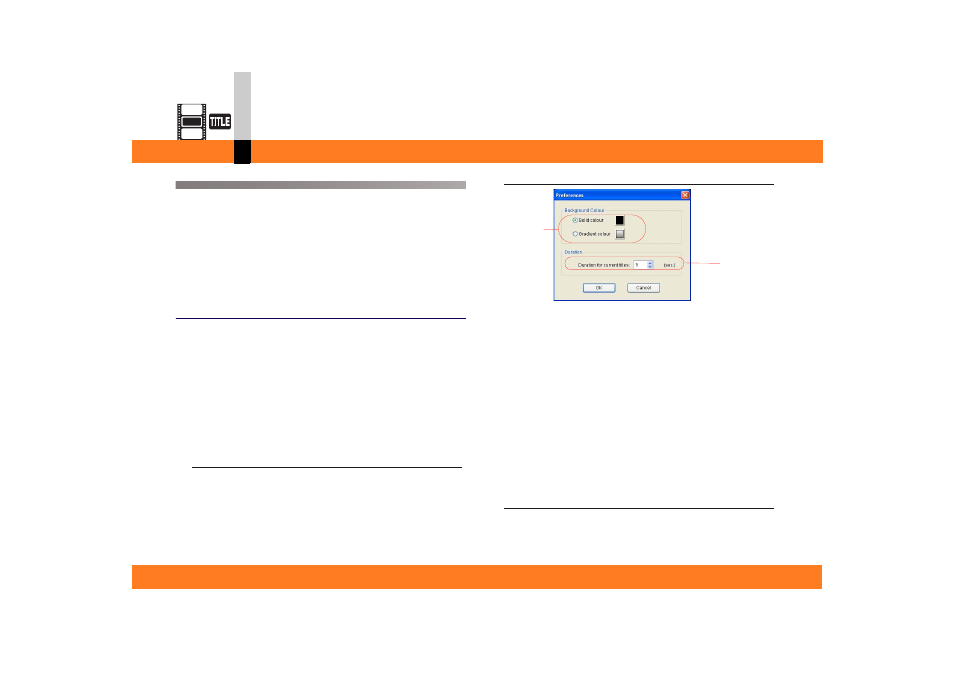
Process mode
- 103 -
Title editor mode
Setting the preferences of edit screen
This section describes how to set the preferences of the
edit screen.
You can specify whether to show/hide each toolbar (menu
icons) and the animation and frame window, whether to
expand/reduce the image display, and so on.
You can also set the clip length and screen colour.
Setting the preferences
Set the colour of the edit screen and the length of edit
data.
• If the title editor is activated in the state where clips are
arranged on the edit track, then the basic settings will be
disabled.
Activate the title editor in the state where clips are not
arranged on the edit track, then prepare the clips from
the library. (
1.
Select [File] >> [Preferences] from the menu.
The preferences screen will be displayed.
2.
Set the background colour and file length.
A You can set the background colour when no image is
placed on the background.
• For how to set the solid colour, refer to “Solid
• For how to set the gradient colour, refer to
“Gradient Colour setting screen” (
B You can set the file length (time) when saving edited
data without background or a still image background,
in the video format.
• The file length can be set between 1 and 300
seconds.
• When a video clip is placed on the background, the
length of that clip is saved as the file length.
3.
Click [OK].
The settings will be applied.
A
B
