Inserting a video clip as sub-screen, Placing video clip as sub-screen – Panasonic -eng User Manual
Page 131
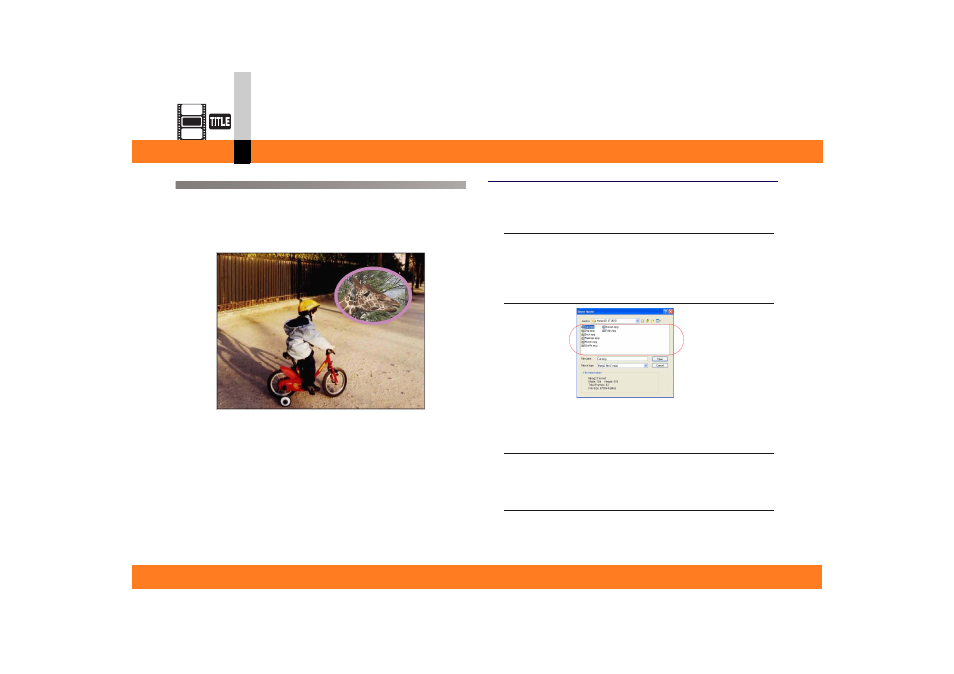
Process mode
- 131 -
Title editor mode
Inserting a video clip as sub-screen
You can place any video clip in a sub-screen.
That is, you can create the video clip that contains a video
clip as another screen.
In addition, the form of the sub-screen can be changed.
Placing video clip as sub-screen
1.
Select [Object] >> [Insert Movie] from the
menu.
The setting screen for video file insertion will be
displayed.
2.
Select any video clip you wish to insert as a
sub-screen, and click [Open].
The video clip will be placed in sub-screen video.
3.
Make sure that the sub-screen video is
selected.
If not selected, select the video by clicking on it.
4.
Select [Object] >> [Mark In & Out] from the
menu.
The Mark In and Mark Out setting screen will be
displayed.
