Samsung SGH-T699DABTMB User Manual
Page 99
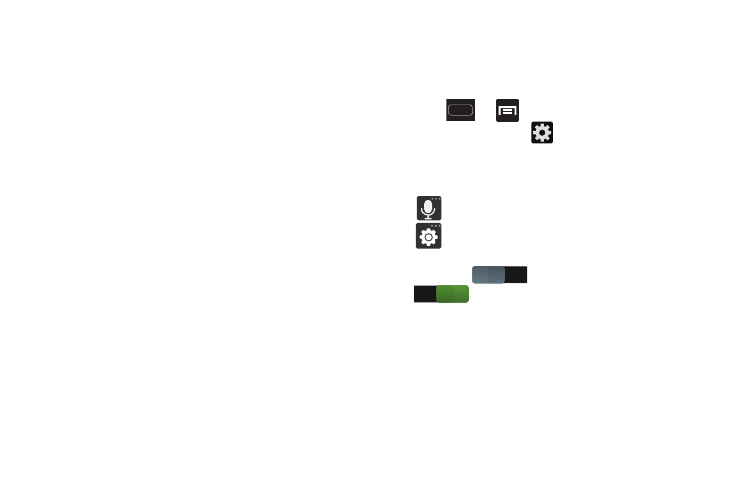
Entering Text 93
• Auto-punctuate automatically inserts a full stop in a sentence
by tapping the space bar twice when using the on-screen
QWERTY keyboard.
• Character preview provides an automatic preview of the
current character selection within the text string. This is helpful
when multiple characters are available within one key.
• Key-tap sound enables auditory feedback when you tap an
on-screen key.
• Tutorial launches a brief on-screen tutorial covering the main
concepts related to the Samsung keyboard.
• Reset settings resets the keyboard settings back to their
original configuration.
Using Predictive Text
The predictive text system provides next-letter prediction and
regional error correction, which compensates for users
pressing the wrong keys on QWERTY keyboards.
1. Press
➔
and then tap Settings ➔
Language and input ➔
(adjacent to the Samsung
keyboard field).
– or –
From within an active text entry screen, touch and hold
(Input Methods) and select Settings, then tap
to reveal the Samsung keyboard settings screen.
2. In a single motion touch and slide the Predictive text
slider from
to the right to turn it on
.
OFF
ON
