Samsung SGH-T699DABTMB User Manual
Page 287
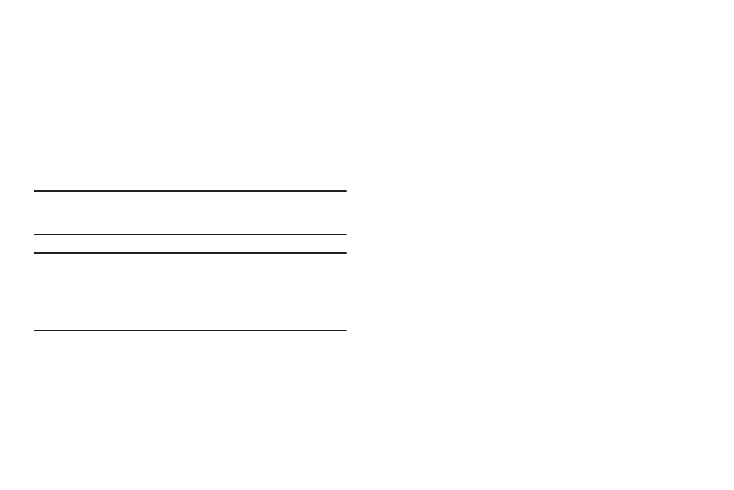
Changing Your Settings 281
5. Tap Accessibility shortcut to allow the accessibility
shortcut under the device options to be used by
pressing and holding the power key.
6. Tap Screen timeout to timeout the accessibility feature
after a defined amount of time.
7. Tap Lock automatically to lock the screen automatically
in 5 seconds after it is turned off.
8. Tap TalkBack to activate the feature.
Note: TalkBack, when installed and enabled, speaks feedback
to help blind and low-vision users.
Important! TalkBack can collect all of the text you enter,
except passwords, including personal data and
credit card numbers. It may also log your user
interface interactions with the device.
9. Tap the Install Web scripts ➔ Allow to activate/
deactivate the feature which allows some applications
to install scripts from Google that makes the Web site’s
content more accessible.
10. Tap the Negative colors field to reverse the display of
on-screen colors from White text on a Black
background to Black text on a White background.
11. Tap the Font Size field to change the size of the fonts
used on the device within menus, options, etc..
Choose from: Tiny, Small, Normal, Large, or Huge.
12. Tap the Mono audio field to enable stereo audio to be
compressed into a single mono audio stream for use
with a single earbud/earphone.
13. Tap the Turn off all sounds field to mute every sound
made by the device during taps, selections,
notifications, etc..
14. Tap the Tap and hold delay field to select a time interval
for this action. Choose from: Short, Medium, or Long.
