Samsung SGH-T699DABTMB User Manual
Page 159
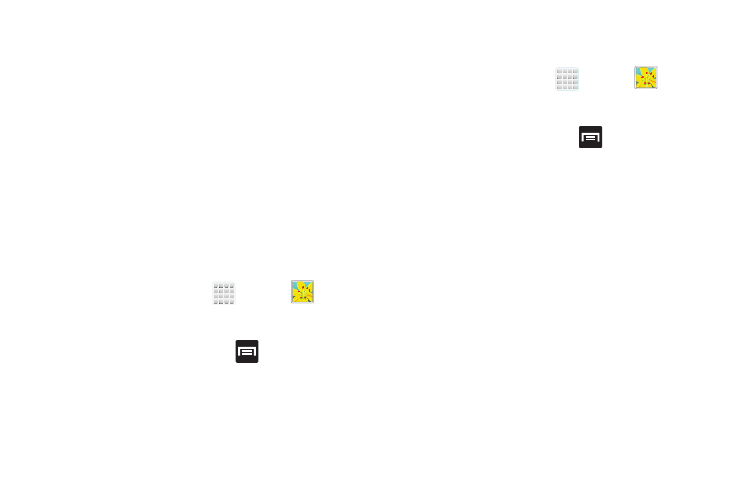
Multimedia 153
–
Set picture as: allows you to assign the current image as a
Contact photo, Home and lock screens, Home screen wallpaper,
or Lock screen wallpaper.
–
Buddy photo share: allows you to tag people within an image
and then share it with friends vai email.
–
Print: allows you to print the current image on a compatible
Samsung printer.
–
Rename: allows you to rename the current file.
–
Scan for nearby devices: begins searching for compatible
DLNA devices connected to the same WI-Fi.
–
Details: files details such as Title, Time, Width, Height,
Orientation, File Size, and Path.
Assigning an Image as a Contact Photo
1. From the Home screen, tap
(Apps) ➔
(Gallery).
2. Select a folder location and tap a file to open it.
3. With the image displayed, press
and then tap Set
picture as ➔ Contact photo.
4. Tap a contact to make a selection.
5. Use the on-screen crop the image by dragging it
around or out from its corners.
6. Tap Done to store the new image.
Assigning an Image as a Wallpaper
1. From the Home screen, tap
(Apps) ➔
(Gallery).
2. Select a folder location and tap a file to open it.
3. With the image displayed, press
and then tap Set
picture as.
4. Select one of the two options:
• Home and lock screens assigns the current image to both the
Home screen and Lock screens.
• Home screen wallpaper assigns the current image to the
home screen background. This image is spread across all
available screens.
• Lock screen wallpaper assigns the selected image to the
background for the lock screen.
5. Touch and drag the crop box anywhere on the picture.
Touch and drag the sides of the crop box to zoom in or
out to create a cropped area.
