Finding a contact – Samsung SGH-T699DABTMB User Manual
Page 108
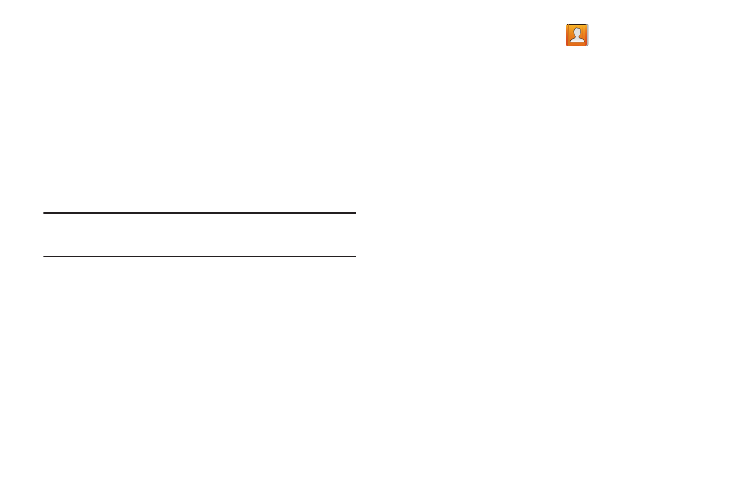
102
7. Tap the label button (to the left of the Phone field) and
scroll through the list to select a category such as
Home, Mobile, Work, Work Fax, Home Fax, Pager, Car,
Company Main, MMS, Radio, Assistant, Other, Callback,
or Custom.
8. Enter additional fields as desired.
9. Tap Save to complete and store the new entry.
– or –
Tap Delete to delete the current entry.
Note: For further details about how to enter characters, see
“Text Input Methods” on page 87
Finding a Contact
You can store phone numbers and their corresponding
names onto either your SIM card, your phone’s built-in
memory, or an external location (such as Google, Exchange,
or T-Mobile Backup). They are all physically separate but are
used as a single entity, called Contacts.
Depending on the storage size of the particular SIM card, the
maximum number of phone numbers the card can store may
differ.
1. From the Home screen, tap
(Contacts).
2. Swipe up or down until you see the contact displayed.
– or –
Tap the Search field and begin entering the entry’s
name. Matching entries are then displayed. This
process filters through all of your current account
Contact entries to only show you the matching entries.
– or –
In a single motion, touch and hold the letter tab area
(on the right) until on-screen letters appear, then scroll
through the list. You are then taken to that section of
the Contacts list. Touch the contact entry.
