Accessibility settings – Samsung SGH-T699DABTMB User Manual
Page 286
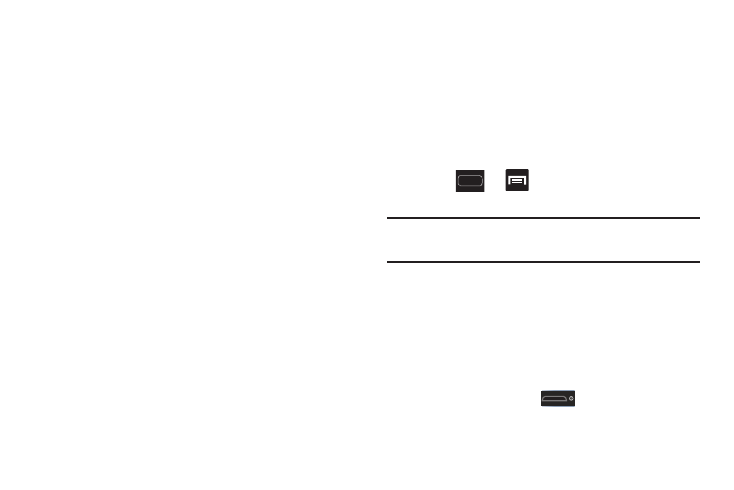
280
3. Tap Automatic time zone to allow the network set the
time zone information automatically.
4. Tap Set date and use the plus or minus icons to set the
Month, Day, and Year then tap Set.
5. Tap Set time and use the plus or minus icons, set Hour,
and Minute. Tap PM or AM, then tap Set.
6. Tap Select time zone, then tap a time zone.
7. Tap Use 24-hour format. If this is not selected the device
automatically uses a 12-hour format.
8. Tap Select date format and select the date format type.
Accessibility Settings
This service lets you enable and disable downloaded
accessibility applications that aid in navigating your Android
device, such as TalkBack (uses synthesized speech to
describe the results of actions), KickBack (provides haptic
feedback for actions), and SoundBack (plays sounds for
various actions). Also lets you enable use of the power key to
end calls.
1. Press
➔
and then tap Settings ➔
Accessibility.
Note: Initially, it might be necessary to download accessibility
applications from the Play Store.
2. Select the Auto-rotate screen field to activate this
feature which automatically rotates an available
screen.
3. Select the Speak passwords field to activate this
feature which reads out password information.
4. Select the The power key ends calls field to activate this
feature which uses the
to end any current calls
without turning off the screen.
