Samsung SGH-T699DABTMB User Manual
Page 238
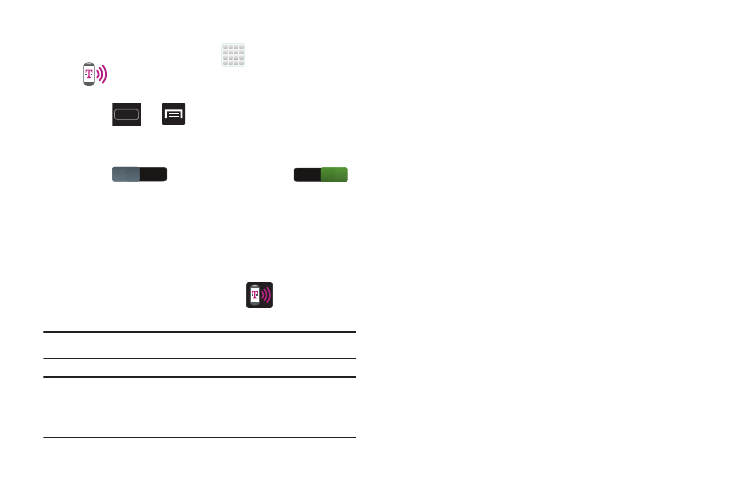
232
To activate the Mobile HotSpot service:
1. From the Home screen, tap
(Apps) ➔
(Mobile HotSpot).
– or –
Press
➔
and then tap Settings ➔
More settings ➔ Tethering and Mobile HotSpot.
2. In a single motion touch and slide the Mobile HotSpot
slider
to the right to turn it on
.
3. Read the on-screen notification regarding data use and
tap OK.
4. Create a new Network SSID name and then write it
down.
5. Tap Save to store the new settings.
6. Confirm the Mobile HotSpot icon
appears at the
top of the screen.
Note: By default, the connection is secured.
Note: Using your Mobile HotSpot drains your device’s battery
much faster. The best way to keep using the device as a
HotSpot is by connecting to a Charger.
To connect to the HotSpot:
1. Enable Wi-Fi (wireless) functionality on your target
device (laptop, media device, etc.).
2. Scan for Wi-Fi networks from the external device and
select your device’s Mobile HotSpot name from the
network list.
• The SSID name for your device’s hotspot is determined by what
you entered into the Network SSID field.
• You can change the name by tapping Mobile HotSpot ➔
Configure ➔ Network SSID and changing the entry.
3. Select this HotSpot and follow your on-screen
instructions to complete the connection.
4. Launch your Web browser to confirm you have an
Internet connection.
OFF
ON
