Samsung SGH-T699DABTMB User Manual
Page 64
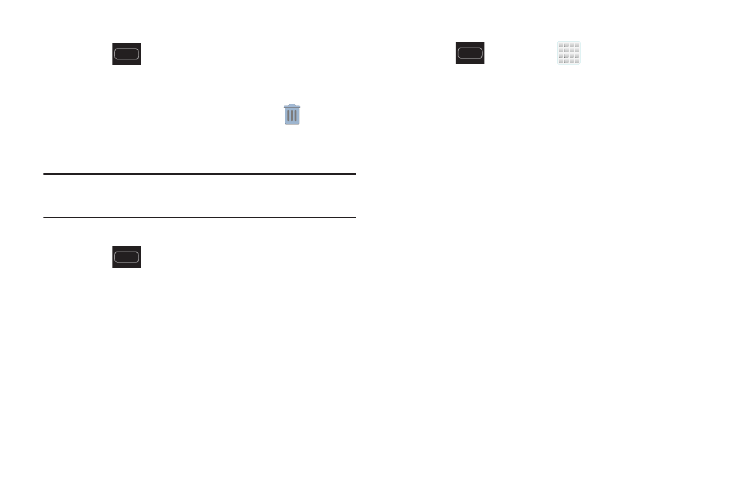
58
To delete a shortcut:
1. Press
to go to the Home screen.
2. Touch and hold the desired shortcut. This unlocks it
from its location on the current screen.
3. Drag the shortcut over the Remove tab (
) and
release it.
Adding and Removing Primary Shortcuts
Note: You can change any of your primary shortcuts with the
exception of the Apps shortcut.
To remove a primary shortcut:
1. Press
to go to the Home screen.
2. Touch and hold the primary shortcut you want to
replace, then drag it to an empty space on any
available screen. The primary shortcuts are now
updated to show an empty slot.
To insert a new primary shortcut:
1. Press
and then tap
(Apps).
2. Locate your desired application, then touch and hold
the on-screen icon to position it on a desired screen.
For more information, refer to “Managing Shortcuts”
3. Locate the screen with the desired shortcut you want
to add as the new primary shortcut.
4. Touch and hold the shortcut until it detaches from the
screen.
5. In a single motion, touch and hold the new shortcut,
then drag it to the empty space in the row of primary
shortcuts. The new primary shortcut will now appear
on both the Home and Extended screens.
